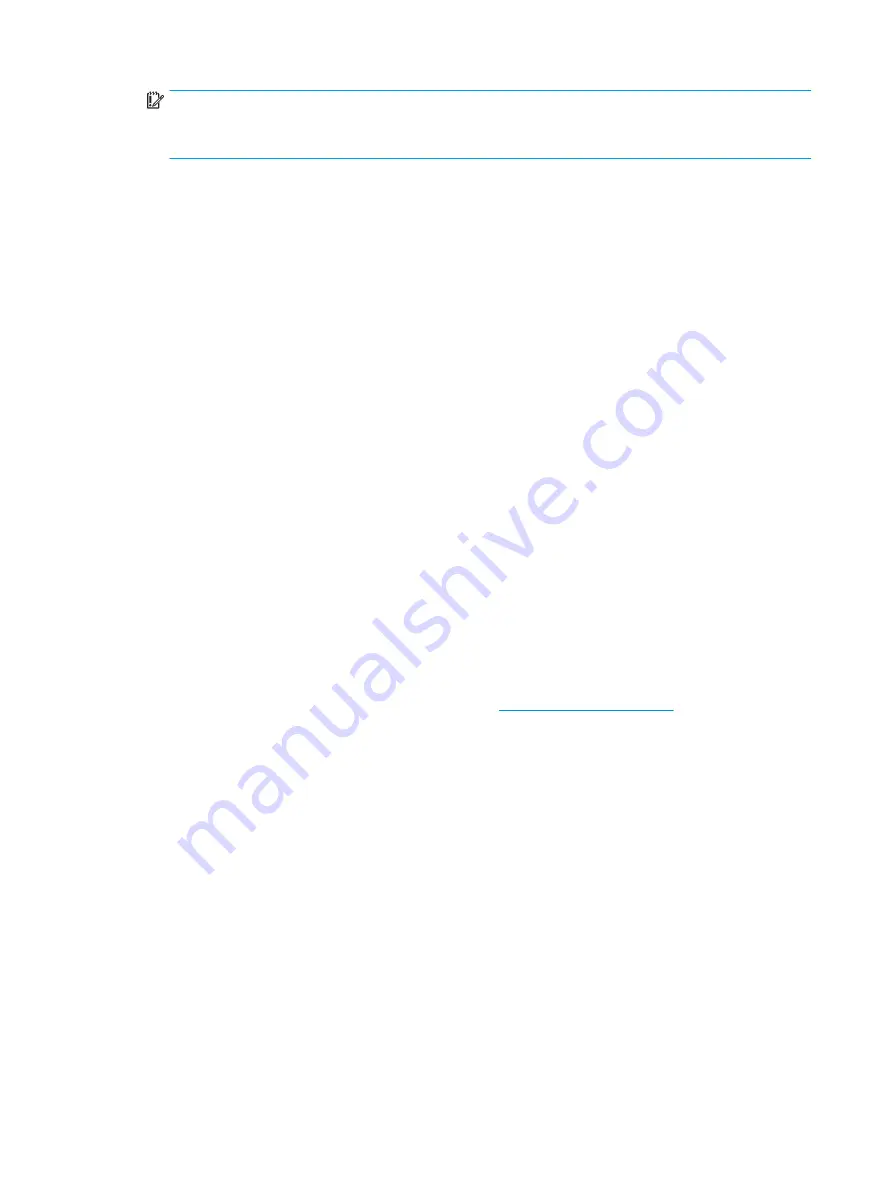
IMPORTANT:
Resetting results in the loss of information.
These steps do not reset Custom Secure Boot Keys. See question and answer 7 for information about
resetting the keys.
a.
Turn on or restart the computer, and then press
esc
while the “Press the ESC key for Startup Menu”
message is displayed at the bottom of the screen.
b.
Select Security, and then select Restore Security Settings to Factory Defaults.
c.
Follow the on-screen instructions.
d.
Select Exit, select Save Changes and Exit, and then follow the on-screen instructions.
7.
How can the Custom Secure Boot Keys be reset?
Secure Boot is a feature to ensure that only authenticated code can start on a platform. If you enabled
Secure Boot and created Custom Secure Boot Keys, simply disabling Secure Boot do not clear the keys.
You must also select to clear the Custom Secure Boot Keys. Use the same Secure Boot access procedure
you used to create the Custom Secure Boot Keys, but make the selection to clear or delete all Secure
Boot Keys.
a.
Turn on or restart the computer, and then press
esc
while the “Press the ESC key for Startup Menu”
message is displayed at the bottom of the screen.
b.
Select the Boot Options menu, select Clear All Secure Boot Keys, and then follow the on-screen
instructions.
Using HP Sure Start (select models only)
Select computer models are configured with HP Sure Start, a technology that continuously monitors your
computer's BIOS for attacks or corruption. If the BIOS becomes corrupted or is attacked, HP Sure Start
restores the BIOS to its previously safe state, without user intervention. Those select computer models ship
with HP Sure Start configured and enabled. HP Sure Start is configured and already enabled so that most
users can use the HP Sure Start default configuration. The default configuration can be customized by
advanced users.
To access the latest documentation on HP Sure Start, go to
. Select Find your
product, and then follow the on-screen instructions.
88
Chapter 11 Statement of memory volatility
Содержание 200 G4 22
Страница 1: ...Maintenance and Service Guide HP 200 G4 22 All in One Business PC ...
Страница 4: ...iv Safety warning notice ...
Страница 6: ...vi About this guide ...


















