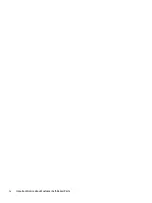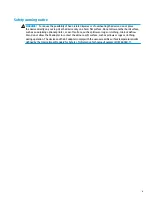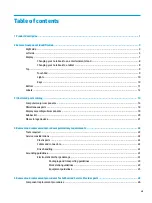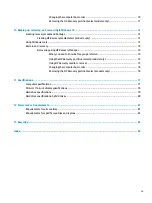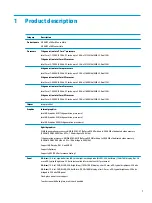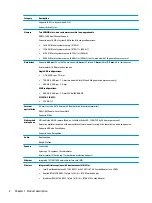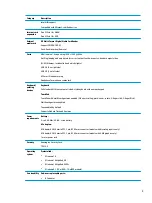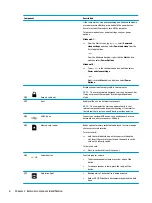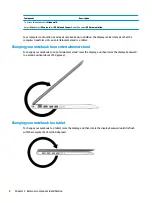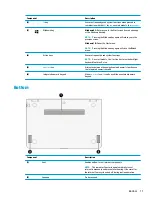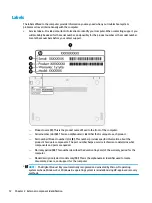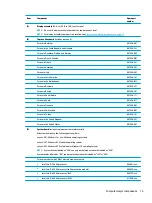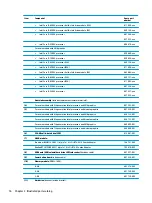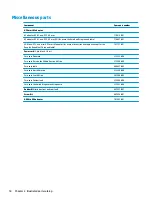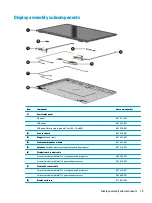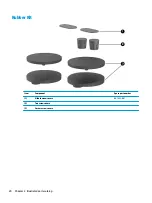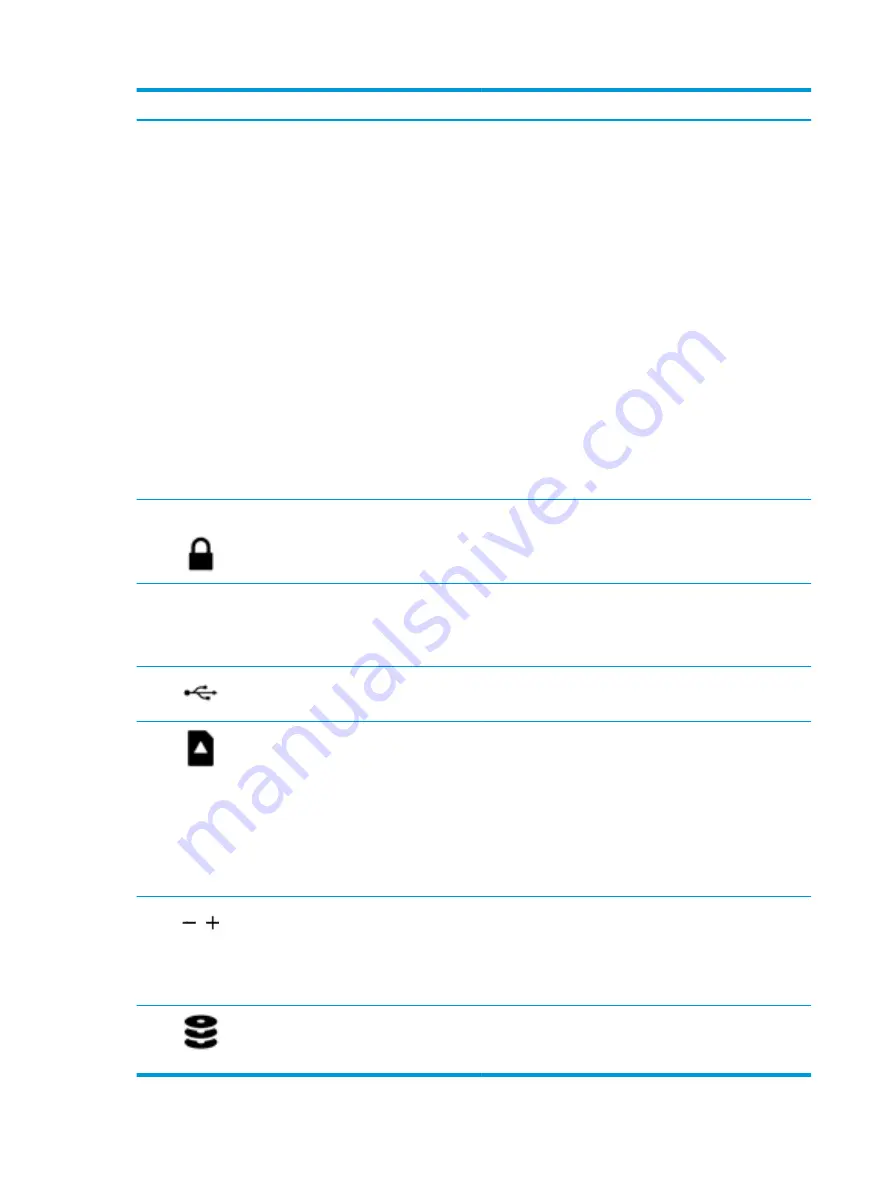
Component
Description
If the computer has stopped responding and Windows shutdown
procedures are ineffective, press and hold the power button
down for at least 5 seconds to turn off the computer.
To learn more about your power settings, see your power
options:
Windows 8.1::
▲
From the Start screen, type
power
, select Power and
sleep settings, and then select Power and sleep from the
list of applications.
‒
or –
From the Windows desktop, right-click the Start button,
and then select Power Options.
Windows 10:
▲
Type
power
in the taskbar search box, and then select
Power and sleep settings.
‒
or –
Right-click the Start button, and then select Power
Options.
(2)
Security cable slot
Attaches an optional security cable to the computer.
NOTE:
The security cable is designed to act as a deterrent, but
it may not prevent the computer from being mishandled or
stolen.
(3)
Vent
Enables airflow to cool internal components.
NOTE:
The computer fan starts up automatically to cool
internal components and prevent overheating. It is normal for
the internal fan to cycle on and off during routine operation.
(4)
USB 2.0 port
Connects an optional USB device, such as a keyboard, mouse,
external drive, printer, scanner or USB hub.
(5)
Memory card reader
Reads optional memory cards that enable you to store, manage,
share or access information.
To insert a card:
▲
Hold the card label-side up, with connectors facing the
slot, insert the card into the slot, and then push in on the
card until it is firmly seated.
To remove a card:
▲
Press in on the card it until it pops out.
(6)
Volume button
Controls speaker volume.
●
To decrease speaker volume, press the – edge of the
button.
●
To increase speaker volume, press the + edge of the
button.
(7)
Hard drive light
●
Blinking white: The hard drive is being accessed.
●
Amber: HP 3D DriveGuard has temporarily parked the hard
drive.
6
Chapter 2 External component identification
Содержание 15-w200-15-w299
Страница 4: ...iv Important Notice about Customer Self Repair Parts ...
Страница 6: ...vi Safety warning notice ...
Страница 10: ...x ...
Страница 43: ...Reverse this procedure to install the solid state drive Component replacement procedures 33 ...