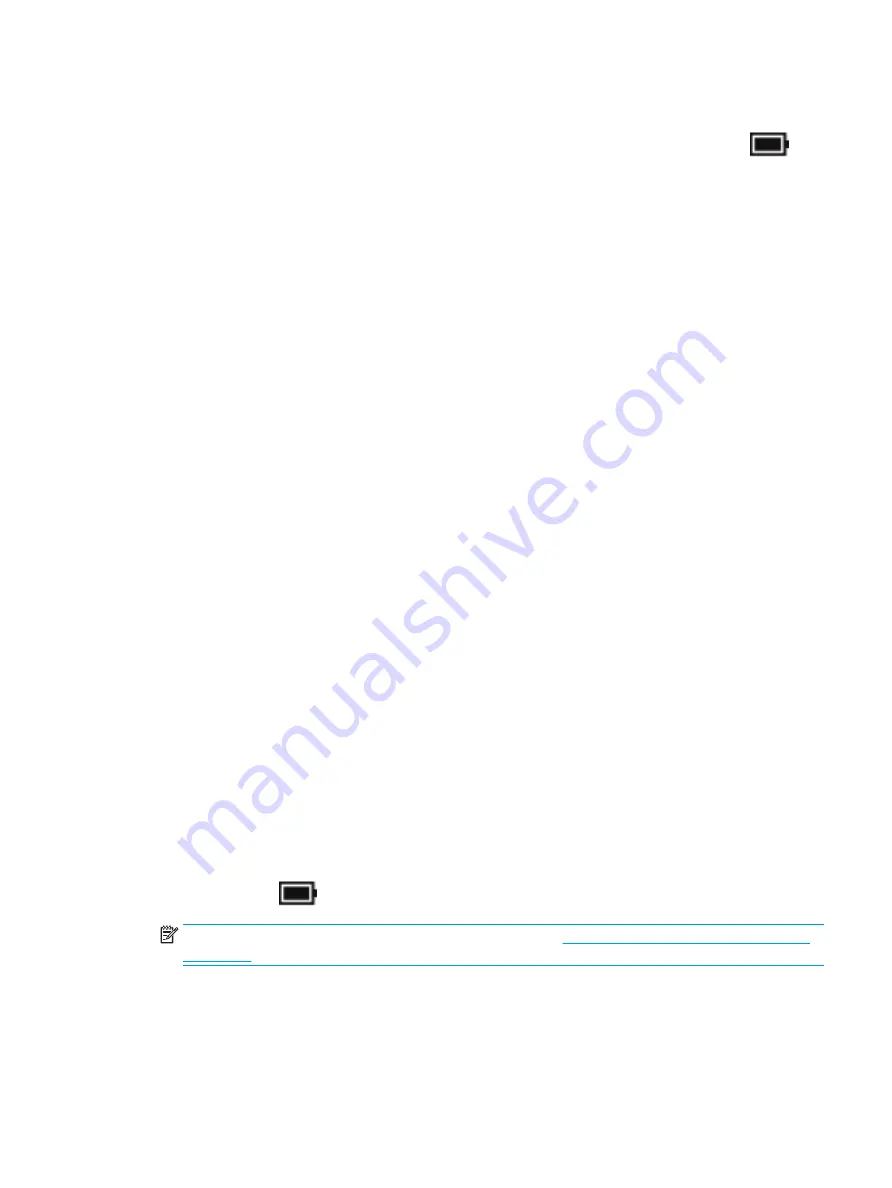
Displaying battery charge
To view the percentage of remaining battery charge, place the mouse pointer over the Power icon
.
Finding battery information in HP Support Assistant (select products only)
To access battery information:
1.
Type
support
in the taskbar search box, and then select the HP Support Assistant app.
‒ or –
Select the question mark icon in the taskbar.
2.
Select My PC, select the Diagnostics and tools tab, and then select HP Battery Check. If HP Battery
Check indicates that your battery should be replaced, contact support.
HP Support Assistant provides the following tools and information about the battery:
●
HP Battery Check
●
Information about battery types, specifications, life cycles, and capacity
Conserving battery power
To conserve battery power and maximize battery life:
●
Lower the brightness of the display.
●
Select the Power saver setting in Power Options.
●
Turn off wireless devices when you are not using them.
●
Disconnect unused external devices that are not plugged into an external power source, such as an
external hard drive connected to a USB port.
●
Stop, disable, or remove any external media cards that you are not using.
●
Before you leave your work, initiate Sleep or shut down the computer.
Identifying low battery levels
When a battery that is the sole power source for the computer reaches a low or critical battery level, the
following behavior occurs:
●
The battery light (select products only) indicates a low or critical battery level.
– or –
●
The Power icon
shows a low or critical battery notification.
NOTE:
For additional information about the Power icon, see
Using the Power icon and Power Options
.
Running on battery power
35
Содержание 15-cn0100
Страница 1: ...User Guide ...
Страница 4: ...iv Safety warning notice ...
Страница 6: ...vi Processor configuration setting select products only ...
Страница 11: ...Index 62 xi ...
Страница 12: ...xii ...
Страница 24: ...Speakers Component Description Speakers 2 Produce sound 12 Chapter 2 Getting to know your computer ...






























