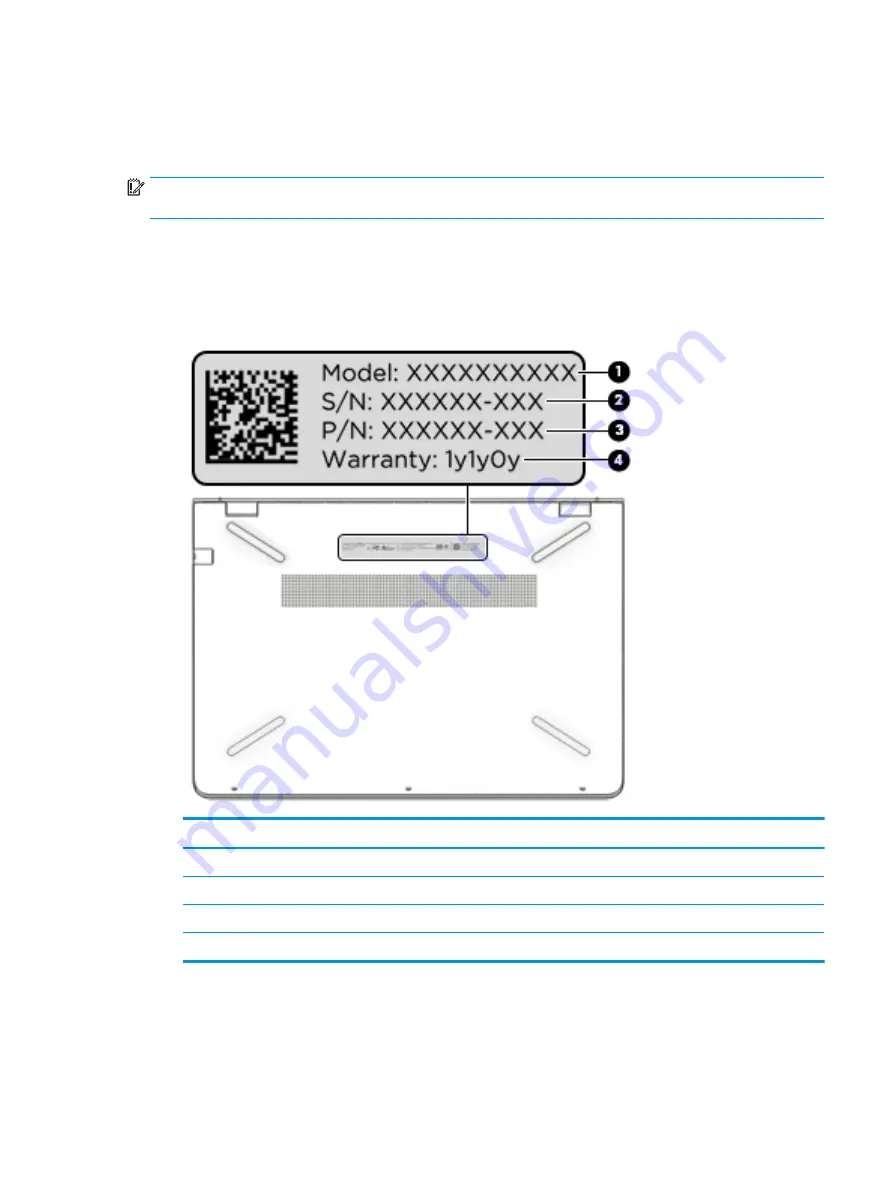
Labels
The labels affixed to the computer provide information you may need when you troubleshoot system
problems or travel internationally with the computer.
IMPORTANT:
Check the following locations for the labels described in this section: the bottom of the
computer, inside the battery bay, under the service door, or on the back of the display.
●
Service label—Provides important information to identify your computer. When contacting support, you
will probably be asked for the serial number, and possibly for the product number or the model number.
Locate these numbers before you contact support.
Your service label will resemble one of the examples shown below. Refer to the illustration that most
closely matches the service label on your computer.
Component
(1)
Model name
(2)
Serial number
(3)
Part number
(4)
Warranty period
●
Regulatory label(s)—Provide(s) regulatory information about the computer.
●
Wireless certification label(s)—Provide(s) information about optional wireless devices and the approval
markings for the countries or regions in which the devices have been approved for use.
Labels
13
Содержание 14-bf000
Страница 4: ...iv Safety warning notice ...
Страница 8: ...viii ...
Страница 22: ...14 Chapter 2 Getting to know your computer ...
Страница 30: ...22 Chapter 3 Illustrated parts catalog ...
Страница 74: ...66 Chapter 7 Backing up restoring and recovering ...
Страница 80: ...72 Chapter 9 Specifications ...
Страница 84: ...76 Chapter 10 Power cord set requirements ...
Страница 86: ...78 Chapter 11 Recycling ...
Страница 90: ...82 Index ...
















































