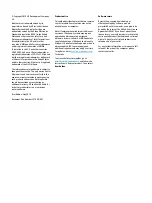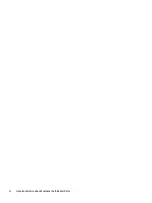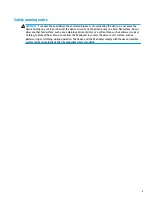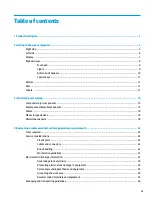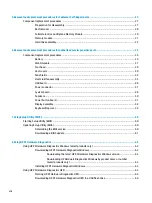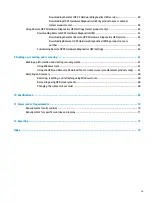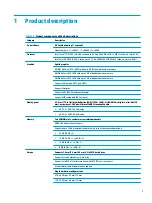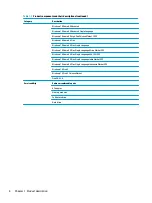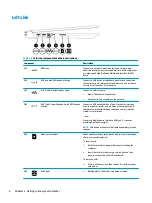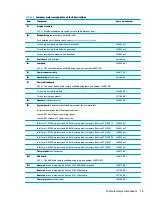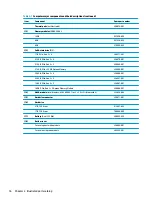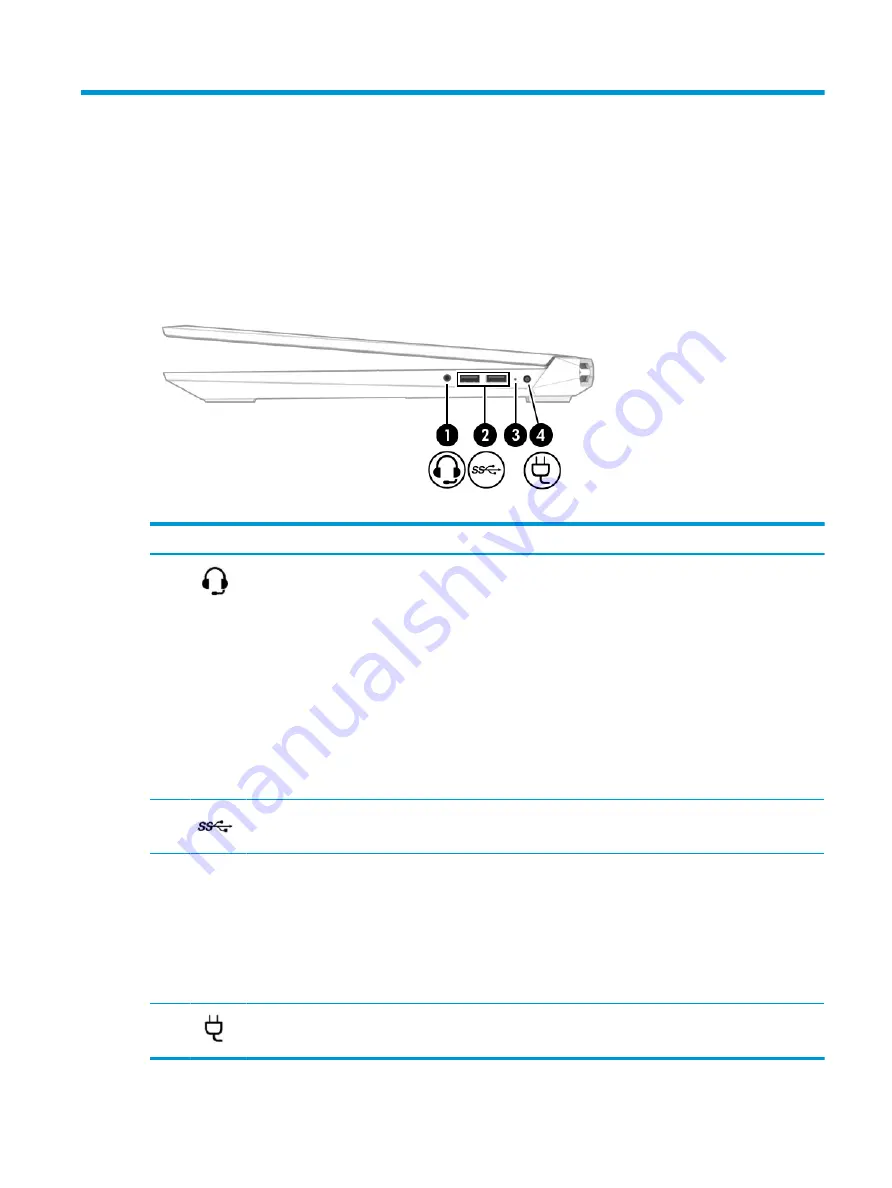
2
Getting to know your computer
Your computer features top-rated components. This chapter provides details about your components, where
they are located, and how they work.
Right side
Table 2-1
Right-side components and their descriptions
Component
Description
(1)
Audio-out (headphone)/Audio-in (microphone)
combo jack
Connects optional powered stereo speakers, headphones,
earbuds, a headset, or a television audio cable. Also connects an
optional headset microphone. This jack does not support
optional standalone microphones.
WARNING!
To reduce the risk of personal injury, adjust the
volume before putting on headphones, earbuds, or a headset.
For additional safety information, see the Regulatory, Safety,
and Environmental Notices.
To access this guide:
▲
Type HP Documentation in the taskbar search box, and
then select HP Documentation.
NOTE:
When a device is connected to the jack, the computer
speakers are disabled.
(2)
USB SuperSpeed ports (2)
Connect USB devices, such as a cell phone, camera, activity
tracker, or smartwatch, and provide high-speed data transfer.
(3)
AC adapter and battery light
●
White: The AC adapter is connected and the battery is fully
charged.
●
Blinking white: The AC adapter is disconnected and the
battery has reached a low battery level.
●
Amber: The AC adapter is connected and the battery is
charging.
●
Off: The battery is not charging.
(4)
Power connector
Connects an AC adapter.
Right side
5
Содержание 17-cd0001
Страница 1: ...Maintenance and Service Guide HP Pavilion Gaming 17 Laptop PC ...
Страница 4: ...iv Important Notice about Customer Self Repair Parts ...
Страница 6: ...vi Safety warning notice ...
Страница 10: ...x ...