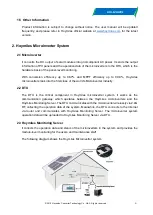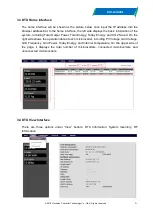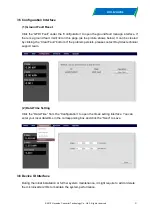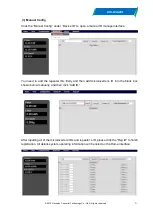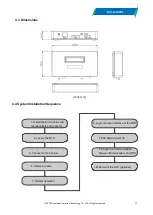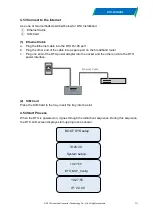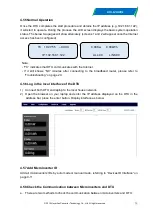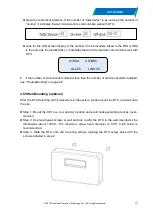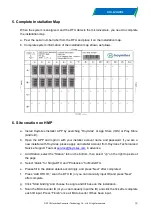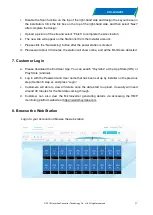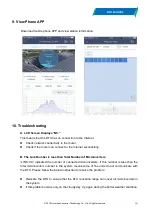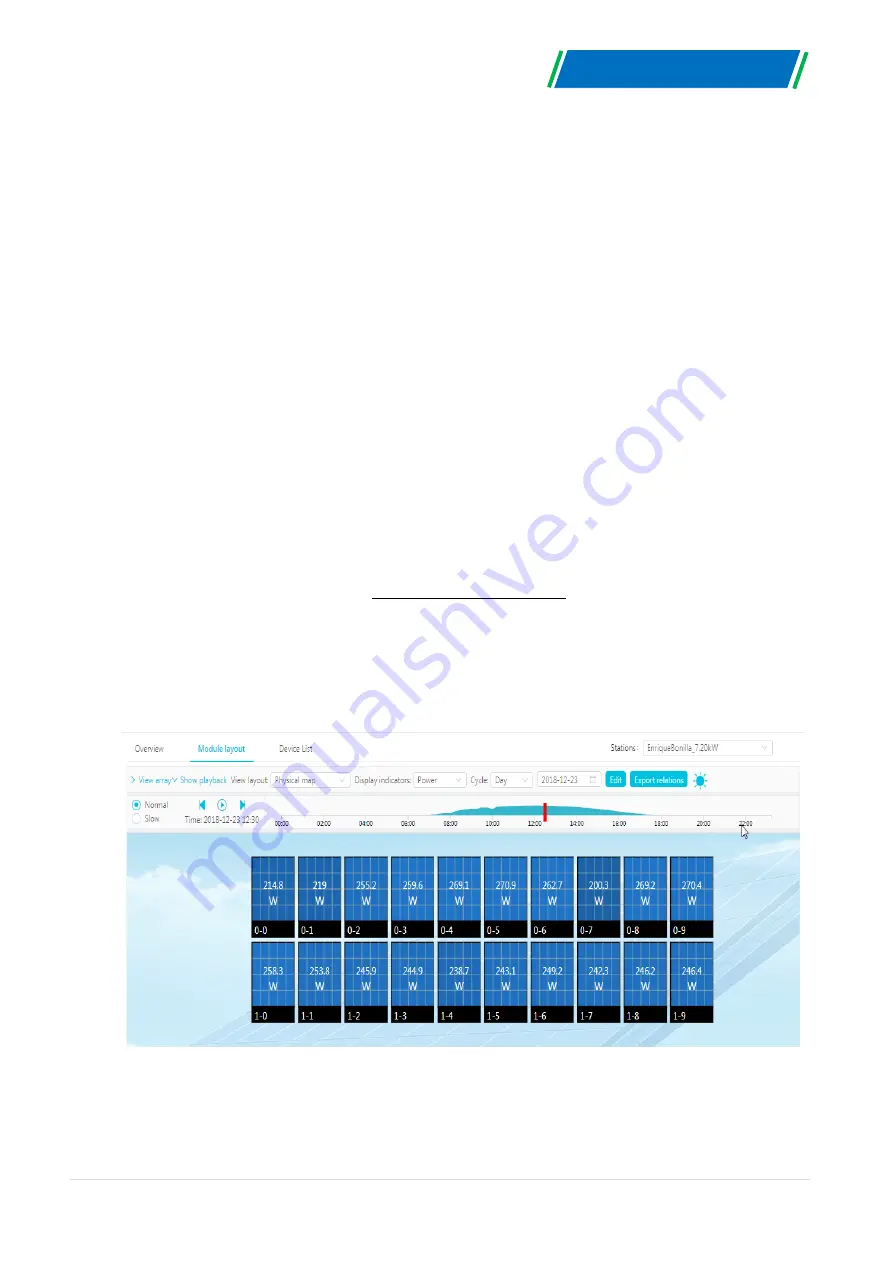
© 2019 Hoymiles Converter Technology Co., Ltd. All rights reserved.
17
DTU-MI-GPRS
i. Disable the Scan function on the top of the right-hand side and design the Layout base on
the installation. Click the tick box on the top of the right-
hand side, and then select “Next”
after complete the design.
j.
Upload a picture of the site and select “Finish” to complete the site creation.
k. The new site will appear on the Station list from the Installer account.
l. Please click the
“Networking” button after the power station is created.
m. Please wait about 30 minutes, the station will show online, and all the MI-IDs are detected.
7. Customer Login
a.
Please download the End User App. You can search “Hoymiles” at the App Store (IOS) or
Play Store (Android).
b. Log in with the Password and User name that has been set up by Installer on the previous
step (Section 6 step e), and press “Login.”
c. Customers will able to view all details once the data start to upload. It usually will need
around 30 minutes for the first data coming through.
d. Customer can also view the Microinverter generating details via accessing the HMP
monitoring platform website at https://world.hoymiles.com
8. Browse the Web Station
Log in to your account and browse the web station.
Содержание DTU-MI
Страница 1: ...Version D 4 1 0 2019...