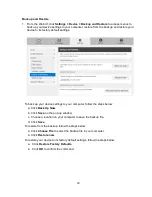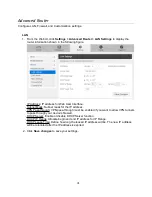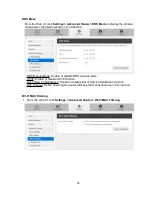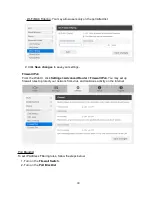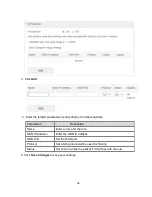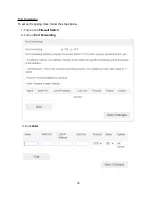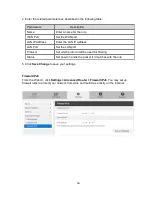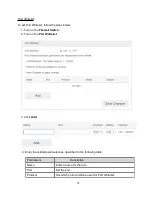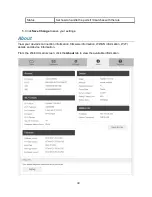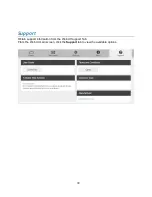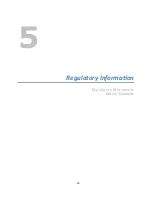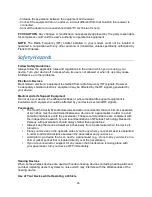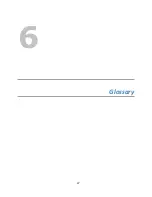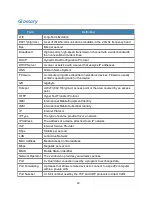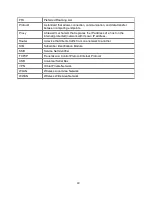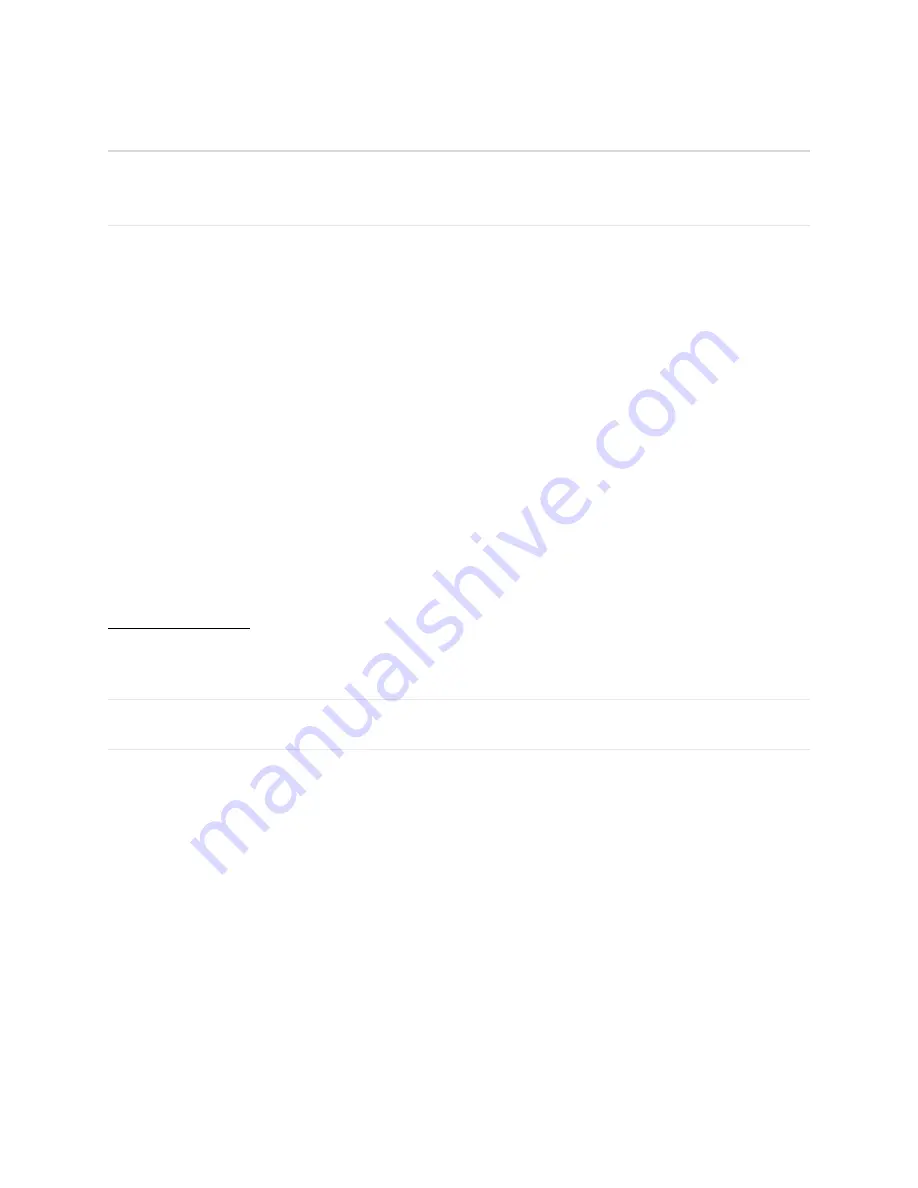
Regulatory Statements
FCC Equipment Authoriza0on ID: XHG-RT410
This device complies with Part 15 of the FCC Rules. Operation is subject to the following two
conditions: (1) this device may not cause harmful interference, and (2) this device must accept
any interference received, including interference that may cause undesired operation.
SAR Information
The exposure standard for your device uses a unit of measurement called the Specific
Absorption Rate (“SAR”).
SAR is the unit of measurement for the amount of RF energy absorbed by the body when using
a mobile device. Although the SAR is determined at the highest certified power level, the actual
SAR value of the device while in operation can be well below the level reported to the FCC.
This is due to a variety of factors including its proximity to a base station, the design of the
device and other factors. What is important to remember is that each device meets strict
Federal Government guidelines. Variations in SARs do not represent a variation in safety. All
devices must meet the federal standard, which incorporates a substantial margin of safety. SAR
values at or below the federal standard of 1.6 watts/kg (W/kg) are considered safe for use by
the public. This product meets current FCC Radio Frequency Exposure Guidelines. The
reported SAR value of the device is
1.58 W/kg.
Additional details at FCC website:
www.fcc.gov/oet/ea
Body-Worn Opera0on
Please note this important safety information regarding radio frequency (RF) radiation exposure
and near-body operation. To ensure compliance with RF exposure guidelines, the device must
be used at least 10 mm from your body. Failure to observe this warning could result in RF
exposure exceeding the applicable guideline limits.
This equipment has been tested and found to comply with the limits for a Class B digital device,
pursuant to part 15 of the FCC Rules. These limits are designed to provide reasonable
protection against harmful interference in a residential installation.
This equipment generates, uses and can radiate radio frequency energy and, if not installed and
used in accordance with the instructions, may cause harmful interference to radio
communications. However, there is no guarantee that interference will not occur in a particular
installation. If this equipment does cause harmful interference to radio or television reception,
which can be determined by turning the equipment off and on, the user is encouraged to try to
correct the interference by one or more of the following measures:
- Reorient or relocate the receiving antenna.
44
Содержание Franklin T10
Страница 1: ...Mobile Hotspot User Manual...
Страница 5: ...1 Ge ng Started Overview Components Device Display Battery Management 1...
Страница 7: ...Components 3...
Страница 9: ...Device Display 5...
Страница 17: ...3 Mobile Hotspot Se ngs Managing Your Web UI Home Messages Settings About Support 13...
Страница 21: ...Se ngs The Settings page has the following menu options Wi Fi Mobile Network Device Advanced Router 17...
Страница 44: ...4 TroubleshooHng Overview First Steps Common Problems and Solutions 40...
Страница 47: ...5 Regulatory InformaHon Regulatory Statements Safety Hazards 43...
Страница 51: ...6 Glossary 47...