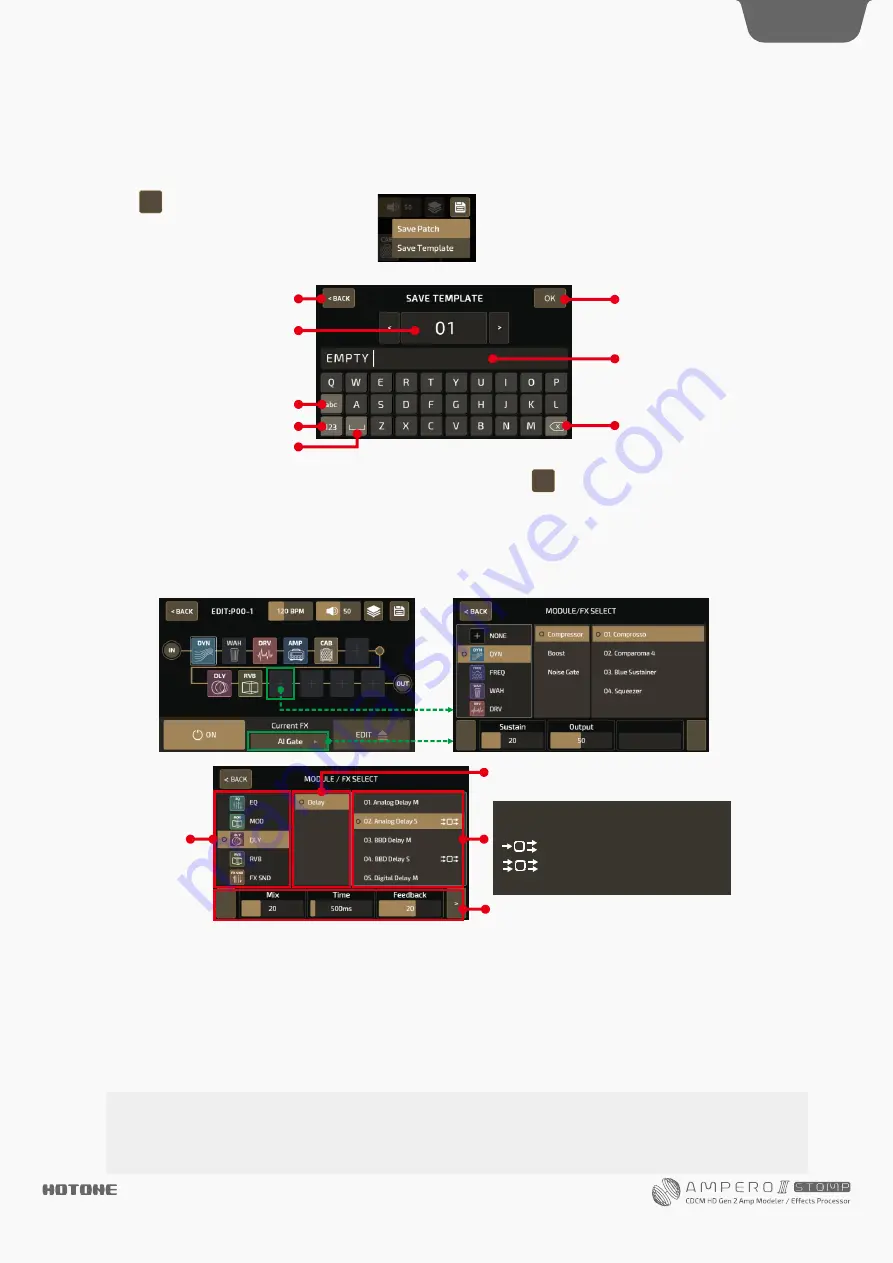
Save Effects Chain Templates
You can save a group of effects chain settings (chain type and node settings, slots/modules/effects are not included) as a user
effects chain template so that you can recall anytime in any patch.
Press
button and the save menu will appear:
Select Save Template to save your current effects chain settings as a template:
Module/Effect Menu
Module/Effect Settings in Module/Effect Menu
Press any empty effect slot to enter module/effect menu. This lets you add a module to a slot.
Select a slot with module, press current effect name to change module/effect type:
l
Cancel saving and exit
Select a location to save
(ranging from 01-05)
Change the cursor position
Delete unwanted characters
Lower/uppercase
Space
Confirm saving
Numeric keyboard
Input a template name, confirm, and done
You can find the saved templates by pressing Templates menu ( ) and select User Template
Module Type
Effect category of selected module
Effects list shows available effects in selected category
Parameters list
As shown above, you can choose an effect by selecting a module - choosing a category – choosing an effect. In this menu, you
can directly adjust selected effect parameters and change effects types.
Use the three quick adjust knobs to adjust the parameters directly above the knobs. If there are no parameters corresponding to a
certain knob, turning that knob will have no effect.
If the selected effect has more than three adjustable parameters, there will be an arrow at the right of the parameter panel.
Press the arrow to see the other parameters.
In module/effect menu, you can’t turn current slot on/off.
For more information on modules, effects, and parameters, refer to
Effects List
k
Please note:
Different effects have different processor power requirements. So, as more and more modules/effects are added, some of
the module/effect names will turn grey and become unavailable. This indicates
remaining processor power is not
enough to handle these modules/effects
, which is normal.
Customizing Your Ampero II Stomp
18
DESIGN
INSPIRATION
If an effect supports stereo processing,
an icon will occur will appear as shown below:
:
Supports mono in, stereo out
:
Supports stereo I/O
No icon
:
mono in, mono out






























