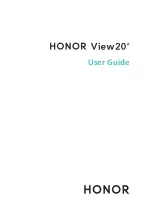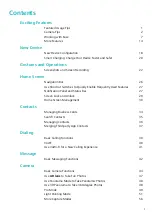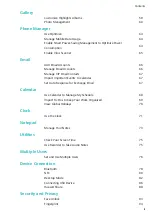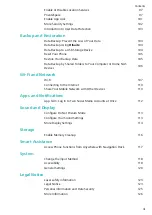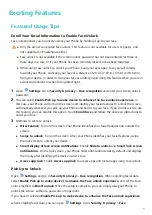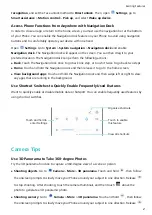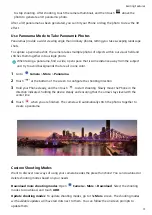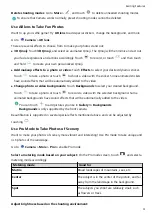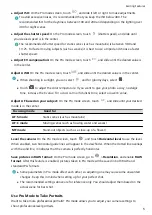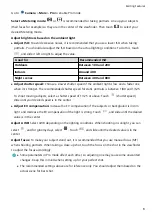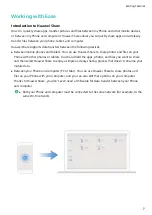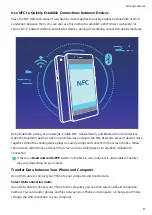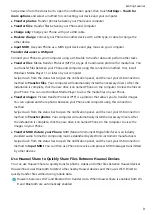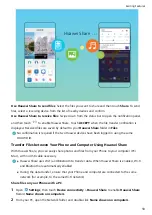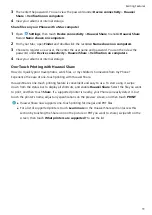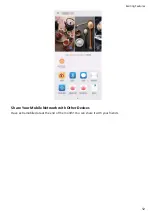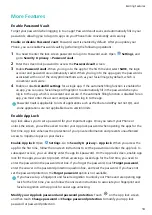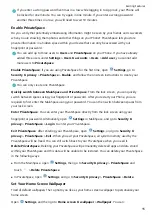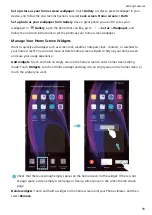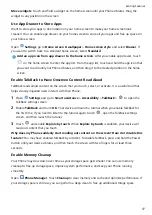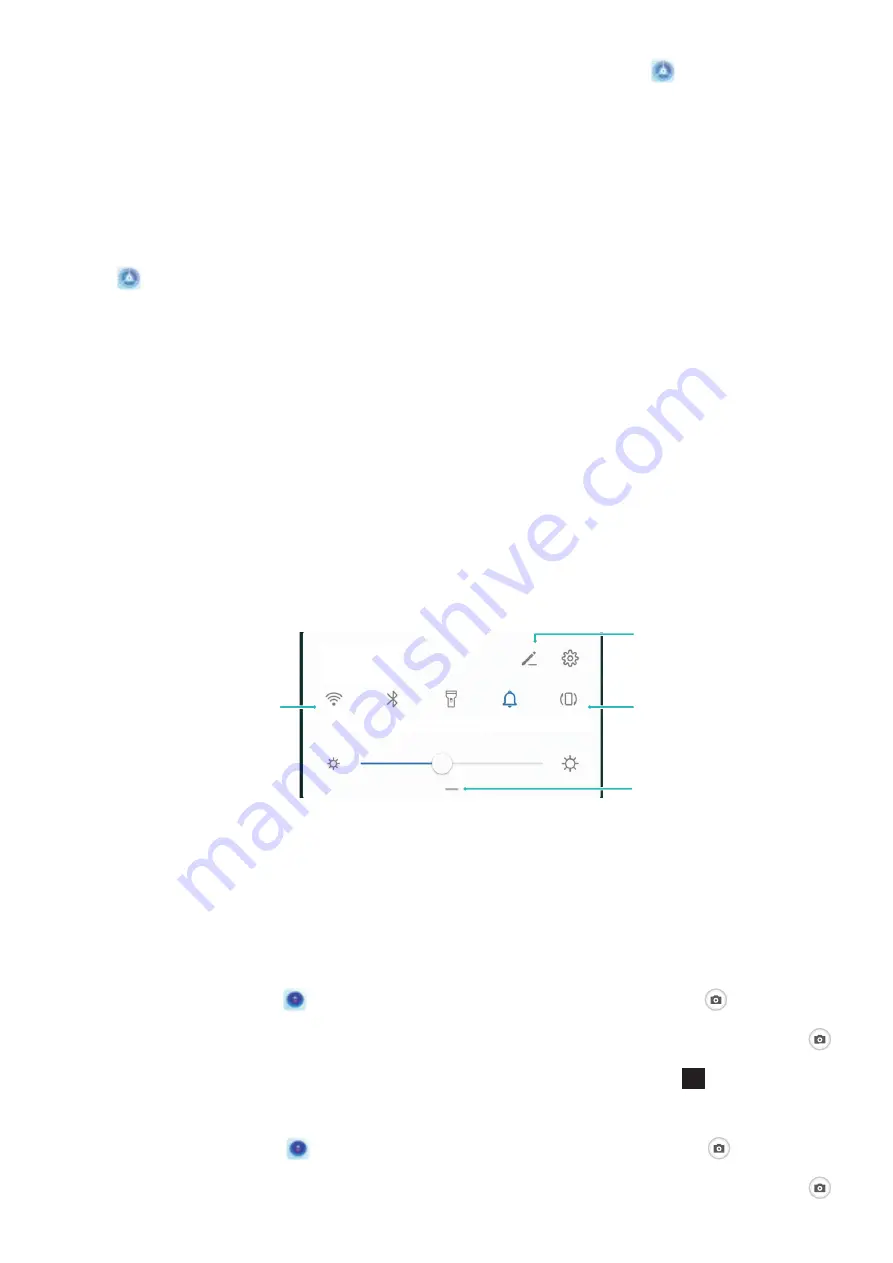
recognition, and set the Face unlock method to Direct unlock. Then, open
Settings, go to
Smart assistance > Motion control > Pick up, and select Wake up device.
Access Phone Functions from Anywhere with Navigation Dock
In order to close an app or return to the home screen, you must use the navigation bar at the bottom
of your Phone. You can enable the Navigation dock feature on your Phone to avoid using navigation
buttons and to comfortably operate your device with one hand.
Open
Settings. Go to System > System navigation > Navigation dock and enable
Navigation dock. The Navigation dock will appear on the screen. You can then drag it to your
preferred location. The Navigation dock can perform the following actions:
l
Back: Touch the Navigation dock once to go back one step, or touch it twice to go back two steps.
l
Home: Touch and hold the Navigation dock and then release it to go to the home screen.
l
View background apps: Touch and hold the Navigation dock and then swipe left or right to view
any apps that are running in the background.
Use Shortcut Switches to Quickly Enable Frequently Used Features
Want to quickly enable or disable mobile data or hotspot? You can enable frequently used features by
using shortcut switches.
View all shortcuts
Touch to enable
this feature
Touch and hold to
enter Settings
Organize shortcuts
Camera Tips
Use 3D Panorama to Take 360-degree Photos
Try the 3D panorama function to capture a 360-degree view of a scene or person.
l
Shooting objects: Go to
Camera > More > 3D panorama. Touch and hold
, then follow
the onscreen prompts to slowly move your Phone around your subject in one direction. Release
to stop shooting. After shooting, touch the camera thumbnail, and then touch
3D
above the
photo to generate a 3D panoramic photo.
l
Shooting scenery: Go to
Camera > More > 3D panorama. Touch and hold
, then follow
the onscreen prompts to slowly move your Phone around your subject in one direction. Release
Exciting Features
2
Содержание PCT-AL10
Страница 1: ...User Guide ...
Страница 25: ...New Device 21 ...
Страница 29: ...Gestures and Operations 25 ...
Страница 96: ...Device Connection 92 ...