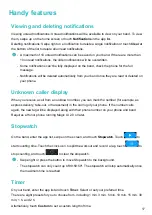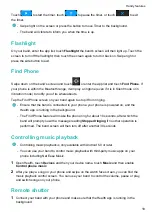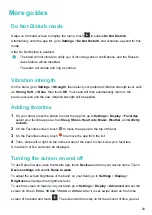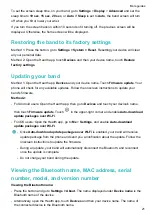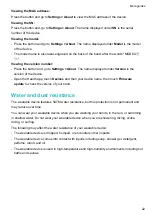Viewing pushed weather reports
•
Method 1:
View the weather information on the weather screen
•
Swipe right on the band screen until you find the weather screen, then you can check your
location, the latest weather, temperature, air quality, and more.
•
Method 2:
View the weather information on the weather watch face
•
Make sure you are using a band design that displays the weather on the home screen.
Once this is set up, you will be able to see the latest weather reports on the main screen
of your band.
•
Method 3:
View the weather information in the Weather app
•
From the band's home screen press the button to enter the app list, swipe on the screen
until you find
Weather
and select it, then you can view your location, the latest weather,
temperature, air quality, and more. Swipe up or down on the screen to view a 6-hour
weather cast, as well as the weather yesterday and the next six days.
•
•
Make sure that GPS and Location are enabled in the notification panel of the phone and
that Health has been granted the Location permission. Open areas are better for getting a
GPS signal.
•
The weather information displayed on your band may differ slightly from that displayed on
your phone, this is because the information is collected from different weather service
providers.
Incoming calls
When the band is connected to the phone and is being worn properly, the band's screen will turn
on and the band vibrates to notify you of any incoming calls.
•
You can reject calls directly on your band.
•
If you aren't wearing the band, it will not light up its screen to notify you when there is an
incoming call.
•
If the call is missed, the band will vibrate and the screen will turn on to notify you of the missed
call.
Getting started
7