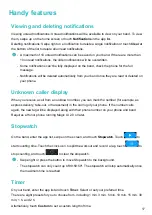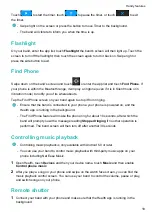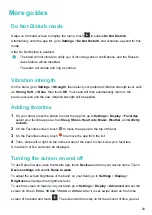•
Your band will receive notifications but will not notify you during workouts, Do Not Disturb
mode, Low battery alert, Sleep mode or not wearing the band. Swipe up on the home
screen to view new messages.
•
You will not receive any app notifications on your wearable device if the chat is also open
on your phone. For example, if you are sending a message to a friend on your phone via
WeChat, the message notifications will not be displayed on your wearable device.
•
After Bluetooth disconnection reminder is enabled, your band will vibrate when the
Bluetooth connection is interrupted. Make sure that your band is properly connected to
your phone.
Setting alarms
Method 1: Set a smart or event alarm using your band.
1
On your band, enter the device app list, select
Alarm
and touch
to add an event alarm.
2
Set the alarm time and repeat cycle, then touch
OK
. If you don't set a repeat cycle for your
alarm, it will only ring once.
3
Touch set alarm to modify the alarm time, repeat cycle, or delete the alarm. You can only
delete event alarms.
Method 2: Set a smart or event alarm using Health.
Smart alarm:
1
Open the Health app, touch
Devices
then your device name, and go to
Alarm > SMART
ALARM
.
2
Set the alarm time, smart wakeup time, and repeat cycle.
3
Touch
√
(for Android users) or
Save
(for iOS users) in the upper right corner.
4
Swipe down on the home screen to ensure that the alarm settings are synced to your band.
5
Touch the set alarm time to modify the alarm time, smart wakeup time, and repeat cycle.
Event alarm:
1
Open the Health app, touch
Devices
then your device name, and go to
Alarm > EVENT
ALARMS
.
2
Touch
Add
to set the alarm time, tag, and repeat cycle for the Event alarm.
3
Touch
√
(for Android users) or
Save
(for iOS users) in the upper right corner.
4
Swipe down on the home screen to ensure that the alarm settings are synced to your band.
5
Touch set alarm to modify the alarm time, repeat cycle, or delete the alarm.
Getting started
5