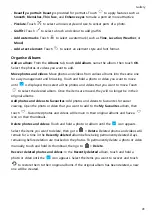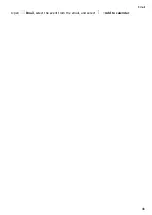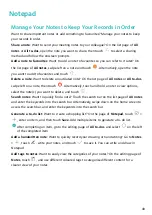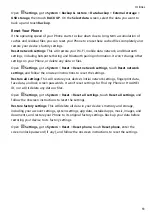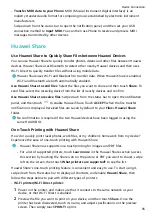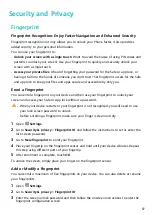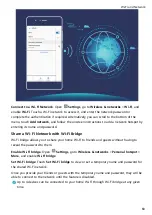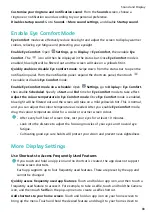•
Export contacts: Touch Share contacts, select the contacts that you want to share, touch
and select Bluetooth. Follow the onscreen instructions to establish a Bluetooth
connection with the other device. Those contacts selected will be exported from your Phone
to the other device automatically.
Transfer Data between Your Phone and Computer
Use a USB cable to connect your Phone to your computer and transfer data.
Select USB connection mode
Use a USB cable to connect your Phone to the computer, you can then select a default
connection method. You can transfer photos and files between your Phone and computer, or
charge your Phone through the USB connection to your computer.
Swipe down from the status bar to open the notification panel, then touch Settings > Touch
for more options and select a method for connecting your device and your computer.
•
Transfer photos: Transfer photos between your Phone and computer.
•
Transfer files: Transfer files between your Phone and computer.
•
Charge only: Charge your Phone with just a USB cable.
•
Reverse charge: Connect your Phone to another device with a USB Type-C cable to charge
the other device.
•
Input MIDI: Use your Phone as a MIDI input device and play music on your computer.
Transfer data over a USB port
Connect your Phone to your Computer using a USB cable to transfer data and perform other
tasks.
•
Transfer files: Media Transfer Protocol (MTP) is a type of transmission protocol for media
files. You can transfer files between your Phone and computer using this connection
method. First, install Windows Media Player 11 or later on your computer.
Swipe down from the status bar to open the notification panel, and then set your USB
connection method to Transfer files. Your computer will automatically install the necessary
drivers. After the installation is complete, click the new drive icon named Phone on the
computer to view the files on your Phone. You can use Windows Media Player to view the
media files on your Phone.
•
Transfer images: Picture Transfer Protocol (PTP) is a protocol that allows you to transfer
images. You can upload and share photos between your Phone and computer using this
connection method.
Swipe down from the status bar to open the notification panel, and then set your USB
connection method to Transfer photos. Your computer will automatically install the
necessary drivers. After the installation is complete, click the new drive icon named Phone
on the computer to view the images on your Phone.
Device Connection
54
Содержание 9X PRO
Страница 1: ...User Guide ...
Страница 50: ...Open Email select the event from the email and select Add to calendar Email 46 ...