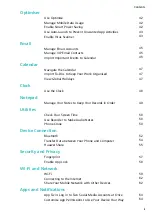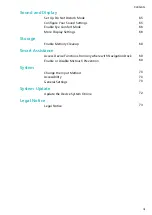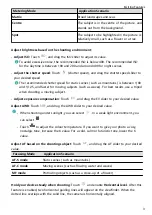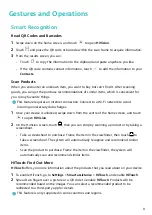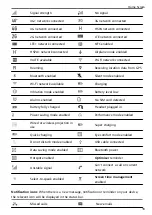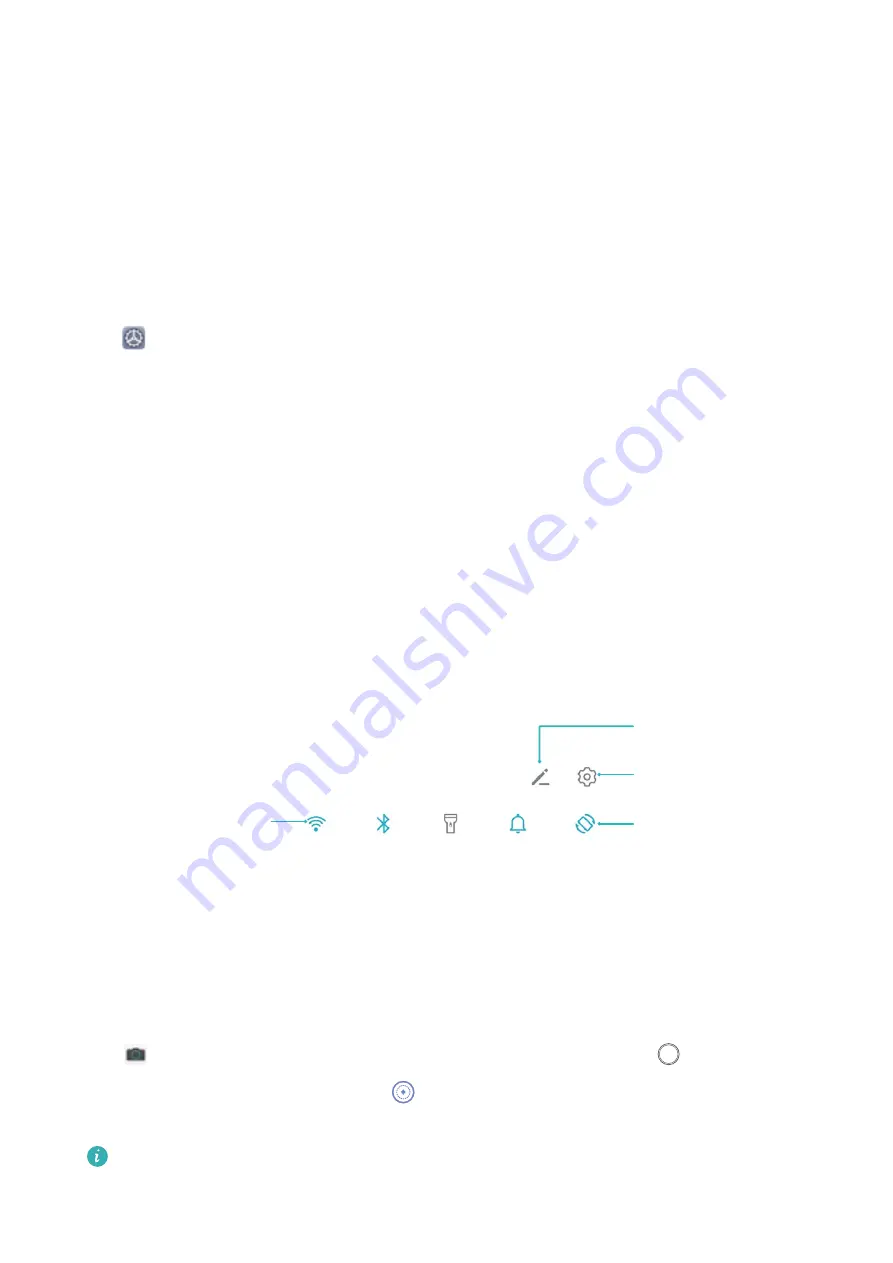
Exciting Features
Featured Usage Tips
Access Device Functions from Anywhere with Navigation Dock
In order to close an app or return to the home screen, you must use the navigation bar at the
bottom of your device. You can enable the Navigation dock feature on your device to avoid
using navigation buttons and to comfortably operate your device with one hand.
Open
Settings. Go to System > System navigation > Navigation dock and enable
Navigation dock. The Navigation dock will appear on the screen. You can then drag it to
your preferred location. The Navigation dock can perform the following actions:
•
Back: Touch the Navigation dock once to go back one step, or touch it twice to go back
two steps.
•
Home: Touch and hold the Navigation dock and then release it to go to the home screen.
•
View background apps: Touch and hold the Navigation dock and then swipe left or right
to view any apps that are running in the background.
Use Shortcut Switches to Quickly Enable Frequently Used Features
Want to quickly enable or disable mobile data or hotspot? You can enable frequently used
features by using shortcut switches.
%JTQMBZBMMTIPSUDVU
TXJUDIFT
5PVDIUIFTIPSUDVU
TXJUDIUPFOBCMF
UIFDPSSFTQPOEJOH
GFBUVSF
5PVDIBOEIPMEUP
FOUFSTFUUJOHT
3FBSSBOHFTIPSUDVU
TXJUDIFT
Camera Tips
Use Portrait Mode to Shoot Like a Pro
Go to
Camera > Portrait, adjust the following settings, then touch
to take a portrait.
•
Blur and lighting effects: Touch the
icon in the viewfinder and select a blur or lighting
effect.
A light source (such as a neon or street light) in a relatively well-lit background will
contribute to better results. Taking photos at long distance will reduce the effect.
1
Содержание 9X PRO
Страница 1: ...User Guide ...
Страница 50: ...Open Email select the event from the email and select Add to calendar Email 46 ...