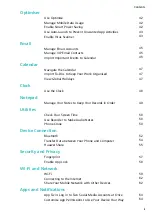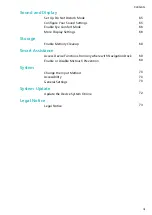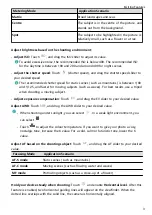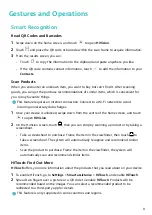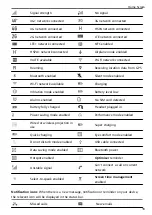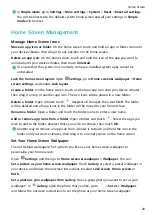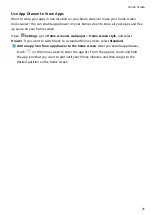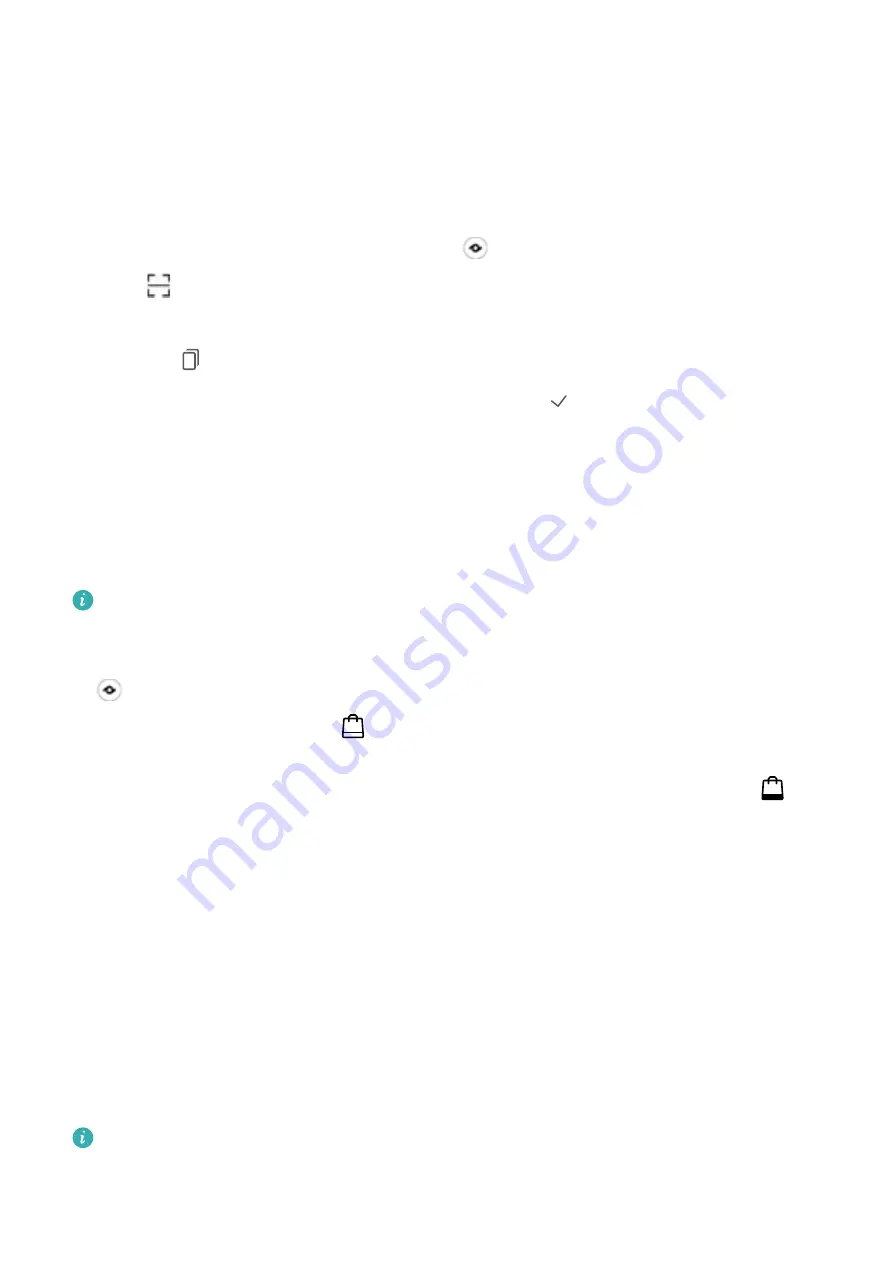
Gestures and Operations
Smart Recognition
Read QR Codes and Barcodes
1
Swipe down on the home screen, and touch
to open HiVision.
2
Touch and place the QR code or barcode within the scan frame to acquire information.
3
From the results screen, you can:
•
Touch
to copy the information to the clipboard and paste anywhere you like.
•
If the QR code contains contact information, touch
to add the information to your
Contacts.
Scan Products
When you encounter an unknown item, you want to buy but can't find it. After scanning
goods, you can get the purchase recommendations of similar items, which is convenient for
you to buy favourite things.
This feature requires an Internet connection. Connect to a Wi-Fi network to avoid
incurring unnecessary data charges.
1
Once your device is unlocked, swipe down from the centre of the home screen, and touch
to open HiVision.
2
On the HiVision screen, touch , then you can shop by scanning a product or by taking a
screenshoot.
•
Take a screenshoot to purchase: Frame the item in the viewfinder, then touch to
take a screenshoot. The system will automatically recognise and recommend similar
items.
•
Scan the product to purchase: Frame the item in the viewfinder, the system will
automatically scan and recommend similar items.
HiTouch: Find Out More
HiTouch offers you more information about the products that you read about on your device.
1
To enable HiTouch, go to Settings > Smart assistance > HiTouch, and enable HiTouch.
2
Spread two fingers over a picture or a QR code to enable HiTouch. Products will be
recommended based on the images. You can select a recommended product to be
redirected to a third-party app for details.
This feature is only supported in some countries and regions.
9
Содержание 9X PRO
Страница 1: ...User Guide ...
Страница 50: ...Open Email select the event from the email and select Add to calendar Email 46 ...