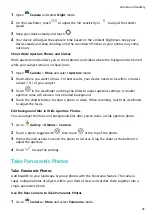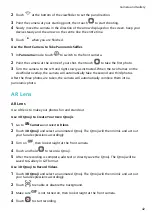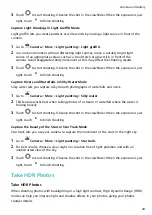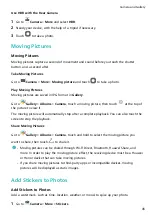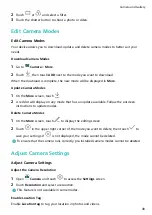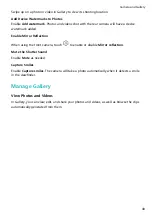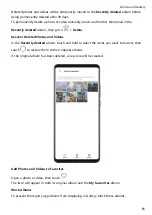3
Touch
to start shooting. Observe the shot in the viewfinder. When the exposure is just
right, touch
to finish shooting.
Capture Light Drawings in Light Graffiti Mode
Light graffiti lets you create patterns or write words by moving a light source in front of the
camera.
1
Go to
Camera > More > Light painting > Light graffiti.
2
In a dark environment without distracting light sources, move a suitably bright light
source of an appropriate colour, such as a small torch or glow stick, in front of the
camera. Avoid exaggerated body movement as this may affect the shooting results.
3
Touch
to start shooting. Observe the shot in the viewfinder. When the exposure is just
right, touch
to finish shooting.
Capture Rivers and Waterfalls in Silky Water Mode
Silky water lets you capture silky smooth photographs of waterfalls and rivers.
1
Go to
Camera > More > Light painting > Silky water.
2
This feature works best when taking photos of a stream or waterfall where the water is
flowing heavily.
3
Touch
to start shooting. Observe the shot in the viewfinder. When the exposure is just
right, touch
to finish shooting.
Capture the Beauty of the Stars in Star Track Mode
Star track lets you use your camera to capture the movement of the stars in the night sky.
1
Go to
Camera > More > Light painting > Star trails.
2
For best results, choose a clear night in a location free of light pollution and with an
unobstructed view of the sky.
3
Touch
to start shooting. Observe the shot in the viewfinder. When the exposure is just
right, touch
to finish shooting.
Take HDR Photos
Take HDR Photos
When shooting photos with backlighting or a high light contrast, High Dynamic Range (HDR)
mode can help you improve light and shadow effects in your photos, giving your photos
sharper details.
Camera and Gallery
44
Содержание 20 Pro
Страница 1: ...User Guide ...