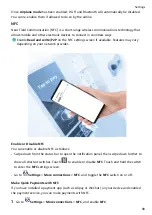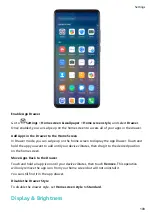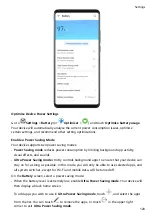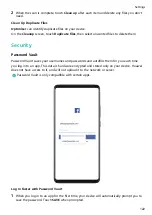Sounds & Vibration
Do Not Disturb
Do Not Disturb helps you prevent interruptions when you need to focus. When this mode is
enabled, calls and messages will be muted and banner notifications will not be displayed.
Enable or Disable Do Not Disturb Mode
You can enable or disable Do Not Disturb using either of the following methods:
•
Swipe down from the status bar to open the notification panel, then swipe down on it
again to show all shortcuts. Touch
to enable or disable Do Not Disturb. You can touch
and hold
to access the Do Not Disturb settings screen.
•
Go to
Settings > Sounds & vibration > Do Not Disturb, and enable or disable Do Not
Disturb.
Once Do Not Disturb is enabled,
will be displayed in the status bar, calls and messages
will be muted, and banner notifications will not be displayed.
Set a Schedule for Do Not Disturb Mode
Go to
Settings > Sounds & vibration > Do Not Disturb, touch Scheduled, set the time
period and repeat cycle, then enable Scheduled.
Make Exceptions in Do Not Disturb Mode
While in Do Not Disturb mode, you can enable your device to ring for calls and messages
from certain sources so you don't miss anything important.
Go to
Settings > Sounds & vibration > Do Not Disturb, and enable Do Not Disturb or
Scheduled. Then you can:
•
Touch Calls or Messages and select one of the options. If you set an exception, your device
will ring for calls or messages from the selected source.
•
Once Repeated calls is enabled, a second call from the same number within 15 minutes
will not be silenced.
Set a Ringtone for Incoming Calls
You can set your favorite music or a video as the ringtone for incoming calls.
If two SIM cards have been inserted into your device, configure the ringtone separately for
SIM 1 and SIM 2.
Settings
112
Содержание 20 Pro
Страница 1: ...User Guide ...