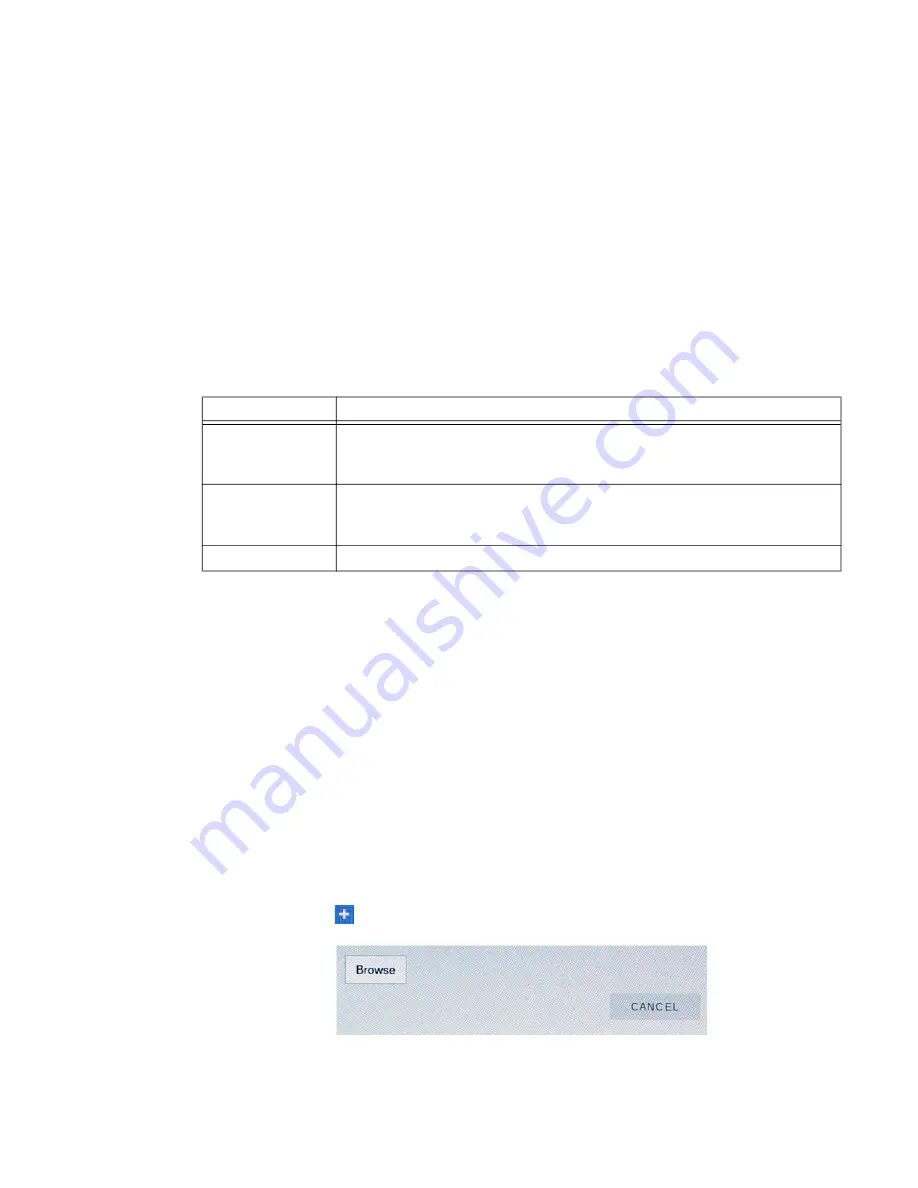
WEBs HMI Touchscreen Monitor - User Guide
1
1
Management
From the management area, it is possible to Update System Components of the
WEB-HMI device.
Display
This option enables user to set various characteristics of the display to be changed:
Note:
Changing the orientation will ask you to confirm the new setting and will require the
HMI panel to reboot before the new orientation to take effect.
Fonts
Lists the fonts installed on the HMI panel and allows other fonts to be installed.
• Standard Fonts: This area lists all fonts that are included as standard - these
cannot be removed.
• Custom Fonts: Shows any user-installed fonts. You can install/remove new
fonts from here.
Install additional fonts
Step 1.
Select (+ sign) to add a new font. The following dialogue box is
displayed:
Caution:
Working in the Management area is a critical operation and, when not
performed correctly, may damage product, requiring service of the product.
Contact technical support for assistance.
Use the "Clear" command inside the "Data" section to remove HMI Runtime
from the device (Factory Restore).
Parameter
Description
Brightness
Adjust the backlight level between ‘0’ (minimum) and ‘10’ (maximum)
by touching a position along the Brightness bar or by using the + or -
buttons.
Back light
timeout
Adjust the backlight timeout period between ‘always on’ and ‘60
minutes’ (in 1 minute intervals) by touching a position along the
Backlight timeout bar or by using the + or - buttons.
Orientation
If required, select a different Orientation from the displayed options.
Содержание WEB-HMI Series
Страница 1: ...User Guide WEB HMI Touchscreen Monitors ...
Страница 3: ...WEBs HMI Touchscreen Monitor User Guide III ...
























