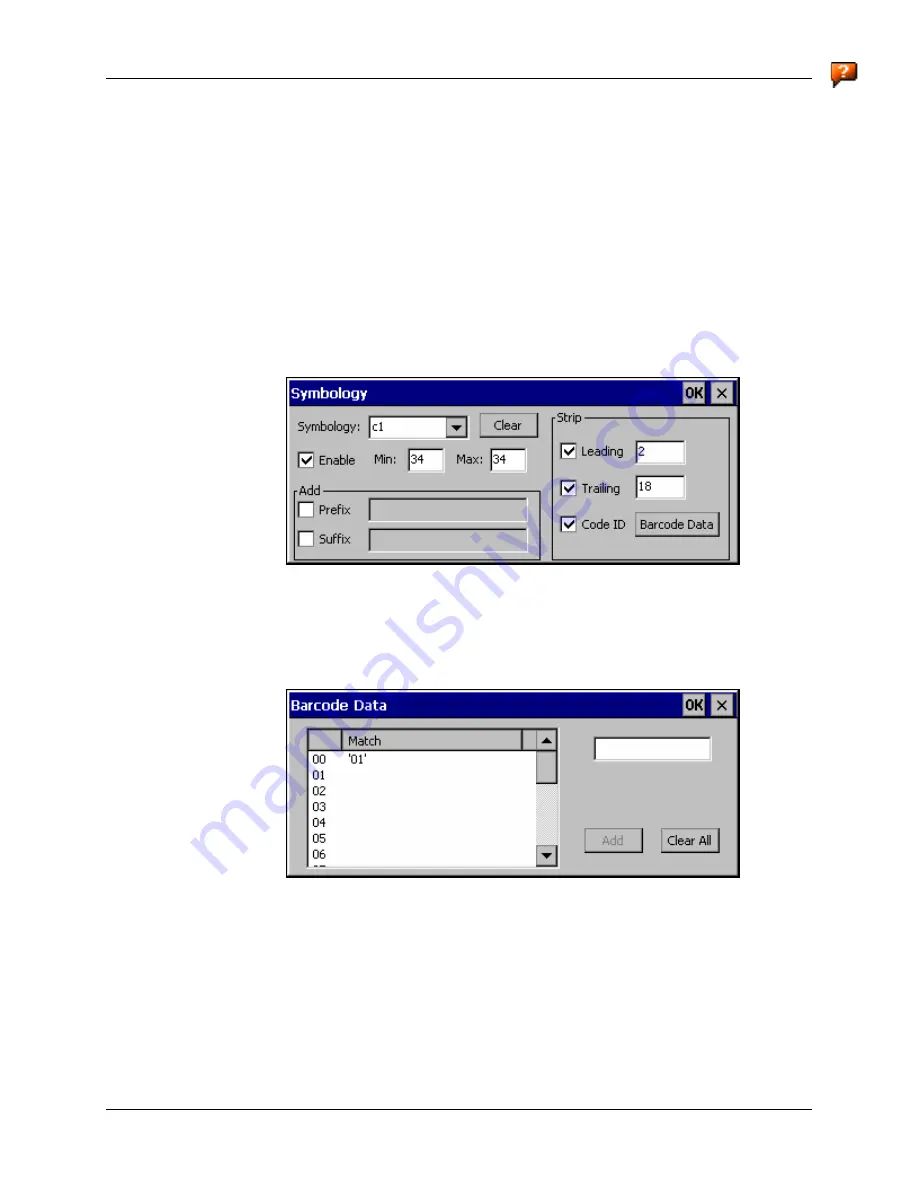
Examples
177
E-EQ-VX6RG-F
VX6 Reference Guide
AIM custom symbology setup is assigned in the following manner:
•
c1 min length = 34, max length = 34, strip leading 2, strip trailing 18, Code ID enabled,
Barcode Data = “01”
•
c2 min length = 26, max length = 26, strip leading 2, strip trailing 10, Code ID enabled,
Barcode Data = “01”
•
c3 min length = 24, max length = 24, strip leading 2, strip trailing 8, Code ID enabled,
Barcode Data = “01”
•
c4 min length = 20, max length = 20, strip leading 0, strip trailing 4, Code ID enabled,
Barcode Data = “00”
Add the AIM custom symbologies. Refer to the previous section
Barcode – Symbology Settings
for instruction.
Figure 4-23 AIM Custom Setup for C1
Click the Barcode Data button. Click the Add button.
Add the data for the match codes.
Figure 4-24
Barcode Match Data for C1
Refer to the previous section
BarcodeData Match List
for instruction. Scan a barcode and
examine the result.
Содержание VX6
Страница 1: ...VX6 Reference Guide Copyright November 2007 by LXE Inc All Rights Reserved E EQ VX6RG F ...
Страница 4: ......
Страница 46: ...26 Manuals and Accessories VX6 Reference Guide E EQ VX6RG F ...
Страница 170: ...150 Wavelink Avalanche Enabler Configuration VX6 Reference Guide E EQ VX6RG F ...
Страница 200: ...180 Screen Blanking VX6 Reference Guide E EQ VX6RG F ...
Страница 282: ...262 Certificates VX6 Reference Guide E EQ VX6RG F ...
Страница 328: ...308 Radio Specifications VX6 Reference Guide E EQ VX6RG F ...
Страница 350: ...330 Revision History VX6 Reference Guide E EQ VX6RG F ...






























