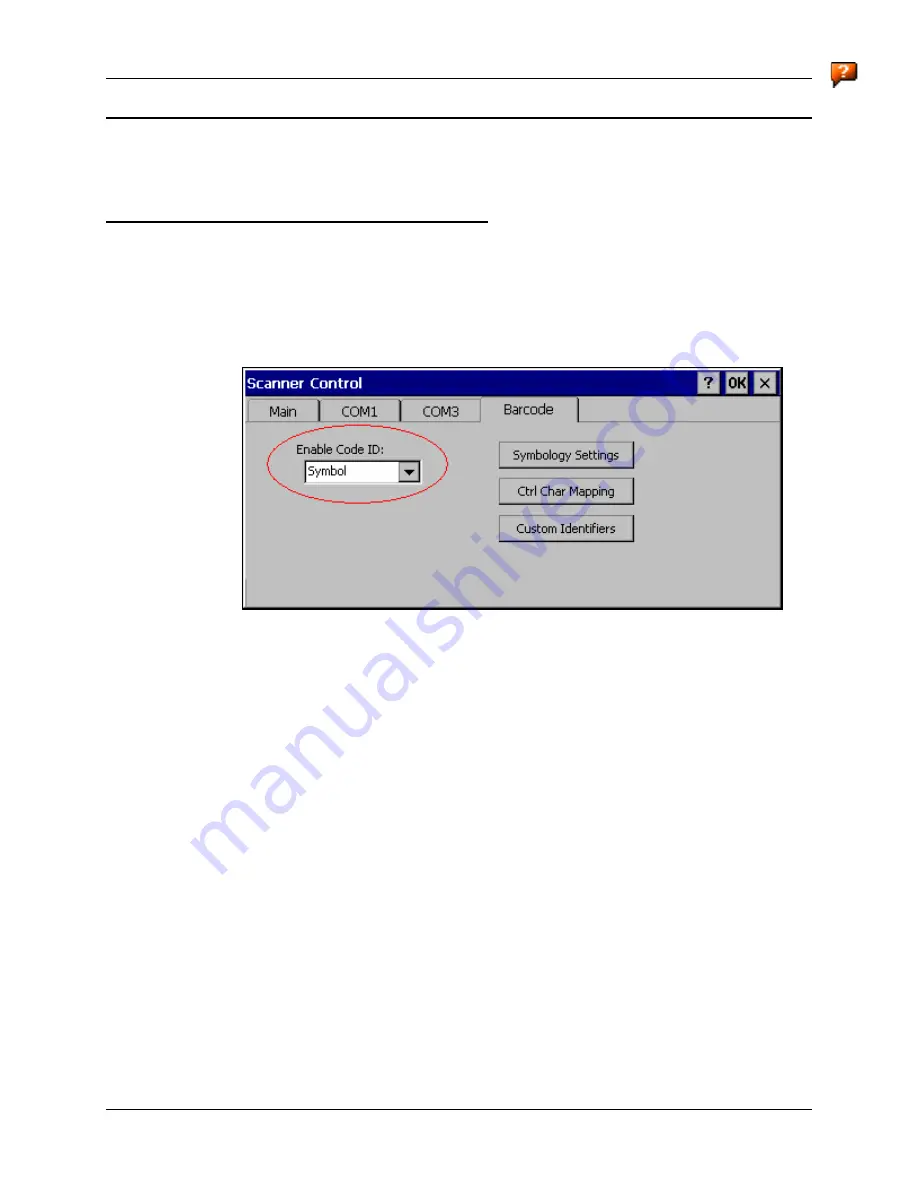
Barcode
161
E-EQ-VX6RG-F
VX6 Reference Guide
Barcode Processing
Barcode processing involves several steps. Some steps may be skipped during the processing
depending on user selections on the various Scanner control panel screens. The steps are
presented below in the order they performed on the barcode data.
Step 1: Check Code ID
Access:
Start | Settings | Control Panel | Scanner | Barcode
The incoming scanned barcode data is checked for a Code ID. If the Code ID is present, it is
stripped from the data and the settings for the specified symbology are used. To begin the
process, select the appropriate Code ID from the pulldown list.
Figure 4-9 Select Code ID
Note: Since the VX6 does not contain an internal scanner, this feature requires that the
external scanner be manually configured to include the Code ID as part of the incoming
barcode data. Please refer to the scanner documentation to enable the Code ID.
•
None:
Programs an internal scanner to disable transmission of a code ID (N/A on
the VX6, see note above). After clicking the Symbology Settings button, the only
entry on the Symbology listing is All, plus any configured custom IDs. Select this
option to disable Code ID processing. The barcode data is received, but is not
checked for a Code ID.
•
AIM:
Programs an internal scanner to transmit the AIM ID with each barcode (N/A
on the VX6, see note above). After clicking the Symbology Settings button, the
Symbology listing includes all AIM ID symbologies plus any configured custom
Code IDs. Select this option to enable processing of barcodes with an AIM or
custom Code ID.
•
Symbol:
Programs an internal scanner to transmit the Symbol ID with each barcode
(N/A on the VX6, see note above). After clicking the Symbology Settings button,
the Symbology listing includes all Symbol ID symbologies plus any configured
custom Code IDs. Select this option to enable processing of barcodes with a Symbol
or custom Code ID.
•
Custom:
Does not change the internal scanner’s code ID transmission (N/A on the
VX6, see note above). After clicking the Symbology Settings button, the
Содержание VX6
Страница 1: ...VX6 Reference Guide Copyright November 2007 by LXE Inc All Rights Reserved E EQ VX6RG F ...
Страница 4: ......
Страница 46: ...26 Manuals and Accessories VX6 Reference Guide E EQ VX6RG F ...
Страница 170: ...150 Wavelink Avalanche Enabler Configuration VX6 Reference Guide E EQ VX6RG F ...
Страница 200: ...180 Screen Blanking VX6 Reference Guide E EQ VX6RG F ...
Страница 282: ...262 Certificates VX6 Reference Guide E EQ VX6RG F ...
Страница 328: ...308 Radio Specifications VX6 Reference Guide E EQ VX6RG F ...
Страница 350: ...330 Revision History VX6 Reference Guide E EQ VX6RG F ...






























