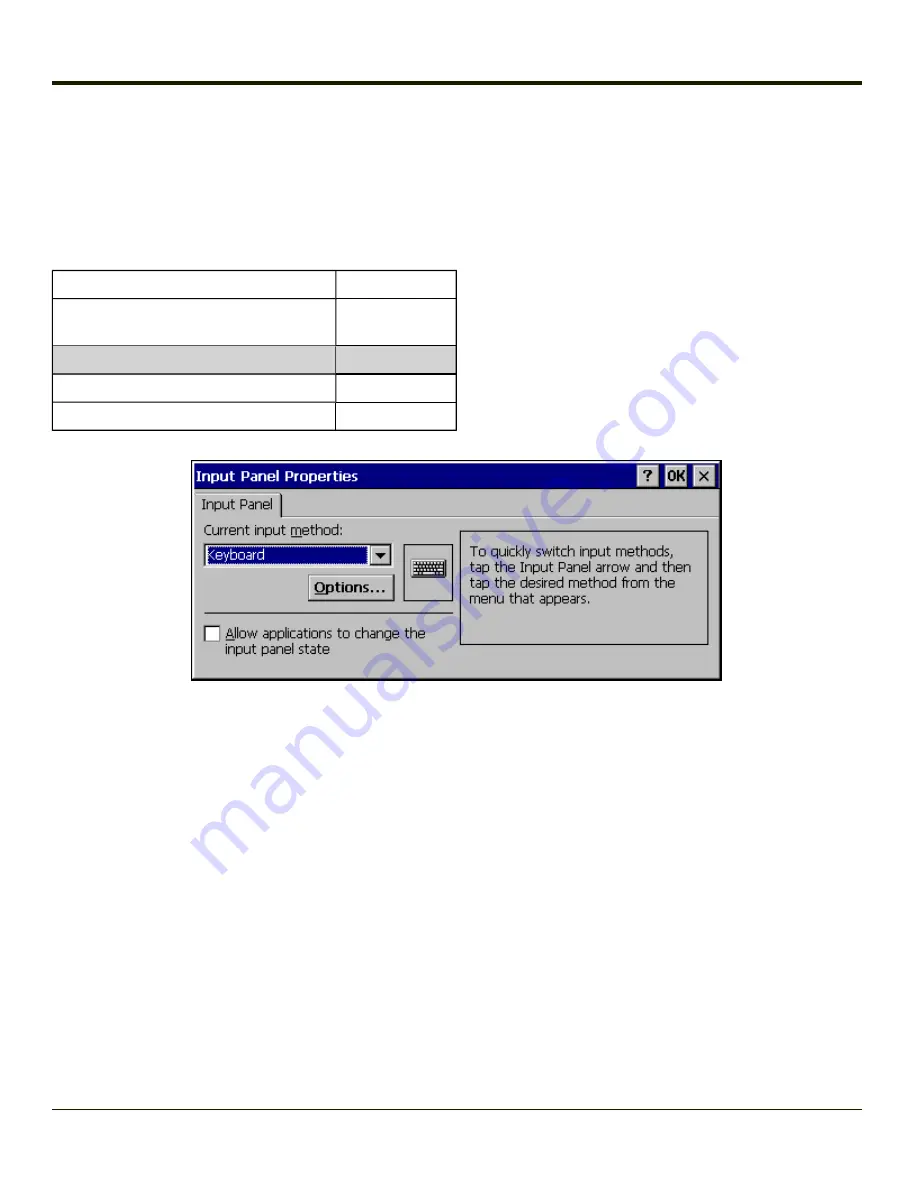
Input Panel
Start > Settings > Control Panel > Input Panel
Set the current VX3Plus keys and data input method.
Factory Default Settings
Input Method
Keyboard
Allow applications to change
input panel state
Enabled
Options button
Keys
Small keys
Use gestures
Disabled
Use this panel to make the Input Panel (on-screen keyboard) or the physical keypad primarily available when entering data on
any screen.
Selecting Keyboard enables both.
Tap the Options button to set the size of the keys displayed on-screen and whether Transcriber gestures are enabled or
disabled.
Note:
Contact your
for language packs availability.
3-86
Содержание VX3Plus
Страница 1: ...VX3Plus Vehicle Mount Computer Microsoft Windows CE 5 Operating System Reference Guide ...
Страница 14: ...xii ...
Страница 18: ...Back 1 RAM Ball 2 Power Connector 3 Strain Relief Clamp 1 4 ...
Страница 20: ...1 6 ...
Страница 21: ...Chapter 2 Hardware System Hardware 2 1 ...
Страница 129: ...3 89 ...
Страница 130: ...3 90 ...
Страница 149: ...Enter user name password and domain to be used when logging into network resources 3 109 ...
Страница 155: ...3 115 ...
Страница 180: ...Hat Encoding 3 140 ...
Страница 181: ...3 141 ...
Страница 190: ...3 150 ...
Страница 220: ...4 30 ...
Страница 263: ...Click on the advanced certificate request link Click on the Create and submit a request to this CA link 5 43 ...
Страница 270: ...5 50 ...
Страница 280: ...7 4 ...
Страница 282: ...Honeywell Scanning Mobility 9680 Old Bailes Road Fort Mill SC 29707 www honeywellaidc com E EQ VX3PLUSRG Rev S 5 12 ...






























