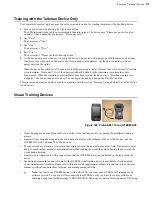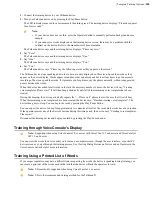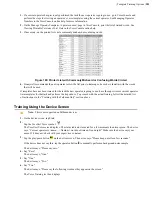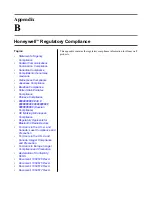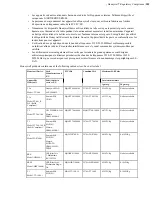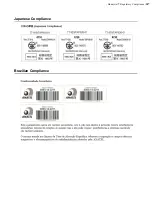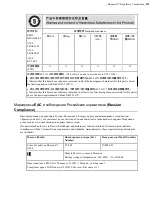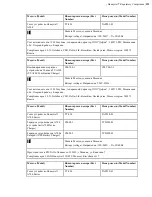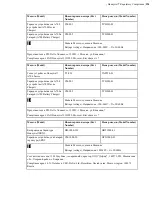| Template Training Options |
279
v3.1." If you do not see this message, you do not have the correct software, and you must obtain it to use
the device with a Thai TTS.
Setting Up the QTERM Visual Training Device
1.
Verify that the training device is set up properly. Refer to the instructions that QSI or your reseller provided with
the training device for more information.
2.
Connect the training device to the device using the cable provided.
3.
In the
task name
.vcf file, set the configurable parameter
TrainDevicePort = Red
to turn on the training
device port.
4.
Reload the task onto the device.
If the training device does not work after a task load, power the Talkman device off, then power it on again.
Configuring the QTERM Visual Training Device
Note:
You cannot change the default baud rate for the QTERM training device setting of 9600 for versions of
VoiceClient 1.x or 3.x.
1.
Verify that the task is loaded onto the device.
2.
Verify that the device is sleeping.
3.
Verify that the training device is connected to the device.
4.
On the training device, press and hold the 1 key.
5.
Still holding the 1 key, press the device's yellow play/pause button.
6.
Contrast appears on the training device screen.
7.
On the training device, press:
• 1 to increase the contrast
• 2 to decrease the contrast
• 3 to accept the current setting
After you press 3, Baud Rate appears on the training device screen.
8.
On the training device, press 1 until a baud rate of 9600 appears on the screen.
9.
Press 3 to accept the baud rate setting.
Bits appears on the training screen.
10.
On the training device, press 3 to accept 8 as the bits setting.
Parity appears on the training screen.
11.
On the training device, press 3 to accept "n" (None) as the parity setting.
Stop Bits appears on the training device screen.
12.
On the training device, press 3 to accept 1 as the stop bits setting.
13.
On the Talkman device, press the yellow play/pause button to turn the device on.
The device will take a background noise sample and begin training.
Training Using a Visual Training Device
Honeywell recommends using a browser-based mobile display with Talkman A500 or A700 devices, and the
QTERM-G55 with Talkman T5 or T2x devices.
Note:
In order to use QTERM devices with a Thai TTS, you must use a QTERM-G55 running device
software version 3.1 or newer. After connecting the QTERM, verify you have the correct software by
checking debug logs for the message "TRAIN DEVICE: Device query detected training device G55 using
v3.1." If you do not see this message, you do not have the correct software, and you must obtain it to use the
device with a Thai TTS.
Note:
This method is not supported on the Talkman T1.
1.
Be sure the training device is configured.
Содержание Vocollect
Страница 1: ...Honeywell Vocollect Hardware Reference ...
Страница 2: ......
Страница 4: ......
Страница 12: ......
Страница 20: ......
Страница 36: ......
Страница 80: ......
Страница 106: ......
Страница 128: ......
Страница 148: ......
Страница 150: ......
Страница 154: ... Honeywell Wired Headsets 154 ...
Страница 166: ......
Страница 287: ... Honeywell Regulatory Compliance 287 Japanese Compliance Brazilian Compliance ...
Страница 308: ......
Страница 316: ... Index 316 ...