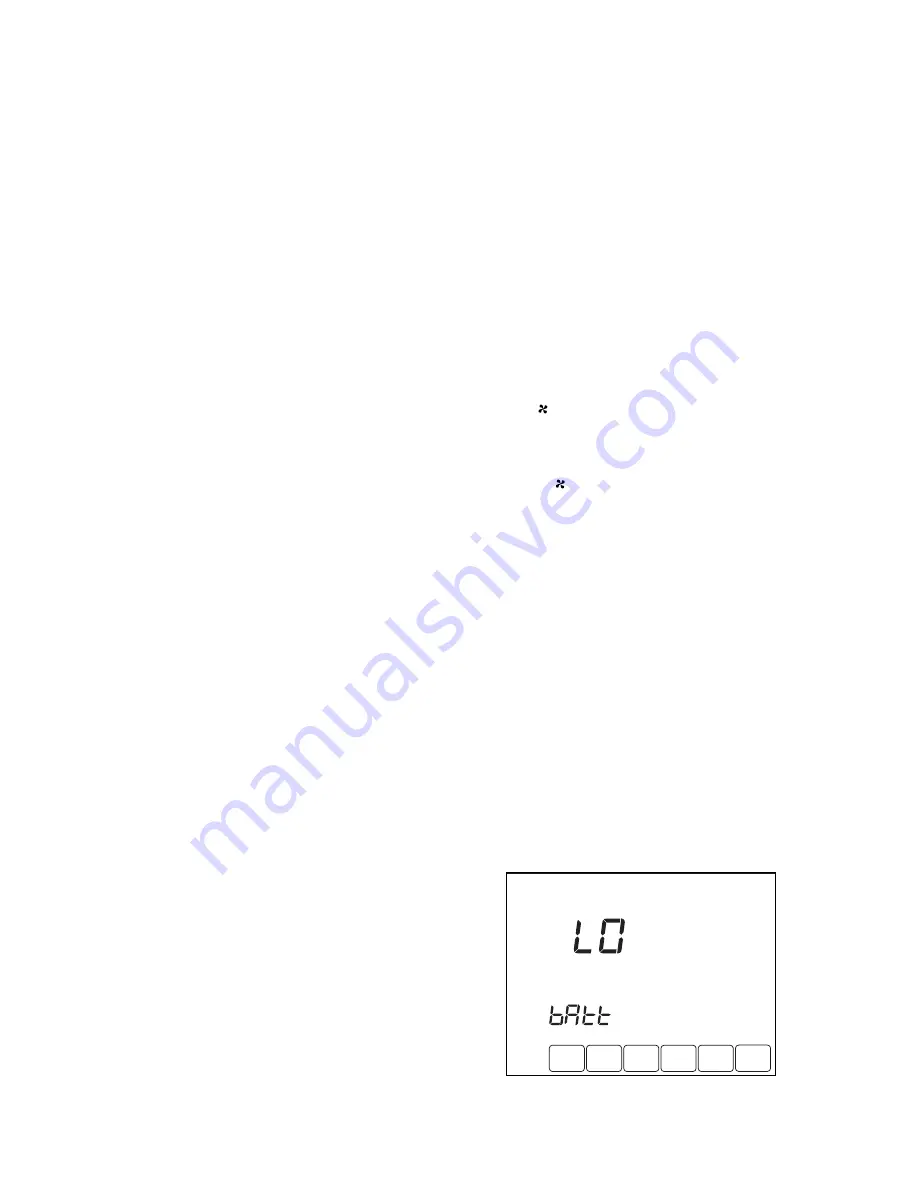
TB8220 COMMERCIAL VISIONPRO™ PROGRAMMABLE THERMOSTAT
63-2625—3
18
OPERATION
Setting Temperature Overrides
There are three temperature override options:
— Hold Temperature Until
— Override, and
— Holiday.
HOLD TEMPERATURE UNTIL
Holds the temperature temporarily until the time set by the
user, or the next scheduled period time.
1.
Press the Up or Down arrow next to the temperature to
adjust. The Hold Temperature Until time appears on the
screen. The time defaults to the next scheduled period
start time.
NOTE: Time Up and Down arrows are shown for
approximately seven seconds. Pressing the
screen time (where the “Hold Temperature
Until” time displays) causes arrows to reappear.
2.
Press Up or Down arrow next to the hold time to set
desired time for the thermostat to resume schedule.
NOTE: The installer setup can limit the length of time
for an override to 1, 2, 3, or 4 hours beyond the
current time.
3.
Press CANCEL or SCHEDULE to cancel “Hold Tempera-
ture Until” and resume the schedule.
NOTE: Once the Hold Temperature Until time is reached, the
thermostat displays “Following Schedule” to indicate
that the Hold (Override) has ended.
OVERRIDE
Changes temperature setting until the next period takes effect.
For use during Unoccupied periods.
1.
Press OVERRIDE. The settings change by default to the
next Occupied period.
NOTE: Changes are limited to those allowed by the
lockout level.
2.
Press Up or Down arrow to change the override time and
temperature.
HOLIDAY
Changes temperature setting for a designated number of days.
Press HOLIDAY. The screen shows “Hold Temperature Until 1
DAYS”.
1.
Press Up or Down arrow to change the number of days
desired for the thermostat to override the schedule.
2.
Press the Up or Down arrow to change the desired
temperature for the duration of the holiday.
NOTE: The DAYS Up and Down arrows appear for approxi-
mately seven seconds. Pressing the screen just
below Hold Temperature Until allows the DAYS Up
and Down arrows to reappear.
3.
To cancel the Holiday Override early, press CANCEL.
NOTE: When the number of Holiday Override days expires,
the screen shows “Following Schedule” to indicate
that the Holiday Override has ended.
Fan Schedule
Press FAN while in the SCHEDULE screen to program the
system fan. Choices available from the SCHEDULE screen:
AUTO (default position):
Fan runs with equipment.
Programmable for all SCHEDULE periods:
OCC 1, UNOCC1, OCC 2, and UNOCC2.
ON:
Fan runs continuously.
Programmable for all SCHEDULE periods).
Fan Status Displayed on Main Screen
If the fan program is scheduled, the scheduled mode (AUTO or
ON) appears. When the thermostat is running the fan, the fan
blade symbol
appears next to FAN to indicate the
thermostat has the fan on.
NOTE: If the thermostat is not controlling the fan—typical for
many gas, forced-air heating systems—the fan blade
symbol
will not appear even though the fan may
be running.
Manual Override of Fan Schedule
AUTO
—fan is automatically following the FAN schedule
(choices are AUTO and ON).
ON
—overrides FAN schedule. The fan is continuously on.
Replacing Batteries
Not all thermostat models require batteries. If the thermostat
has batteries, a low battery warning (see fig) flashes on the
main screen for approximately 30 days.
NOTES:
—
If batteries are not replaced when the Low Battery
warning is flashing, the LO batt screen displays
continuously and the thermostat stops operating
until batteries are replaced.
—
The thermostat has a low battery indicator.
However, it is recommended that the batteries be
replaced once each year. Do this to prevent
leakage and prevent the thermostat and HVAC
system from shutting down due to lack of
thermostat battery power.
Fig. 39. Low battery signal.
M22755





















