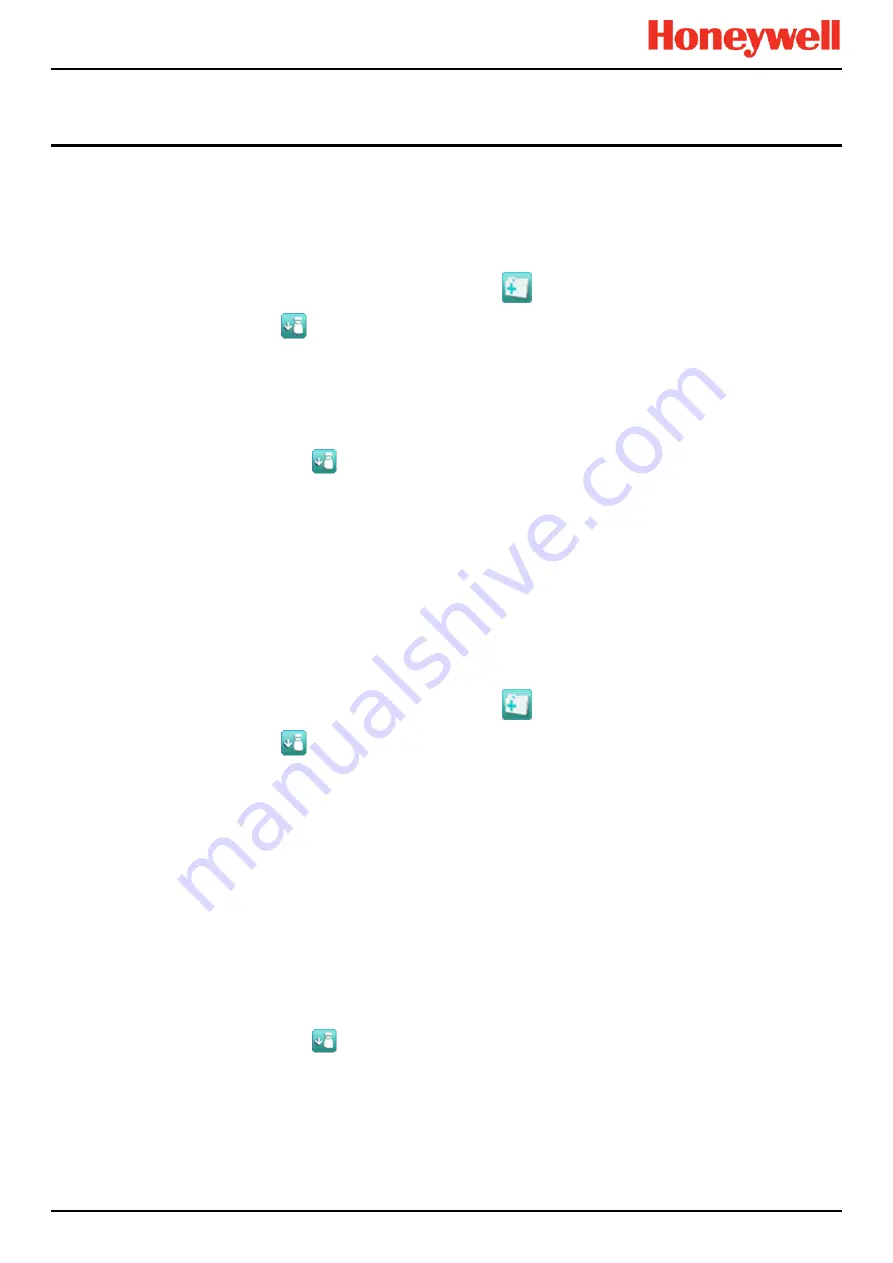
MAINTENANCE
Touchpoint Pro
Pt. No. 2400M2566_1_EN
55
Operating Manual
8.6
Panel Button Test
Engineer
access level is required.
The purpose of this test is to check that the buttons on the panel are working correctly.
How to use the Panel Button Test mode
:
79. Login as an
Engineer
.
80. From the
System Status
screen select the
Tool Box
icon:
81. Select Diagnostics.
82. Select the
Menu
icon:
83. Select
Panel Button Test
.
84. The system will ask you to confirm, select
Yes
to proceed.
85. The system will confirm you are in panel button test mode. Press
OK
to proceed.
86. Follow the on-screen prompts to test the panel buttons
87. At the end of the test the system will display the test results
88. Press
OK
.
89. Select the
Menu
icon:
90. Select Stop panel Button Test.
91. The system will show a confirmation message that it has returned to normal operation.
8.7
System Relay Test
Engineer
access level is required.
The purpose of this test is to check that the System Failure and System Fault relays are working correctly.
Note
: It may be necessary to disconnect wiring to higher level systems from TB4 (System Failure) and TB5 (System Fault)
on the TPPR controller. This test may cause higher level systems to activate if connected.
How to use the System Relay Test mode
:
92. Login as an
Engineer
.
93. From the
System Status
screen select the
Tool Box
icon:
94. Select Diagnostics.
95. Select the
Menu
icon:
96. Select
System Relay Test
.
97. The system will ask you to confirm, select
Yes
to proceed.
98. The system will confirm you are in relay test mode. Press
OK
to proceed.
99. The system will operate the System Fail relay and ask the user to confirm the monitoring applied by the engineer
has indicated that the relay has been activated (contacts closed).
100. The system will operate the System Fail relay and ask the user to confirm the monitoring applied by the engineer
has indicated that the relay has been deactivated (contacts permanently open with no state switching).
Note: The System Fail relay will be toggling during this test to ensure that no contacts have welded
101. The system will operate the System Fault relay and ask the user to confirm the monitoring applied by the
engineer has indicated that the relay has been activated (contacts closed).
102. The system will operate the System Fault relay and ask the user to confirm the monitoring applied by the
engineer has indicated that the relay has been deactivated (contacts permanently open with no state switching).
Note
: The System Fault relay will be toggling during this test to ensure that no contacts have welded.
103. At the end of the test the system will display the test results.
104. Press
OK
.
105. Select the
Menu
icon:
106. Select Stop System Relay Test.
107. The system will show a confirmation message that it has returned to normal operation.
108. Reconnect TB4 and TB5 if necessary.






























