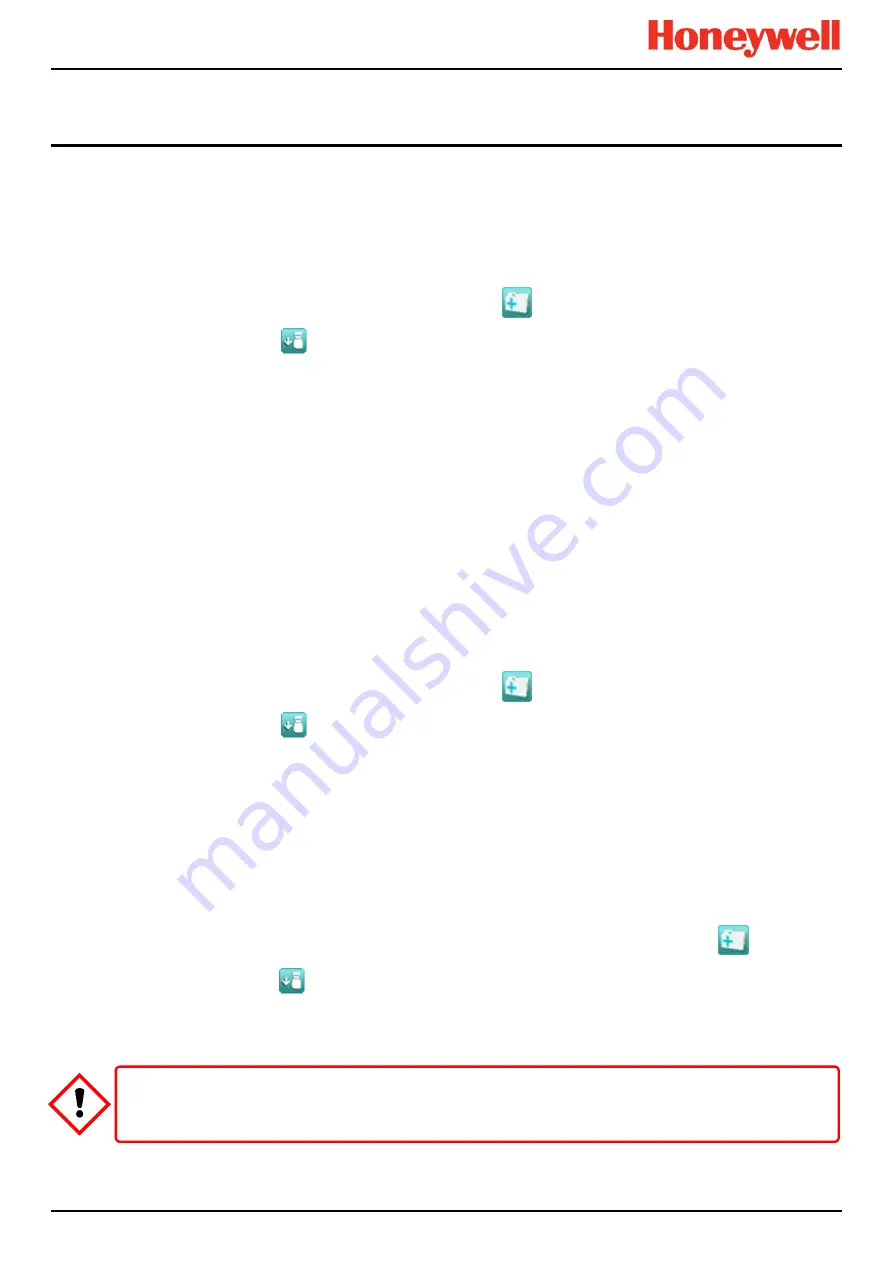
MAINTENANCE
Touchpoint Pro
Pt. No. 2400M2566_1_EN
52
Operating Manual
8.2
LED Panel Test
Engineer
access level is required.
The purpose of this test is to check that the LEDs on the panel are working correctly. This test does not indicate a Fault
while in progress.
How to use the LED Panel Test mode
:
11. Login as an
Engineer
.
12. From the
System Status
screen select the
Tool Box
icon:
13. Select Diagnostics.
14. Select the
Menu
icon:
15. Select
LED Panel Test
.
16. The system will ask you to confirm, select
OK
to proceed.
17. The system will illuminate all LEDs and then cycle through the LEDs turning each one on in turn.
Note: The green power LED will remain illuminated throughout if it is working correctly.
18. At the end of the test the system will ask you to confirm the LED test passed.
8.3
Field Inputs Test
Engineer
access level is required.
During this test, all field device inputs will be displayed, but the
Cause and Effect
matrix will not be evaluated. No outputs
will be generated.
The purpose of this test is to check that the input field devices are connected to the correct input channel. Typically, this can
be done either by applying a test gas to the sensor in the field or by forcing the mA output of the sensor to a given value.
The gas concentration and alarm states raised for the channel can then be viewed on the Touchscreen UI or PC GUI. The
system fault relay will be open.
How to use the Field Inputs Test mode
:
19. Login as an
Engineer
.
20. From the
System Status
screen select the
Tool Box
icon:
21. Select Diagnostics.
22. Select the
Menu
icon:
23. Select Field Inputs Test.
24. The system will ask you to confirm, select
Yes
to proceed.
25. The system will display a confirmation message, click on OK and you will be automatically navigated to the Active
Events screen.
26. Proceed with the test of the field devices. To see more detailed information at any time, select the channel of interest
and select Input Details from the popup menu.
Note
: If the test is done from the
Active Events
screen, the channel of interest will be shown as soon as its state changes,
i.e. a threshold alarm is generated. Alternatively, you may wish to work from the Inputs screen (return to System Status
screen and select Inputs) by scrolling down to the channel you want.
27. When the test is complete, return to the
System Status
screen and select the
Tool Box
icon:
28. Select Diagnostics.
29. Select the
Menu
icon:
30. Select Stop Field Inputs Test.
31. The system will show a confirmation message that it has returned to normal operation.
WARNING
Check and ensure that the system is restored to normal operation once all testing is finished.






























