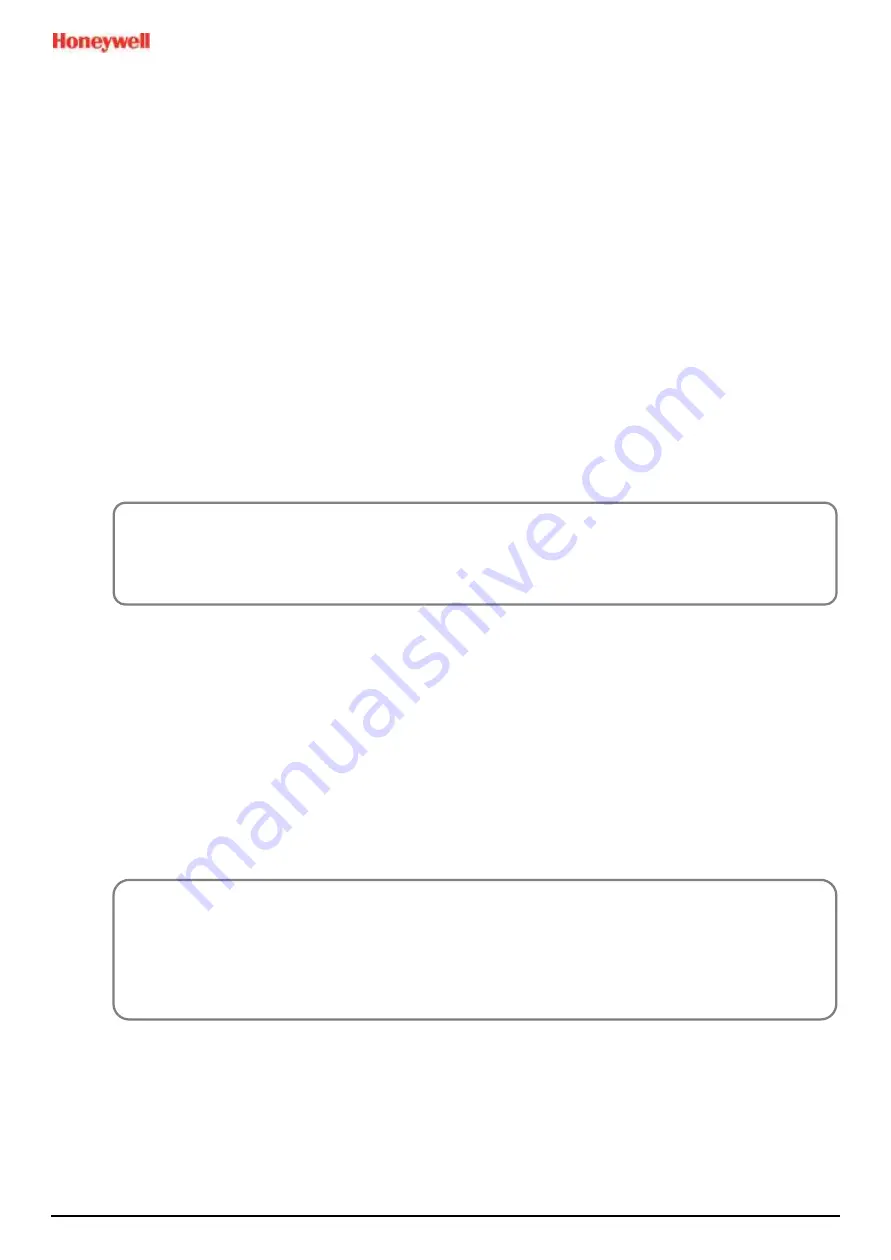
MAN0984_Iss 4_01/19
Touchpoint Plus
Pt. No. 3011M5001
18
Technical Handbook
Antistatic Precautions
As with all modern electronic circuits, the Printed Circuit Boards (PCBs) in Touchpoint Plus systems utilise some
static-sensitive components that can be severely damaged if subjected to static discharge. Static can be generated
on the human body by friction or movement and is discharged through the first contacted route to earth. It can also
jump gaps between items of differing electrical potential.
Static damage is not always immediately apparent and can cause component failure at any time after the static
discharge has occurred. It is, therefore, very important that everyone takes the following precautions when handling
PCBs:
•
An industry approved antistatic wrist strap, containing a resistive component greater than 1Megohm, must be
worn and connected to an effective earth (ground) point. The continuity between the strap and earth (ground)
must be checked regularly.
•
PCBs must only be handled by their non-conductive edges. Do not allow any components, conductive tracks or
contacts to come into proximity with the body, clothing, machinery, power source or any material other than a
static-dissipative mat.
•
With the exception of assemblies containing batteries, anti-static packaging must be used for transporting PCBs
and Integrated Circuits (ICs). All Touchpoint Plus electronic components are shipped in appropriate packaging
that can be re-used when returning items for test or repair.
•
Avoid wearing clothing manufactured from, or containing a high proportion of, man-made fibres. These can build
up a high static potential that may not be discharged through the body or wrist strap.
An effective earth (ground) point is the protective earth (ground) bus bar inside the enclosure. This can be used to
connect a suitable anti-static wrist strap provided that the Gas detection system is connected to protective earth
(ground) via the mains power supply cable.
2.3.3
Good Practice
After switching off the system, it is good practice to wait at least 15 seconds before switching it on again. This allows
the circuits and RAM to discharge adequately before being powered-up again. Failing to do so may cause data
corruption.
2.3.4
Lithium Battery Hazard
Lithium batteries are fitted to Touchpoint Plus as backup power sources.
Replace the factory installed battery pack
TPPLOIBB
with Honeywell Analytics Asia Pacific replacement battery pack
part no.
TPPLSIBB
and the PCB CMOS battery with type
CR2032
only.
Use of other batteries may present a risk of fire or explosion.
IMPORTANT
If installed correctly, the equipment earth (ground) point is connected directly to mains earth (ground) via
protective earth and the mains power supply cable, and the earth (ground) circuit cannot be broken by
operating the Isolator switch or circuit breaker.
LITHIUM BATTERY TOXIC AND FIRE HAZARDS
Lithium batteries may cause severe injury or death if swallowed, and may catch fire or explode if mishandled,
recharged, burned or disposed of incorrectly.
Always handle lithium batteries with care, keep them out of the reach of children, and dispose of them
carefully in accordance with local regulations.
Batteries shall only be fitted, removed or replaced in non-hazardous (safe) areas.






























