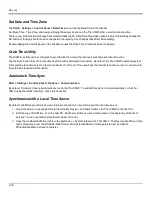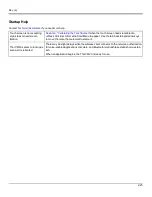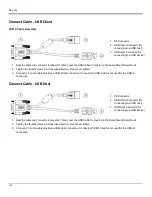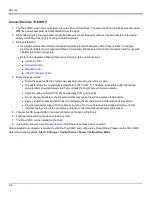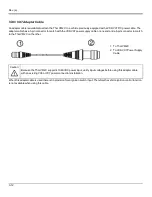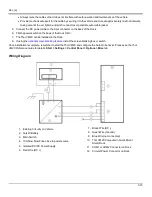Rev. (a)
Connect Cable - Serial
Note:
Pin 9 of the desired COM port must be configured to p5V or RI as needed for the connected device. See the
Thor VM2C Reference Guide for details.
1. Seat the cable end connector firmly over the serial COM port on the Quick Mount Smart Dock.
2. Turn the thumbscrews in a clockwise direction. Do not over tighten.
3. Use a strain relief clamp to secure the cable to the Thor VM2C.
4. Connect the other cable end to the desired serial device.
Connect a Tethered Scanner
1. The scanner cable is attached to either the COM1 or COM2 port on the Quick Mount Smart Dock.
2. Connect the serial cable for the scanner as directed above.
3. When the Thor VM2C is powered on, it provides power to the serial scanner.
3-3
Содержание Thor VM2C
Страница 1: ...Thor VM2C Vehicle Mount Computer Microsoft Windows Embedded CE 6 Operating System User s Guide ...
Страница 6: ...Rev 01 iv ...
Страница 8: ...Rev a Components Front View 1 Power Button 2 Speakers 3 Microphone 1 2 ...
Страница 18: ...Rev a LED Functions 1 System LEDs 2 Connection LEDs 3 Blue LED 4 Orange LED 5 Programmable LED 2 6 ...
Страница 38: ...Rev 01 2 26 ...
Страница 57: ...Rev a 3 19 ...
Страница 58: ...Rev 01 3 20 ...
Страница 66: ...Rev 01 4 8 ...
Страница 69: ...Rev a 5 3 ...