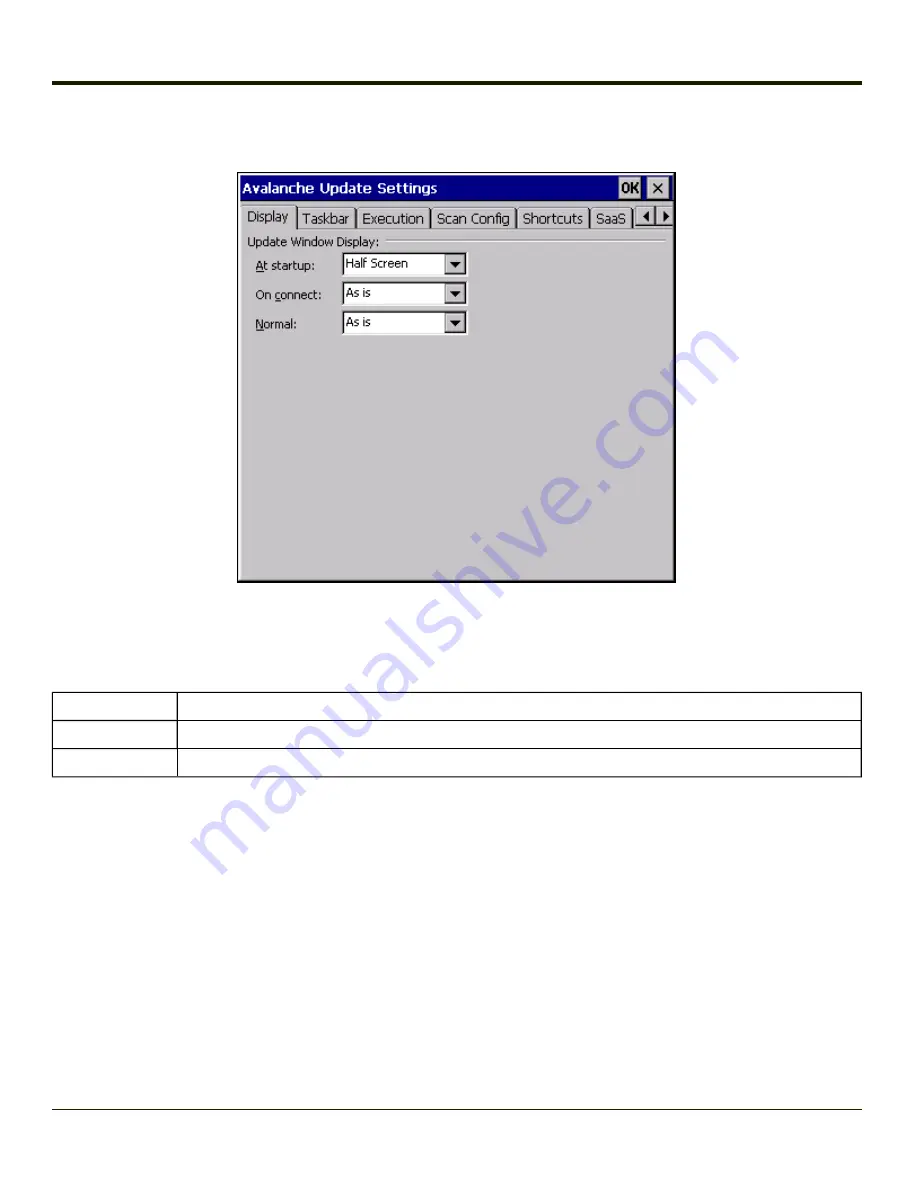
Display
Update Window Display
The user interface for the Enabler can be configured to dynamically change based on the status of the Thor VM1 connection
with the Mobile Device Server.
At startup
Default is Half Screen. Options are Half screen, Hidden or Full screen.
On connect
Default is As Is. Options are As is, Half screen, or Full screen.
Normal
Default is As Is. Options are Half screen, Hidden or As Is.
5-15
Содержание THOR VM1
Страница 1: ...Thor VM1 Vehicle Mounted Computer Microsoft Windows Embedded CE 6 Operating System Reference Guide ...
Страница 17: ...Components Front View 1 Power Button 2 Speakers 3 Ambient Light Sensor 4 Microphone 1 3 ...
Страница 43: ...IBM 3270 Overlay 2 25 ...
Страница 44: ...IBM 5250 Overlay 12 Key Keyboard The 12 key keyboard is available on the Thor VM1 running Windows CE 6 0 2 26 ...
Страница 124: ...Reconnect Note These options can still be checked or unchecked whether Bluetooth connection is enabled or disabled 3 62 ...
Страница 162: ...Hat Encoding 3 100 ...
Страница 163: ...3 101 ...
Страница 175: ...About This tab displays information on the Gobi 2000 radio installed in the Thor VM1 3 113 ...
Страница 179: ...3 117 ...
Страница 199: ...Enter user name password and domain to be used when logging into network resources 3 137 ...
Страница 206: ...3 144 ...
Страница 220: ...3 158 ...
Страница 228: ...4 8 ...
Страница 301: ...Click the Request a certificate link Click on the advanced certificate request link 6 45 ...
Страница 302: ...Click on the Create and submit a request to this CA link 6 46 ...
Страница 312: ...7 4 ...
Страница 318: ... Shift 9 Shift 0 8 6 ...
Страница 324: ...Honeywell Scanning Mobility 9680 Old Bailes Road Fort Mill SC 29707 www honeywellaidc com E EQ VM1CERG Rev C 5 12 ...






























