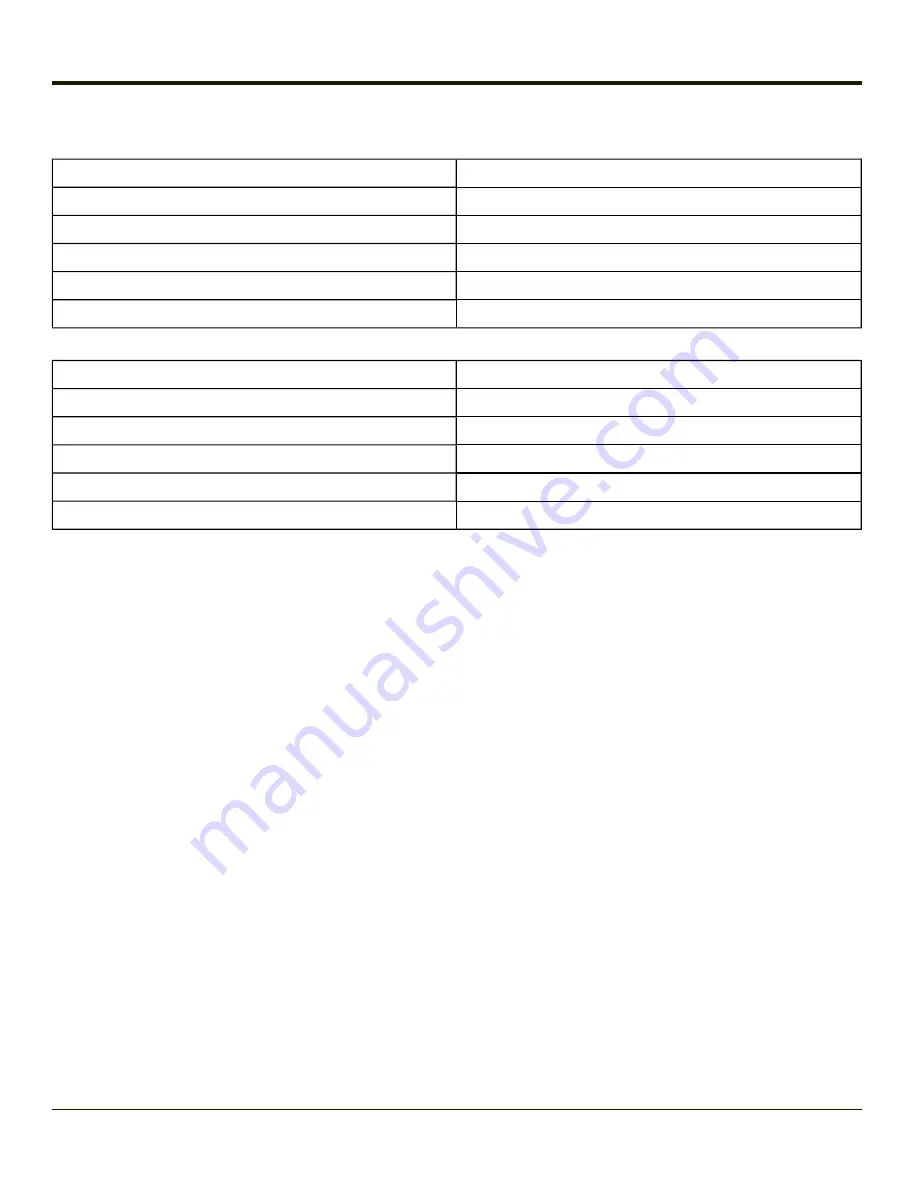
Bluetooth Beep and LED Indications
Beep Type from Bluetooth Device
Behavior
Acknowledge label
1 beep
Label rejected
2 beeps at low frequency
Transmission error
Beep will sound high-low-high-low
Link successful
Beep will sound low-medium-high
Link unsuccessful
Beep will sound high-low-high-low
LED on Bluetooth Device
Behavior
Yellow LED blinks at 2 Hz
Linking in progress
Off
Disconnected or unlinked
Yellow LED blinks at 50 Hz
Bluetooth transmission in progress
Yellow LED blinks at the same rate as the paging beep (1 Hz) Paging
Green LED blinks once a second
Disabled indication
Upon startup, if the scanner sounds a long tone, this means the scanner has not passed its automatic Selftest and has entered
isolation mode. If the scanner is reset, the sequence is repeated. Contact your
for assistance.
Bluetooth Printer Setup
The Bluetooth managed device should be as close as possible, in direct line of sight, with the Thor VM1 during the pairing
process.
1. Open the LXEZ Pairing Panel.
2. Tap
Discover
. Locate the Bluetooth printer in the Discovery panel.
3. Tap and hold the stylus (or doubletap) on the Bluetooth printer ID until the right-mouse-click menu appears.
4. Select
Pair as Printer
to pair the Thor VM1 with the Bluetooth managed printer.
The devices are paired. The Bluetooth managed printer may respond with a series of beeps or LED flashes.
Please refer to the Bluetooth managed printer manufacturer’s User Guide; it may be available on the manufacturer’s web site.
Contact your
for Bluetooth product assistance.
Note:
If there is no beep or no LED flash from the Bluetooth managed printer, the Thor VM1 and the printer
are currently paired.
3-71
Содержание THOR VM1
Страница 1: ...Thor VM1 Vehicle Mounted Computer Microsoft Windows Embedded CE 6 Operating System Reference Guide ...
Страница 17: ...Components Front View 1 Power Button 2 Speakers 3 Ambient Light Sensor 4 Microphone 1 3 ...
Страница 43: ...IBM 3270 Overlay 2 25 ...
Страница 44: ...IBM 5250 Overlay 12 Key Keyboard The 12 key keyboard is available on the Thor VM1 running Windows CE 6 0 2 26 ...
Страница 124: ...Reconnect Note These options can still be checked or unchecked whether Bluetooth connection is enabled or disabled 3 62 ...
Страница 162: ...Hat Encoding 3 100 ...
Страница 163: ...3 101 ...
Страница 175: ...About This tab displays information on the Gobi 2000 radio installed in the Thor VM1 3 113 ...
Страница 179: ...3 117 ...
Страница 199: ...Enter user name password and domain to be used when logging into network resources 3 137 ...
Страница 206: ...3 144 ...
Страница 220: ...3 158 ...
Страница 228: ...4 8 ...
Страница 301: ...Click the Request a certificate link Click on the advanced certificate request link 6 45 ...
Страница 302: ...Click on the Create and submit a request to this CA link 6 46 ...
Страница 312: ...7 4 ...
Страница 318: ... Shift 9 Shift 0 8 6 ...
Страница 324: ...Honeywell Scanning Mobility 9680 Old Bailes Road Fort Mill SC 29707 www honeywellaidc com E EQ VM1CERG Rev C 5 12 ...






























