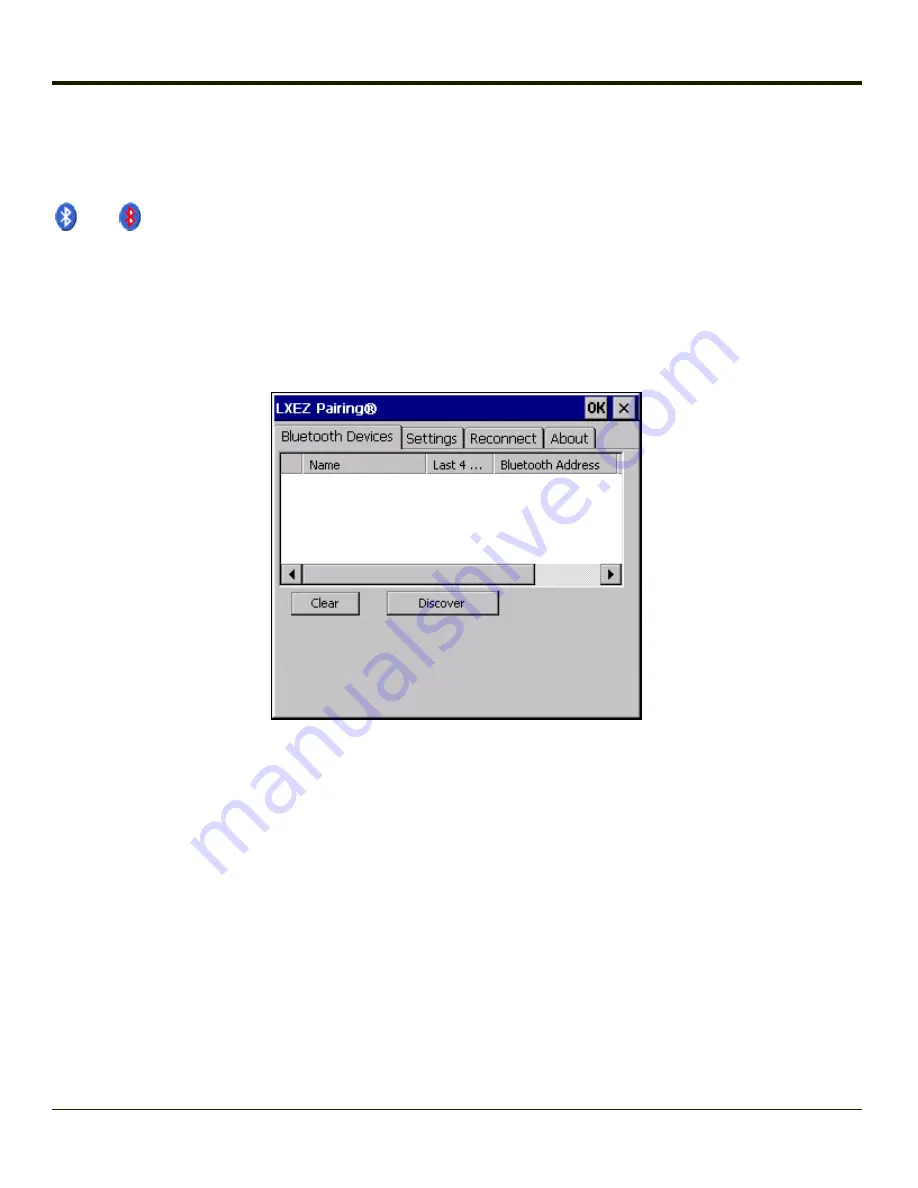
Using Bluetooth
Start > Settings > Control Panel > Bluetooth or Bluetooth icon in taskbar or Bluetooth icon on desktop
or
Bluetooth taskbar icon
The Thor VM1 default Bluetooth setting is Enabled.
The Thor VM1 Bluetooth
®
module is designed to Discover and pair with nearby Bluetooth devices.
Prerequisite
: The Bluetooth devices have been setup to allow them to be “Discovered” and “Connected/Paired”. The System
Administrator is familiar with the pairing function of the Bluetooth devices.
Bluetooth Devices Display - Before Discovering Devices
Note:
When Filtered Mode is enabled, only Bluetooth printers or Bluetooth scanners/imagers are
recognized and displayed in the Bluetooth panel. All other Bluetooth devices are ignored.
Initial Configuration
1. Select
Start > Settings > Control Panel > Bluetooth
or tap the Bluetooth icon in the taskbar or on the desktop.
2. Tap the
Settings
Tab.
3. Change the
Computer Friendly Name
at the bottom of the Settings display. The Bluetooth Thor VM1 default name is
determined by the factory installed software version. A unique name (up to 32 characters) should be assigned to every
Thor VM1 before Bluetooth Discovery is initiated.
4. Check or uncheck the Thor VM1 Bluetooth options on the
Settings
and
Reconnect
tabs.
5. Tap the OK button to save your changes or the X button to discard any changes.
3-66
Содержание THOR VM1
Страница 1: ...Thor VM1 Vehicle Mounted Computer Microsoft Windows Embedded CE 6 Operating System Reference Guide ...
Страница 17: ...Components Front View 1 Power Button 2 Speakers 3 Ambient Light Sensor 4 Microphone 1 3 ...
Страница 43: ...IBM 3270 Overlay 2 25 ...
Страница 44: ...IBM 5250 Overlay 12 Key Keyboard The 12 key keyboard is available on the Thor VM1 running Windows CE 6 0 2 26 ...
Страница 124: ...Reconnect Note These options can still be checked or unchecked whether Bluetooth connection is enabled or disabled 3 62 ...
Страница 162: ...Hat Encoding 3 100 ...
Страница 163: ...3 101 ...
Страница 175: ...About This tab displays information on the Gobi 2000 radio installed in the Thor VM1 3 113 ...
Страница 179: ...3 117 ...
Страница 199: ...Enter user name password and domain to be used when logging into network resources 3 137 ...
Страница 206: ...3 144 ...
Страница 220: ...3 158 ...
Страница 228: ...4 8 ...
Страница 301: ...Click the Request a certificate link Click on the advanced certificate request link 6 45 ...
Страница 302: ...Click on the Create and submit a request to this CA link 6 46 ...
Страница 312: ...7 4 ...
Страница 318: ... Shift 9 Shift 0 8 6 ...
Страница 324: ...Honeywell Scanning Mobility 9680 Old Bailes Road Fort Mill SC 29707 www honeywellaidc com E EQ VM1CERG Rev C 5 12 ...






























