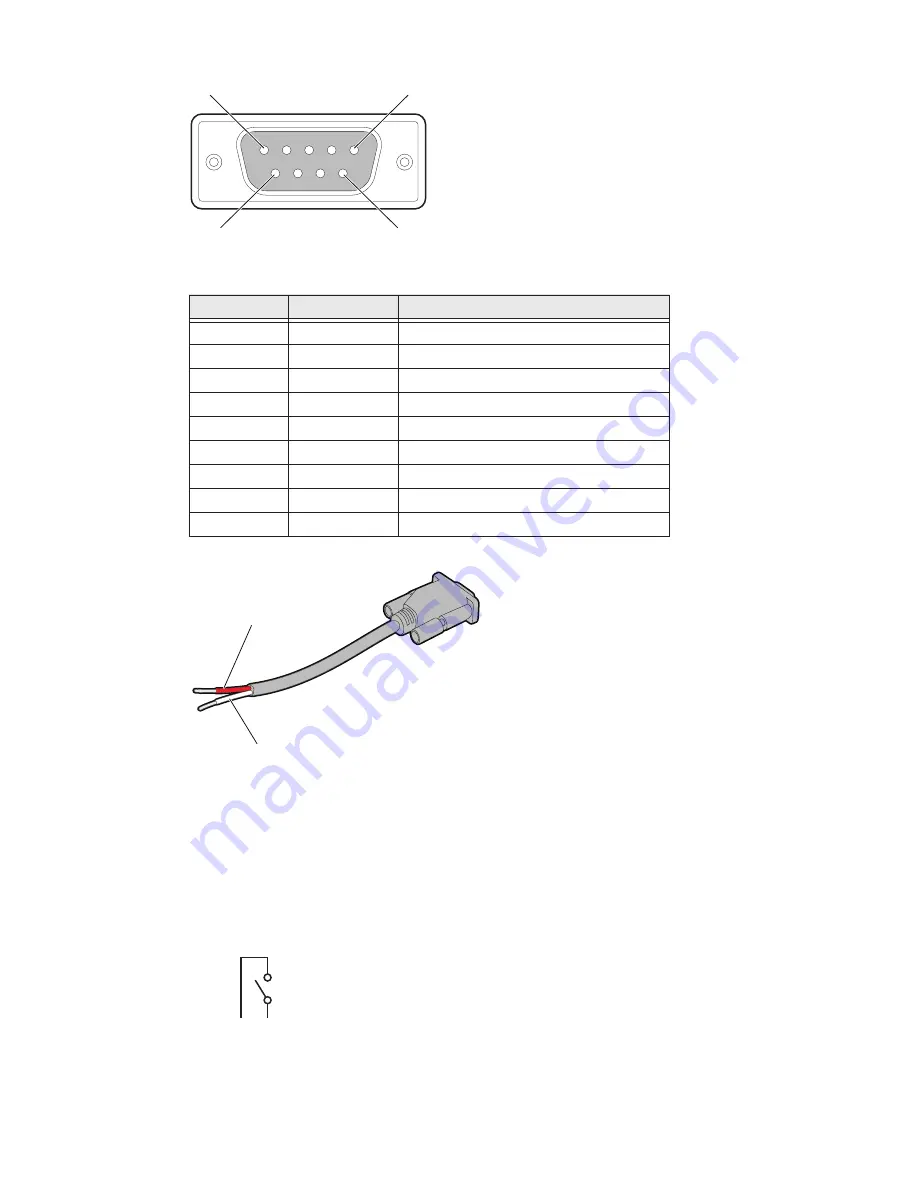
CV41 Vehicle Mount Computer (Windows Embedded Standard) User Guide
67
Sample Custom Serial Cable for Switch
Install Switch for Screen Blanking
This section explains how mount, connect, and enable the switch for screen blanking.
1. Using your own mounting hardware, secure the switch sensor to the vehicle.
2. Connect the serial cable to the switch. Make sure that Pin 7 connects to the switch
connection and Pin 8 connects to the other terminal.
3. Connect the serial cable to the COM 1 or COM 2 port on your computer.
Custom Serial Cable Pinout Specifications
Pin
Signal
Description
1
Not used
2
Not used
3
Not used
4
Not used
5
Not used
6
Not used
7
RTS
Request to send output
8
CTS
Clear to send input
9
Not used
9
5
6
1
Pin 8
Pin 7
Pin 8
Pi
Содержание Thor CV41
Страница 1: ...User Guide CV41 Vehicle Mounted Computer Windows Embedded Standard CV41W ...
Страница 36: ...28 CV41 Vehicle Mount Computer Windows Embedded Standard User Guide ...
Страница 42: ...34 CV41 Vehicle Mount Computer Windows Embedded Standard User Guide ...
Страница 64: ...56 CV41 Vehicle Mount Computer Windows Embedded Standard User Guide ...
Страница 100: ...92 CV41 Vehicle Mount Computer Windows Embedded Standard User Guide ...
Страница 106: ...98 CV41 Vehicle Mount Computer Windows Embedded Standard User Guide ...
Страница 117: ...CV41 Vehicle Mount Computer Windows Embedded Standard User Guide 109 ...
Страница 118: ... Honeywell 9680 Old Bailes Road Fort Mill SC 29707 www honeywellaidc com CV41 WIN UG Rev A 6 18 ...






























