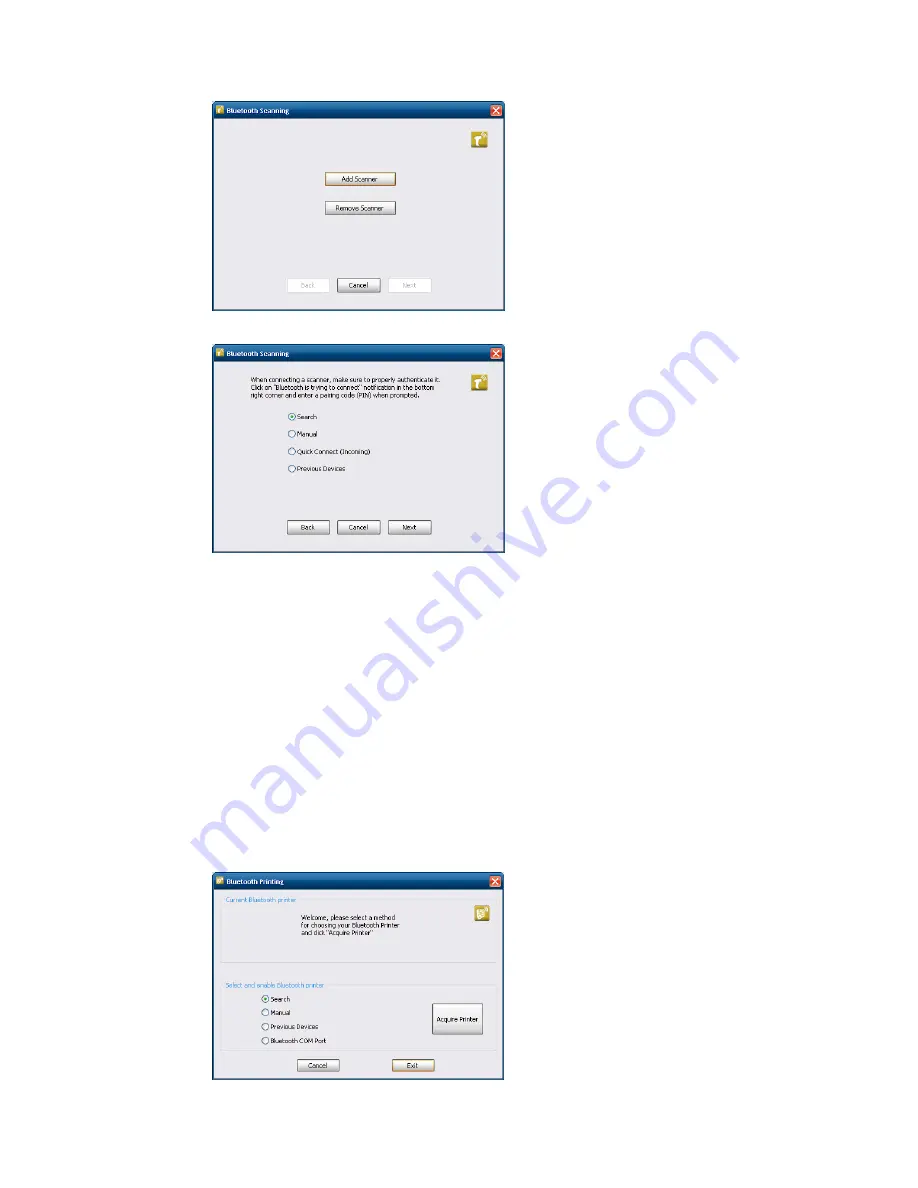
44
CV41 Vehicle Mount Computer (Windows Embedded Standard) User Guide
1. Tap
Start
>
Settings
>
Control Panel
>
Bluetooth Scanning
.
2. Tap
Add Device
.
3. Select
Search
,
Manual
,
Quick Connect (Incoming)
, or
Previous Devices
. Follow the
onscreen instruction to add a wireless scanner.
Connect to a Bluetooth Printer
To configure your computer for Bluetooth wireless printing, you need to:
•
create an application that opens the wireless printing COM port on your computer.
For help, see the Bluetooth Resource Kit, which is part of the Intermec Developer
Library (IDL), available from the Honeywell website.
•
select the current wireless printer on your computer. For help, see the next procedure.
Note:
You can also print wirelessly using Microsoft APIs with Bluetooth extensions for Winsock
and Bluetooth virtual COM ports. For help, see the Bluetooth Resource Kit documentation.
1. Tap
Start
>
Settings
>
Control Panel
>
Bluetooth Printing
.
Содержание Thor CV41
Страница 1: ...User Guide CV41 Vehicle Mounted Computer Windows Embedded Standard CV41W ...
Страница 36: ...28 CV41 Vehicle Mount Computer Windows Embedded Standard User Guide ...
Страница 42: ...34 CV41 Vehicle Mount Computer Windows Embedded Standard User Guide ...
Страница 64: ...56 CV41 Vehicle Mount Computer Windows Embedded Standard User Guide ...
Страница 100: ...92 CV41 Vehicle Mount Computer Windows Embedded Standard User Guide ...
Страница 106: ...98 CV41 Vehicle Mount Computer Windows Embedded Standard User Guide ...
Страница 117: ...CV41 Vehicle Mount Computer Windows Embedded Standard User Guide 109 ...
Страница 118: ... Honeywell 9680 Old Bailes Road Fort Mill SC 29707 www honeywellaidc com CV41 WIN UG Rev A 6 18 ...






























