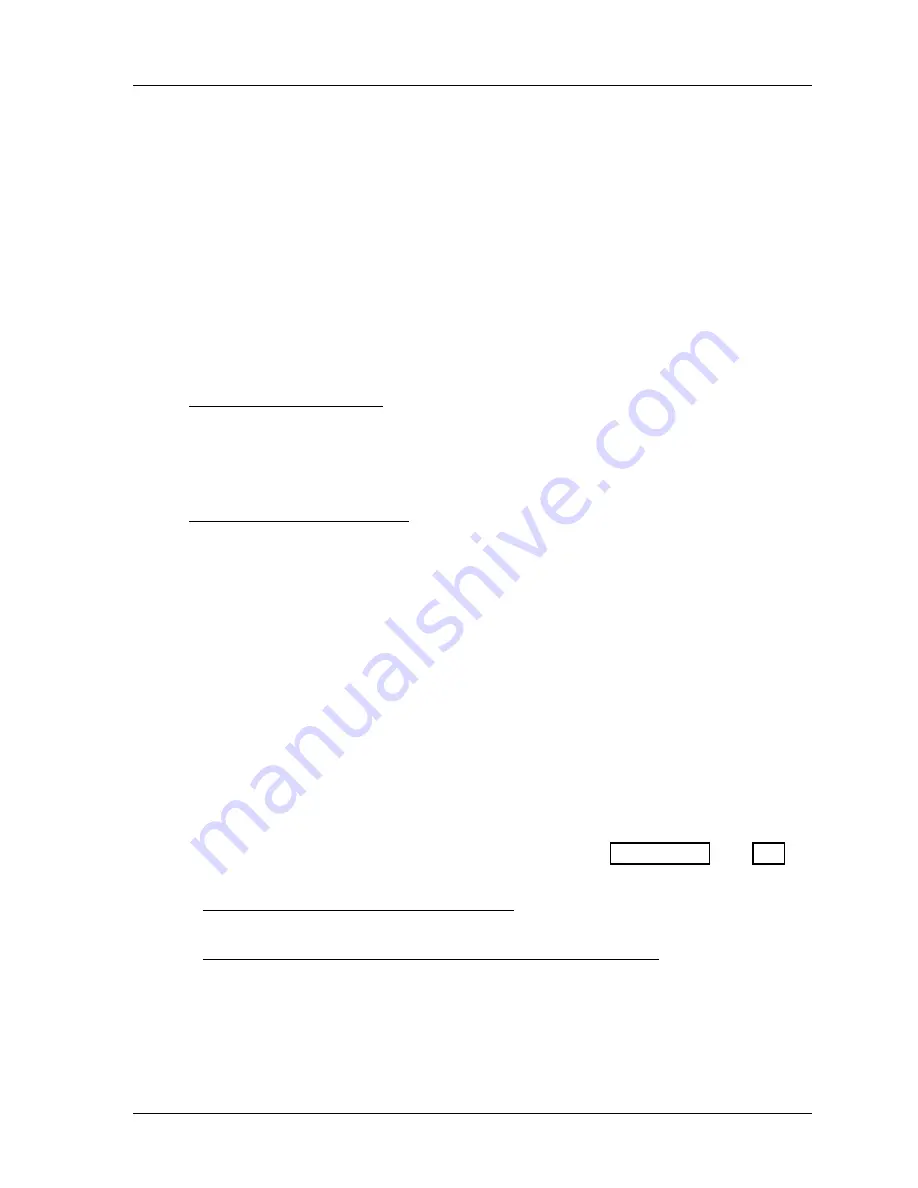
SmartPAC 2 with WPC Integration
1126800
Installing SmartPAC 2 and WPC
Chapter 2
page 77
2.
Determine how you will bring wiring for 115 VAC (or 230V source if applicable) from
WPC to SmartPAC 2. Run 3-conductor shielded cable** through a flexible liquid-tight
conduit from the top knockout of the WPC main processor board to the top right
knockout in SmartPAC 2.
**You must supply your own cable for this AC wiring.
3.
These wires should be connected directly to the press control transformer at the press
control. For 115 VAC, you need three wires—high (black), neutral (white) and ground
(green). For 230 VAC, wires are black and red with green or green/yellow for ground.
4.
Connect the AC input wires and ground wire as shown in the next figure.
Make ground
connections as explained in the next step. Refer to the appropriate steps for an
enclosure or panel mount.
5.
Make your ground connection as follows:
•
For SmartPAC 2 enclosure: Connect your ground (green or green/yellow) wire to the
set screw terminal on the inside of the enclosure, as shown in the next figure. To
connect to the set screw terminal, strip the ground wire about ¼” (6.4 mm) from end,
loosen screw on the terminal, slide wire in hole, and tighten screw to secure wire in
place.
•
For SmartPAC 2 panel mount: Connect the ground wire to the ground stud that is on
the face plate below the AC input terminal block.
Connect Stop Circuits and Input Check Circuit to
SmartPAC 2
Supply your own multi-conductor cable (minimum 6 wires). Run this cable through the
flexible liquid-tight
low-voltage
conduit referenced above, from SmartPAC 2 to the WPC.
Connect to SmartPAC 2 terminal block TB102 (pins #205 through #210) and to the WPC
main processor board. Refer to wiring diagram Figure 1 at the end of the manual.
Setting Input Check Voltage Switch
1.
Find the Input Check voltage switch, S101, on the SmartPAC 2 PC board. It is located
at the right, center of the board, below the E-Stop relays. See Figure 2 - 39, page 162, or
Figure A at the end of the manual. See also the switch illustrated in the next figure.
•
For applications where voltage is 60-250 V:
Set switch S101 to the up position. This is the factory setting.
•
For applications where dual safety valve coil voltage is 12-60V:
Set switch S101 to the down position, marked “12-60.” This is the correct setting if
you wired your SmartPAC 2 according to wiring diagram Figure 1 at the end of the
manual.
Содержание SmartPAC 2
Страница 192: ...1126800 SmartPAC 2 with WPC Integration Page 170 Chapter 2 Installing SmartPAC 2 and WPC ...
Страница 222: ...1126800 SmartPAC 2 with WPC Integration Page 200 Chapter 3 SmartPAC 2 Keyboard Displays and Operating Modes ...
Страница 294: ...1126800 SmartPAC 2 with WPC Integration Page 272 Chapter 4 SmartPAC 2 Initialization Mode ...
Страница 342: ...1126800 SmartPAC 2 with WPC Integration page 320 Chapter 5 SmartPAC 2 Program Mode ...
Страница 404: ...1126800 SmartPAC 2 with WPC Integration Page 382 Chapter 6 SmartPAC 2 Run Mode ...
Страница 448: ...1126800 SmartPAC 2 with WPC Integration Page 426 Chapter 7 SmartPAC 2 Fault Messages ...
Страница 476: ...1126800 SmartPAC 2 with WPC Integration page 454 Appendix C Updating SmartPAC 2 Firmware ...
Страница 478: ...1126800 SmartPAC 2 with WPC Integration page 456 Appendix D SmartView Remote Viewing and E mail Setup ...
Страница 480: ...1126800 SmartPAC 2 with WPC Integration page 458 Appendix E Upgrade from Original SmartPAC to SmartPAC 2 ...
Страница 482: ...1126800 SmartPAC 2 with WPC Integration page 460 Appendix F Replacing SmartPAC 2 PC Board ...
Страница 492: ...1126800 SmartPAC 2 with WPC Integration page 470 Glossary ...






























