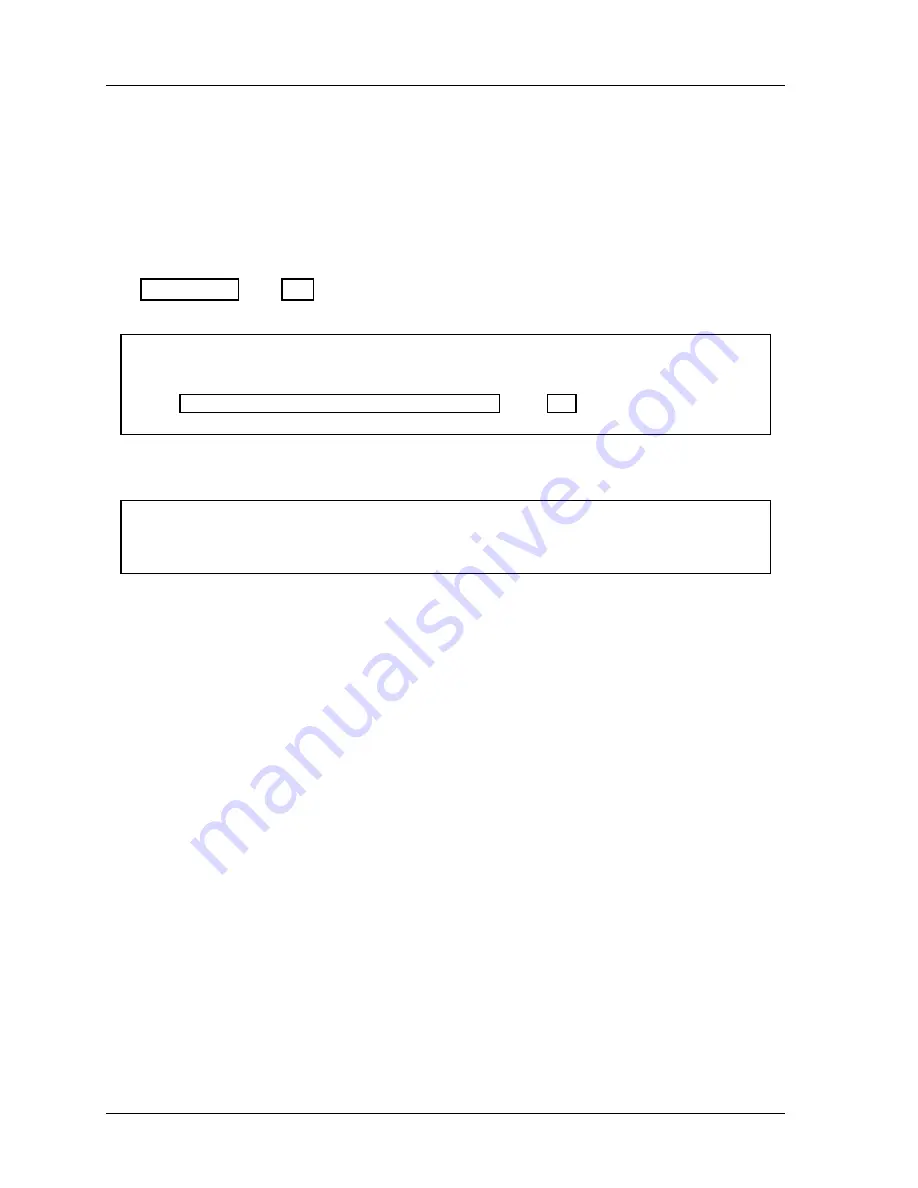
1126800
SmartPAC 2 with WPC Integration
Page 74
Chapter 2
Installing SmartPAC 2 and WPC
Wiring between WPC and SmartPAC
You will be making several wiring connections between WPC and SmartPAC, including
connecting the resolver. Keep in mind that you will be dividing the wiring into two conduits:
one for
low
voltage (connected at the
bottom
of each enclosure), and the other
high
voltage
for the AC power (connected at the
top
of each enclosure).
If necessary, refer to these Figures to make the appropriate connections:
•
Figure 2 - 39, page 162 for the location of the SmartPAC 2 resolver connector;
•
Figure 1 at the end of the manual
NOTICE
UPGRADING FROM ORIGINAL SMARTPAC
See “Appendix E – Upgrade from Original SmartPAC,” page 457 for instructions on
upgrading from original SmartPAC to SmartPAC 2.
Connecting WPC’s Resolver to SmartPAC
NOTICE
The resolver must be connected directly to WPC; thus making WPC “master.” SmartPAC,
which is connected in parallel to WPC’s resolver is the “slave.”
1.
Locate the 4-conductor shielded cable without connector. You will use this wire for
both slaving the resolver and the communications described below. Run the cable
through ½”
low-voltage
conduit from terminals #89 to #95 on the main processor board
to the bottom right knockout of WPC. This cable should be routed through the
knockout located at the bottom right of SmartPAC. Both WPC and SmartPAC are
rated NEMA 12 (protected against dust and oil). Use conduit of the same rating and
make proper connections to ensure NEMA 12 protection.
2.
Pull the connector in WPC out of its socket.
3.
Attach the wires to the connector as shown in Figure 1. You will be wiring in parallel
(#95 shield to shield, #94 black to black, #93 green to green, #92 red to red, and #91
yellow to white). You do not need the brown and orange connections for slaving the
resolver.
4.
Connect the cable from that terminal strip in WPC to TB101 in SmartPAC, the “slave”
unit. Remember to wire in parallel except for brown and orange.
5.
Locate JP101 on SmartPAC’s control board. Move this jumper to the lower position,
designating “slave,” as labeled on the board. See Figure A at the end of the manual.
Содержание SmartPAC 2
Страница 192: ...1126800 SmartPAC 2 with WPC Integration Page 170 Chapter 2 Installing SmartPAC 2 and WPC ...
Страница 222: ...1126800 SmartPAC 2 with WPC Integration Page 200 Chapter 3 SmartPAC 2 Keyboard Displays and Operating Modes ...
Страница 294: ...1126800 SmartPAC 2 with WPC Integration Page 272 Chapter 4 SmartPAC 2 Initialization Mode ...
Страница 342: ...1126800 SmartPAC 2 with WPC Integration page 320 Chapter 5 SmartPAC 2 Program Mode ...
Страница 404: ...1126800 SmartPAC 2 with WPC Integration Page 382 Chapter 6 SmartPAC 2 Run Mode ...
Страница 448: ...1126800 SmartPAC 2 with WPC Integration Page 426 Chapter 7 SmartPAC 2 Fault Messages ...
Страница 476: ...1126800 SmartPAC 2 with WPC Integration page 454 Appendix C Updating SmartPAC 2 Firmware ...
Страница 478: ...1126800 SmartPAC 2 with WPC Integration page 456 Appendix D SmartView Remote Viewing and E mail Setup ...
Страница 480: ...1126800 SmartPAC 2 with WPC Integration page 458 Appendix E Upgrade from Original SmartPAC to SmartPAC 2 ...
Страница 482: ...1126800 SmartPAC 2 with WPC Integration page 460 Appendix F Replacing SmartPAC 2 PC Board ...
Страница 492: ...1126800 SmartPAC 2 with WPC Integration page 470 Glossary ...






























