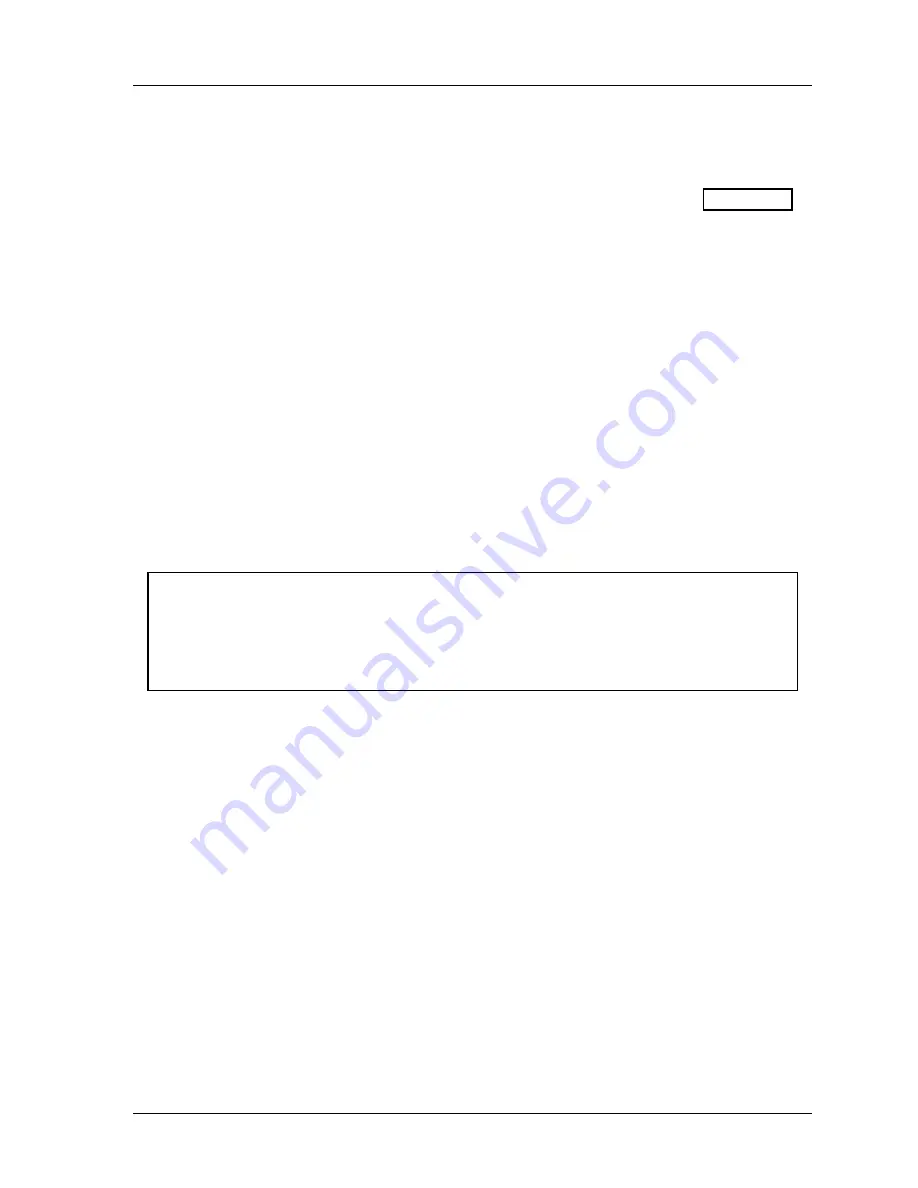
SmartPAC 2 with WPC Integration
1126800
Installing SmartPAC 2 and WPC
Chapter 2
page 45
Planning Your Overrun Sensor Installation
The overrun sensor consists of a magnetic switch and a magnet. The switch senses the
presence of the magnet when the magnet is close to the end of the switch. See Figure 2 - 8
for an example of installing the overrun sensor magnetic switch and magnet.
Plan your installation according to the following requirements:
•
The overrun sensor switch and magnet must be mounted so that they are not
connected to the resolver in any way. The overrun sensor must continue to operate
even if the resolver fails or its drive mechanism breaks.
•
The magnet must be mounted to the crankshaft or another component that moves the
same way during every stroke, so that the magnet passes the switch at the same point
in every stroke.
•
The magnet must move past the switch once per stroke, at a distance of 1/8 – 3/16”
(about 3 – 5 mm), close enough for the switch to sense the presence of the magnet.
•
The switch must be hard-mounted to the press or other stationary surface.
•
Normally, the magnet should be mounted to a rotating component 4” to 6” (about 100
to 150 mm) in diameter. Other types of installation are possible; for assistance,
contact Wintriss Tech Support.
NOTICE
INSTALL MAGNET AFTER COMPLETING INSTALLATION PROCEDURES
Install the overrun magnetic
switch
as instructed in this chapter. You will install the overrun
magnet
later, after you finish the installation steps and proceed to Initialization and Checkout
(Chapter 3).
Mounting the Overrun Sensor Magnetic Switch
The magnetic switch comes already installed in a bracket. Mount the bracket and switch at
the location you selected. Refer to the figure above. Place the magnet temporarily on the
crankshaft or other mounting surface while you set the gap between the switch face and the
magnet. After tightening down the bracket’s mounting screws, remove the magnet and put it
in a safe place until you permanently mount it.
Содержание SmartPAC 2
Страница 192: ...1126800 SmartPAC 2 with WPC Integration Page 170 Chapter 2 Installing SmartPAC 2 and WPC ...
Страница 222: ...1126800 SmartPAC 2 with WPC Integration Page 200 Chapter 3 SmartPAC 2 Keyboard Displays and Operating Modes ...
Страница 294: ...1126800 SmartPAC 2 with WPC Integration Page 272 Chapter 4 SmartPAC 2 Initialization Mode ...
Страница 342: ...1126800 SmartPAC 2 with WPC Integration page 320 Chapter 5 SmartPAC 2 Program Mode ...
Страница 404: ...1126800 SmartPAC 2 with WPC Integration Page 382 Chapter 6 SmartPAC 2 Run Mode ...
Страница 448: ...1126800 SmartPAC 2 with WPC Integration Page 426 Chapter 7 SmartPAC 2 Fault Messages ...
Страница 476: ...1126800 SmartPAC 2 with WPC Integration page 454 Appendix C Updating SmartPAC 2 Firmware ...
Страница 478: ...1126800 SmartPAC 2 with WPC Integration page 456 Appendix D SmartView Remote Viewing and E mail Setup ...
Страница 480: ...1126800 SmartPAC 2 with WPC Integration page 458 Appendix E Upgrade from Original SmartPAC to SmartPAC 2 ...
Страница 482: ...1126800 SmartPAC 2 with WPC Integration page 460 Appendix F Replacing SmartPAC 2 PC Board ...
Страница 492: ...1126800 SmartPAC 2 with WPC Integration page 470 Glossary ...






























