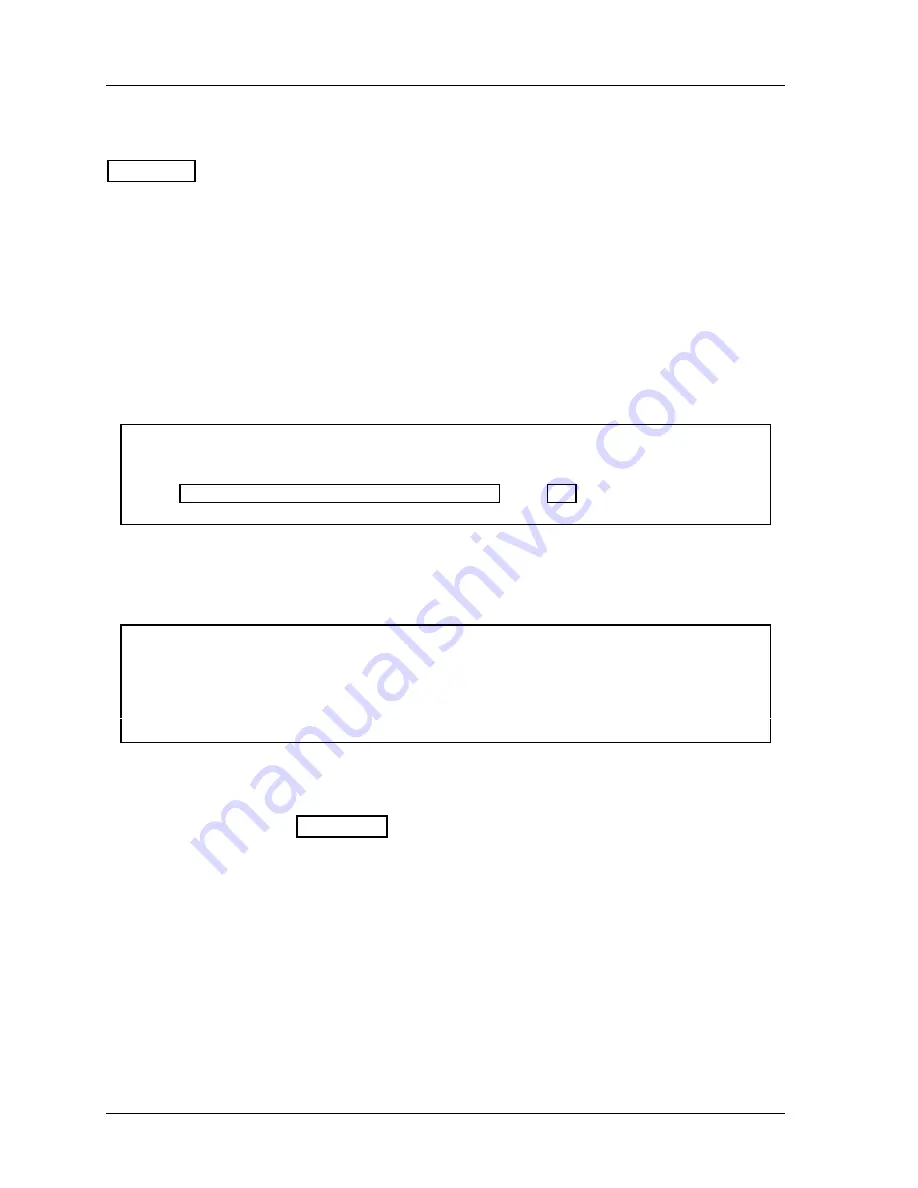
1126800
SmartPAC 2 with WPC Integration
Page 30
Chapter 2
Installing SmartPAC 2 and WPC
Overview of the Installation
Figure 2 - 1 on the preceding page shows SmartPAC 2 and WPC installed on a press. Study
the drawing to get a general idea of what you will receive and what you will need to do. Of
course, where you put the components (resolver, the SmartPAC 2 itself, etc.) will be different
for your installation. Your exact wiring scheme may also be different (where you connect AC
power, stop circuits, etc.) However, in general, this is what your installation should look like
when you are done.
The drawing also shows how to properly run your wiring based upon the previous guidelines.
If you have top stop and emergency stop circuits that are 24V or other voltage
besides
120V,
you must run these wires separately.
A communications hook-up to a computer or a network is not shown in the drawing. If you
are installing wiring for communications, remember that data communications wires must
not be run with other wires.
NOTICE
UPGRADING FROM ORIGINAL SMARTPAC
See “Appendix E – Upgrade from Original SmartPAC,” page 457 for instructions on
upgrading from original SmartPAC to SmartPAC 2.
How to Connect Wires to Terminal Block
Connectors
NOTICE
CONNECTOR WIRING
The connector can only plug in one way. Make sure you do not start at the wrong end when
connecting wires. Put the connector over the base the way it will plug in and note the wire
marking next to the base before starting.
Connect wires to the terminal block connectors as follows:
1.
To connect a wire, find the correct terminal and loosen the screw over it by turning it
counterclockwise (see Figure 2 - 2).
2.
Strip the correct wire for this terminal ¼” (6.4 mm) from end.
3.
Insert bare wire into the terminal 90% of the way. Tighten the screw. The metal tooth
inside will clamp down on the bare wire for a tight connection. Make sure that the metal
tooth is clamped down on the bare part of the wire, not on the insulation.
4.
Connect all wires and double check connections when done. Plug the L-shaped top firmly
into the base. It only can go one way.
Содержание SmartPAC 2
Страница 192: ...1126800 SmartPAC 2 with WPC Integration Page 170 Chapter 2 Installing SmartPAC 2 and WPC ...
Страница 222: ...1126800 SmartPAC 2 with WPC Integration Page 200 Chapter 3 SmartPAC 2 Keyboard Displays and Operating Modes ...
Страница 294: ...1126800 SmartPAC 2 with WPC Integration Page 272 Chapter 4 SmartPAC 2 Initialization Mode ...
Страница 342: ...1126800 SmartPAC 2 with WPC Integration page 320 Chapter 5 SmartPAC 2 Program Mode ...
Страница 404: ...1126800 SmartPAC 2 with WPC Integration Page 382 Chapter 6 SmartPAC 2 Run Mode ...
Страница 448: ...1126800 SmartPAC 2 with WPC Integration Page 426 Chapter 7 SmartPAC 2 Fault Messages ...
Страница 476: ...1126800 SmartPAC 2 with WPC Integration page 454 Appendix C Updating SmartPAC 2 Firmware ...
Страница 478: ...1126800 SmartPAC 2 with WPC Integration page 456 Appendix D SmartView Remote Viewing and E mail Setup ...
Страница 480: ...1126800 SmartPAC 2 with WPC Integration page 458 Appendix E Upgrade from Original SmartPAC to SmartPAC 2 ...
Страница 482: ...1126800 SmartPAC 2 with WPC Integration page 460 Appendix F Replacing SmartPAC 2 PC Board ...
Страница 492: ...1126800 SmartPAC 2 with WPC Integration page 470 Glossary ...






























