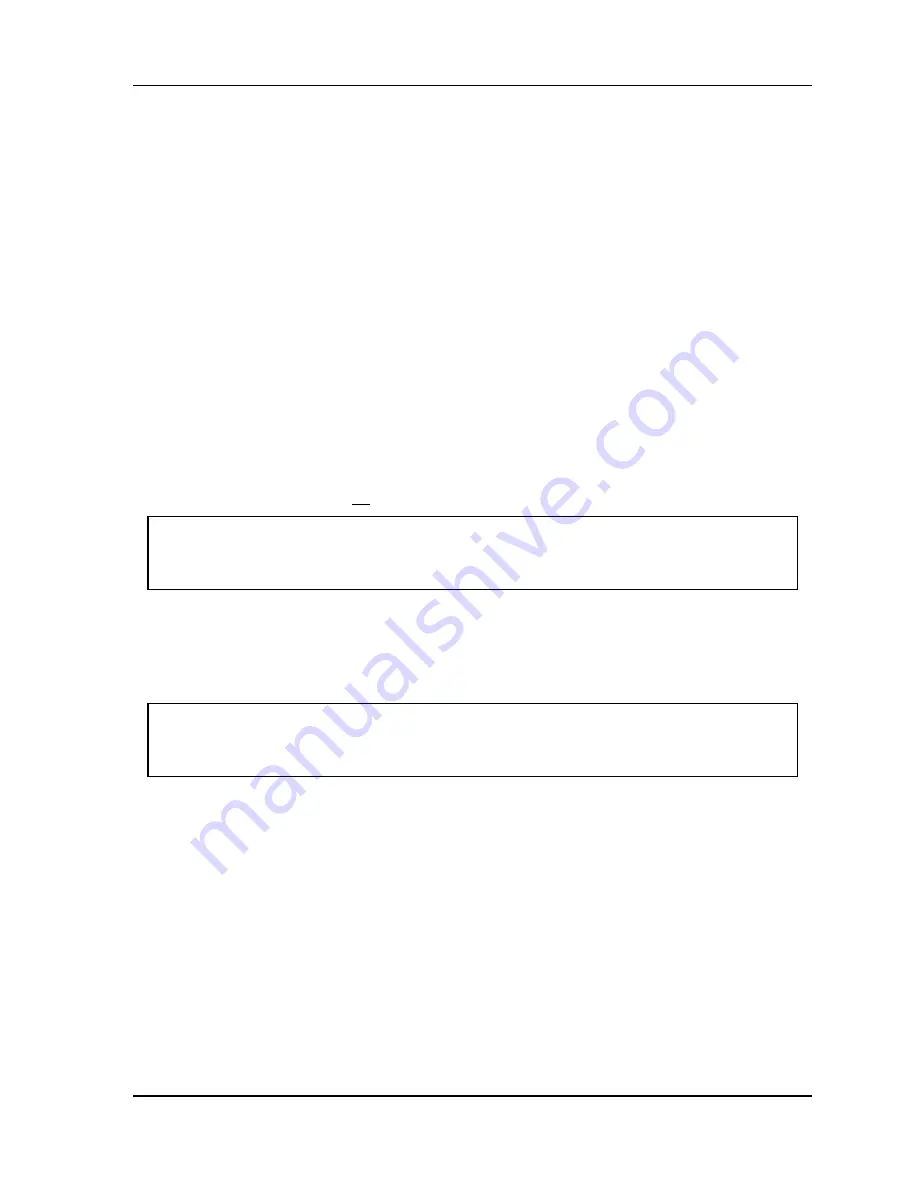
SmartPAC 2 with WPC Integration
1126800
SmartPAC Preventive Maintenance
Appendix B
page 443
(PM) Monitor
For New Systems from the Factory
If you purchased a SmartPAC system with the PM Monitor pre-installed at the factory, it is
not necessary for you to clear/initialize the PM Monitor. However, you do need to complete
the steps below as directed.
1. Enter the password "1234" at the "PM password" screen. This will take you
immediately to the "PM Entry" screen.
2. As we mentioned above, you do not need to initialize your PM Monitor option, as it has
already been done at the factory. However, it is advisable for you to change your
password from the default "1234" to a different number, for security reasons.
3. To do this, press
F6
which is labeled "Init.” It is at this screen ("Initialize PM" - see
Figure A-5) where you can also change your password. Proceed to the section
"Assigning a new PM password number" to change your password (skip "Initializing the
PM Monitor" altogether). After you have done that, you can use the PM Monitor.
For Existing Systems
If you ordered the PM Monitor options separately, you
must
initialize this option before you
can actually use it. Complete all the steps in this section to initialize the PM Monitor.
NOTICE
You should already have installed the upgrade. If not, go back to the section, "Installing the
PM Monitor" before proceeding further.
Initializing the PM Monitor
1. Select "PM Monitor" from the main Initialization menu (Figure A-1). A screen will
appear asking for your password.
NOTICE
The password prompt will appear EVERY time that you select "PM Monitor" from the
Initialization mode.
2. To determine the password for your system, note the number at the bottom-right corner
of the password screen, and call the factory at the telephone number on the cover.
(Because you have an upgraded system, the password may not be "1234.”)
Содержание SmartPAC 2
Страница 192: ...1126800 SmartPAC 2 with WPC Integration Page 170 Chapter 2 Installing SmartPAC 2 and WPC ...
Страница 222: ...1126800 SmartPAC 2 with WPC Integration Page 200 Chapter 3 SmartPAC 2 Keyboard Displays and Operating Modes ...
Страница 294: ...1126800 SmartPAC 2 with WPC Integration Page 272 Chapter 4 SmartPAC 2 Initialization Mode ...
Страница 342: ...1126800 SmartPAC 2 with WPC Integration page 320 Chapter 5 SmartPAC 2 Program Mode ...
Страница 404: ...1126800 SmartPAC 2 with WPC Integration Page 382 Chapter 6 SmartPAC 2 Run Mode ...
Страница 448: ...1126800 SmartPAC 2 with WPC Integration Page 426 Chapter 7 SmartPAC 2 Fault Messages ...
Страница 476: ...1126800 SmartPAC 2 with WPC Integration page 454 Appendix C Updating SmartPAC 2 Firmware ...
Страница 478: ...1126800 SmartPAC 2 with WPC Integration page 456 Appendix D SmartView Remote Viewing and E mail Setup ...
Страница 480: ...1126800 SmartPAC 2 with WPC Integration page 458 Appendix E Upgrade from Original SmartPAC to SmartPAC 2 ...
Страница 482: ...1126800 SmartPAC 2 with WPC Integration page 460 Appendix F Replacing SmartPAC 2 PC Board ...
Страница 492: ...1126800 SmartPAC 2 with WPC Integration page 470 Glossary ...






























