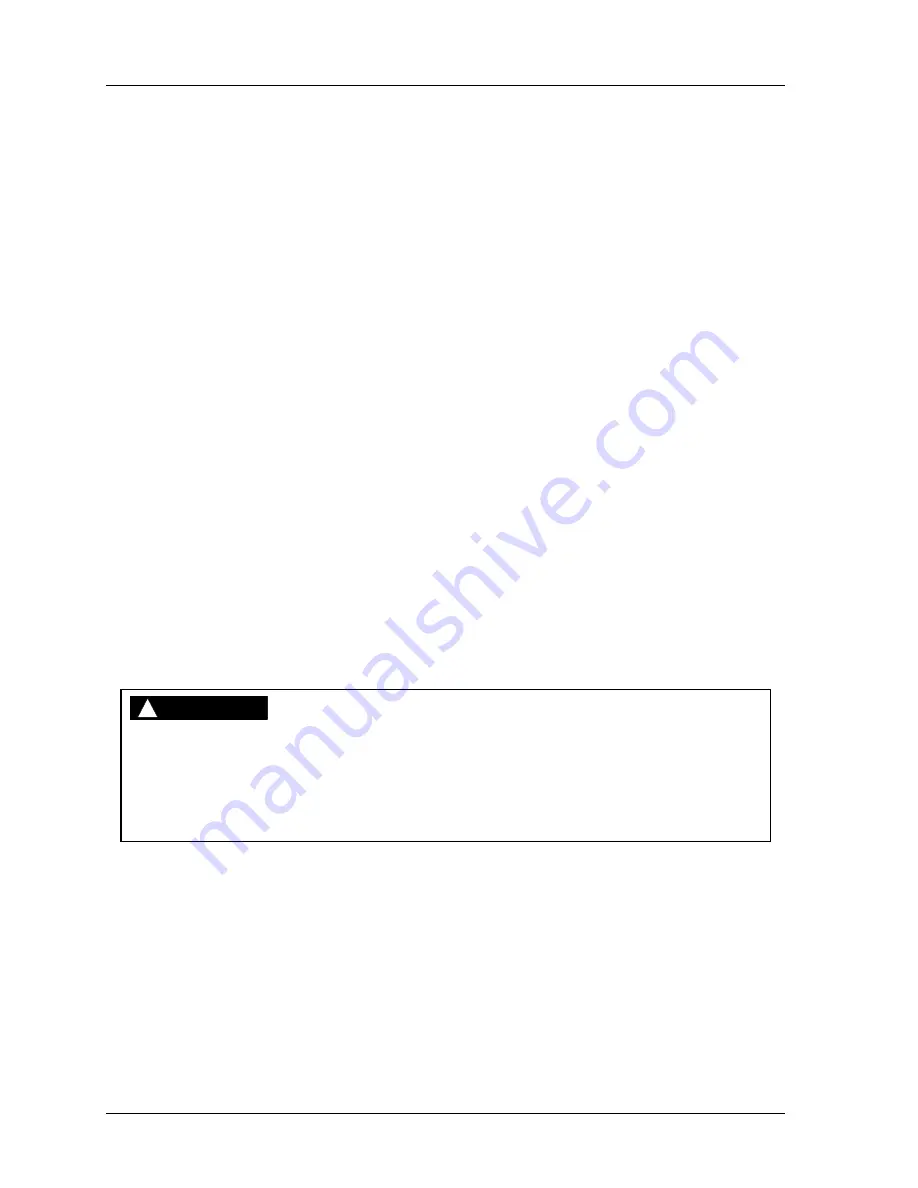
1126800
SmartPAC 2 with WPC Integration
Page 18
Chapter 1
Introduction to SmartPAC 2
Considerations for Setting Sensor Stop Type
You can set the way SmartPAC 2 stops the press for each sensor — emergency stop, top
stop, and Smart Stop. Here are a few general guidelines for how to set stop type.
Use
emergency stop
(E-Stop) when you want to stop the press before the next hit. For
instance, when monitoring part ejection on the upstroke, you can use the E-stop setting so
SmartPAC 2 will send a stop signal to the press immediately if a malfunction occurs. This
ensures that the press will stop in time before the next hit. However, if you are monitoring a
feed that takes place well into the downstroke (like a roll feed) you would probably want to
set the feed sensor for a
top stop
. An E-stop setting here may cause the press to stick on
bottom. That is because the stop signal would be sent just as the ram is about to contact the
material. A
Smart Stop
is one where you set the critical angle (the last angle position in the
crankshaft rotation to signal an emergency stop so that the ram can be stopped before the
punches make contact with the material). If a die protection error is detected before the
critical angle, the stop type executed becomes emergency-stop. Otherwise, if the error is
detected after this angle, the stop type executed is top stop.
The general rule is to use Smart Stop when you have properly identified the critical angle,
and you want SmartPAC 2 to select the ideal stop type depending upon the die protection
situation. Use emergency stop when you always want to ensure that the press will stop
before the next hit. Use top stop when an E stop setting might cause the press to stick on bot-
tom, and when one hit after a malfunction will not damage the die or press.
ProCamPAC Programmable Cams (Optional)
DANGER
!
PROGRAMMABLE CAM SWITCH NOT FOR SAFETY USE
Use SmartPAC 2’s programmable cam switch only to control auxiliary functions. The
SmartPAC 2 programmable cam capability should never be used to provide timing signals
for any safety use, including clutch/brake control or muting of light curtains.
Failure to comply with these instructions will result in death or serious injury.
The optional ProCamPAC module enables you to connect up to eight or sixteen cam channels
to your equipment. ProCamPAC consists of a PC board to install in your SmartPAC 2 and a
separate assembly that contains the relays that open and close on signals from SmartPAC 2
with ProCamPAC. Different types of relays can be used depending upon the voltages of your
equipment and your special needs. Refer to Chapter 2 for details on wiring the cam channels.
Содержание SmartPAC 2
Страница 192: ...1126800 SmartPAC 2 with WPC Integration Page 170 Chapter 2 Installing SmartPAC 2 and WPC ...
Страница 222: ...1126800 SmartPAC 2 with WPC Integration Page 200 Chapter 3 SmartPAC 2 Keyboard Displays and Operating Modes ...
Страница 294: ...1126800 SmartPAC 2 with WPC Integration Page 272 Chapter 4 SmartPAC 2 Initialization Mode ...
Страница 342: ...1126800 SmartPAC 2 with WPC Integration page 320 Chapter 5 SmartPAC 2 Program Mode ...
Страница 404: ...1126800 SmartPAC 2 with WPC Integration Page 382 Chapter 6 SmartPAC 2 Run Mode ...
Страница 448: ...1126800 SmartPAC 2 with WPC Integration Page 426 Chapter 7 SmartPAC 2 Fault Messages ...
Страница 476: ...1126800 SmartPAC 2 with WPC Integration page 454 Appendix C Updating SmartPAC 2 Firmware ...
Страница 478: ...1126800 SmartPAC 2 with WPC Integration page 456 Appendix D SmartView Remote Viewing and E mail Setup ...
Страница 480: ...1126800 SmartPAC 2 with WPC Integration page 458 Appendix E Upgrade from Original SmartPAC to SmartPAC 2 ...
Страница 482: ...1126800 SmartPAC 2 with WPC Integration page 460 Appendix F Replacing SmartPAC 2 PC Board ...
Страница 492: ...1126800 SmartPAC 2 with WPC Integration page 470 Glossary ...






























