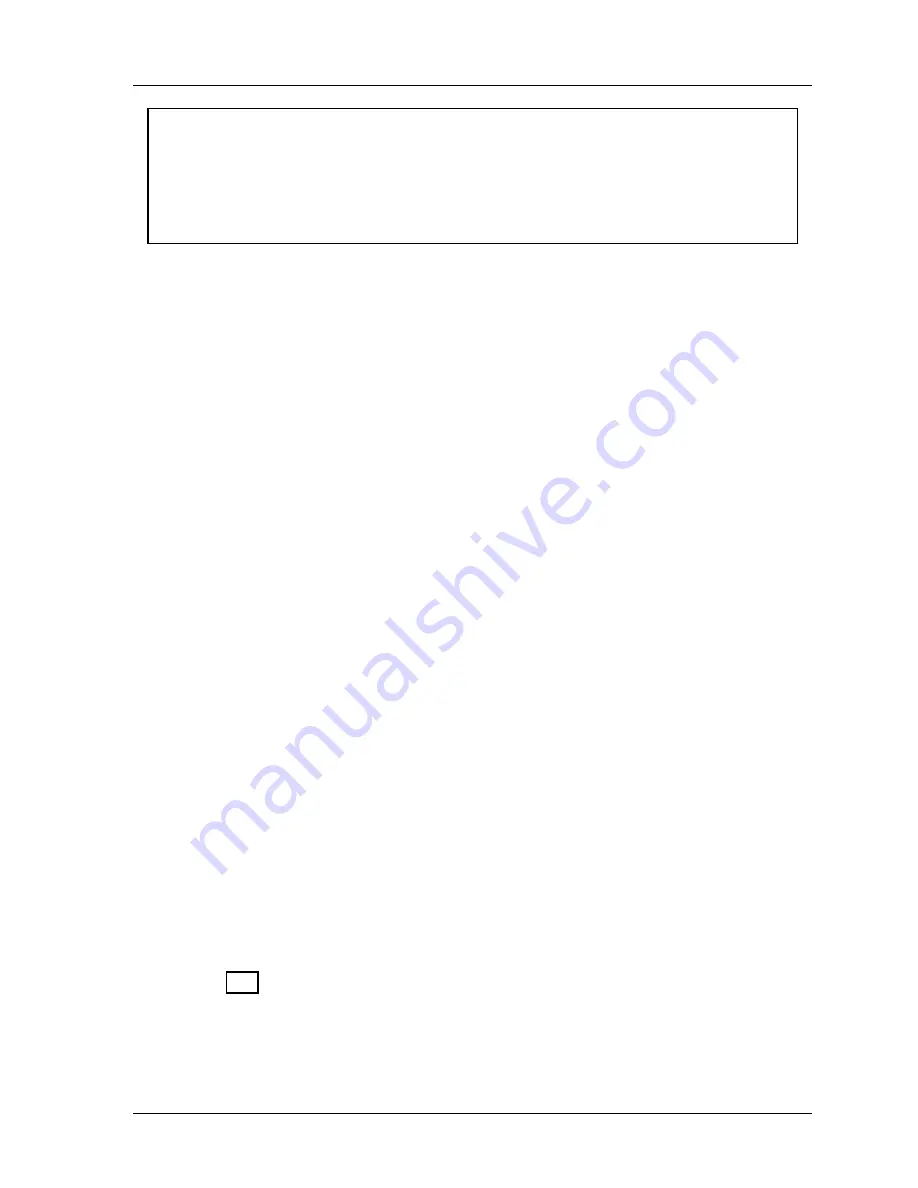
SmartPAC 2 with WPC Integration
1126800
SmartPAC 2 Initialization Mode
Chapter 4
page 255
NOTICE
DO NOT SET INIT PASSWORD TO “MUST BE USED” UNTIL YOU HAVE CHECKED
YOUR PASSWORDS
Field upgraded SmartPAC 2s may have different passwords than those listed in this manual.
If you do not know the initialization password and change Init password to “Must be used”
you will not be able to access the initialization menu again.
3. Press RESET to save your choice and return to the Initialization menu.
Examples
You want to prevent
loading a tool number
in Run mode. Set the security access for this
item to Program Mode Only. Highlight the access level next to “Load Tool #.” Press ENTER
one or more times until “PROGRAM MODE ONLY” appears. Press RESET. Now a tool can
be loaded only when the Prog/Run key is switched to Prog.
You have the password option and want only certain individuals to
adjust the cams
. Set
Adjust Cams to “PASSWORD REQUIRED,” and tell those individuals the password. Highlight
the access level next to “Adjust Cams.” Press ENTER one or more times until “PASSWORD
REQUIRED” appears. Press RESET. Now the cams cannot be adjusted without the user
entering the correct password.
Reset Mode
Set the Reset mode security access with care. If you set access to "Program mode only" or
“Password required,” personnel cannot reset SmartPAC 2 in Run mode after a malfunction
that stops the press. If you want the operator to reset the machine after errors, select
“Program and Run Modes.” If you want one person to record or be aware of all faults that
occur, give that person the Program/Run key, and set the access to Program mode only. He
or she would be able to reset faults by turning the key to "Program" and pressing the RESET
key. Turning the key back to “Run” allows the press to run again.
Changing Passwords
If it has the password option, your SmartPAC 2 has three passwords that secure different
parts of its operation:
Init. password
allows access to the initialization menu
General password
allows access to all other menus and settings, except for PM
Monitor (see next bullet).
PM password
allows access to the PM (preventive maintenance) Monitor setup in
Program mode. See “Appendix B – SmartPAC Preventive Maintenance (PM)
Monitor (Optional)”.
Tool Template password
allows access changes to the Tool Template, described on
Содержание SmartPAC 2
Страница 192: ...1126800 SmartPAC 2 with WPC Integration Page 170 Chapter 2 Installing SmartPAC 2 and WPC ...
Страница 222: ...1126800 SmartPAC 2 with WPC Integration Page 200 Chapter 3 SmartPAC 2 Keyboard Displays and Operating Modes ...
Страница 294: ...1126800 SmartPAC 2 with WPC Integration Page 272 Chapter 4 SmartPAC 2 Initialization Mode ...
Страница 342: ...1126800 SmartPAC 2 with WPC Integration page 320 Chapter 5 SmartPAC 2 Program Mode ...
Страница 404: ...1126800 SmartPAC 2 with WPC Integration Page 382 Chapter 6 SmartPAC 2 Run Mode ...
Страница 448: ...1126800 SmartPAC 2 with WPC Integration Page 426 Chapter 7 SmartPAC 2 Fault Messages ...
Страница 476: ...1126800 SmartPAC 2 with WPC Integration page 454 Appendix C Updating SmartPAC 2 Firmware ...
Страница 478: ...1126800 SmartPAC 2 with WPC Integration page 456 Appendix D SmartView Remote Viewing and E mail Setup ...
Страница 480: ...1126800 SmartPAC 2 with WPC Integration page 458 Appendix E Upgrade from Original SmartPAC to SmartPAC 2 ...
Страница 482: ...1126800 SmartPAC 2 with WPC Integration page 460 Appendix F Replacing SmartPAC 2 PC Board ...
Страница 492: ...1126800 SmartPAC 2 with WPC Integration page 470 Glossary ...






























