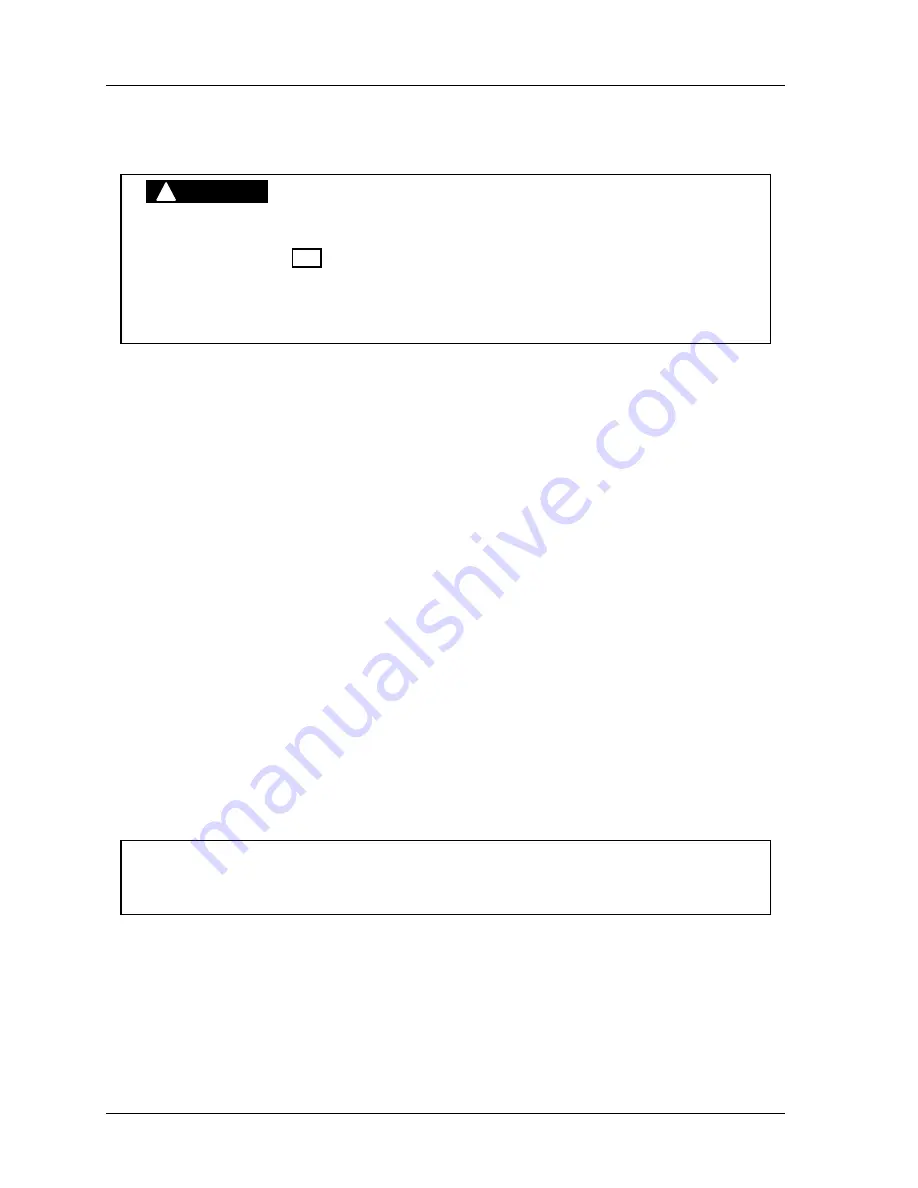
1126800
SmartPAC 2 with WPC Integration
Page 230
Chapter 4
SmartPAC 2 Initialization Mode
Stop Limit
(INITIALIZATION – PRESS CONTROL – PRESS PARAMETERS)
DANGER
!
INCORRECT SAFETY DISTANCE DUE TO INCORRECT STOP TIME
•
Perform a 90
°
Stop Test any time you change the stop time limit. (See “Performing the 90
°
Stop-time Test,” page 346.)
•
Recalculate the safety distance based on the new stop time limit and adjust or reinstall
safeguarding devices according to the new safety distance.
Failure to comply with these instructions will result in death or serious injury.
Stopping Time and Stop Time Limit
Because of its built-in brake monitor, WPC constantly checks the condition of the brake by
measuring stopping time every time the press top stops.
Stopping time
is the time that it
takes the crankshaft to stop After the Dual Safety Valve (DSV) has been closed. WPC
measures how long it takes from the time that the dual safety valve is de-energized to the
actual stopping of the press crankshaft. WPC then displays this value in milliseconds. When
WPC is first initialized, the stop time limit is factory set at 500 milliseconds. (One
millisecond equals 1/1000th of a second, or 0.001 second)
Be sure that you have completed the entire installation and that everything is operating
properly. If so, you are ready to:
•
determine what your press's top stopping time is
•
calculate the press's stop time limit, and
•
set the stop time limit.
Determining the Press's Stopping Time
First you need to determine the press's stopping time under normal stopping conditions, which
is usually at top stop. Therefore, the stop time limit
must
be calculated based upon stopping
time at top stop. To find the press's stopping time, follow these steps:
1. Install the heaviest upper die set into your press. Adjust the counterbalance for ram
weight (if the press has a counterbalance).
NOTICE
Program and load a tool number before you can go into Run mode. See Chapter 5 for
assistance.
2. At SmartPAC, position the PROG/RUN key to "Run." This will get you into
SmartPAC's Run menu. Now select "Brake Monitor,” as illustrated here.
Содержание SmartPAC 2
Страница 192: ...1126800 SmartPAC 2 with WPC Integration Page 170 Chapter 2 Installing SmartPAC 2 and WPC ...
Страница 222: ...1126800 SmartPAC 2 with WPC Integration Page 200 Chapter 3 SmartPAC 2 Keyboard Displays and Operating Modes ...
Страница 294: ...1126800 SmartPAC 2 with WPC Integration Page 272 Chapter 4 SmartPAC 2 Initialization Mode ...
Страница 342: ...1126800 SmartPAC 2 with WPC Integration page 320 Chapter 5 SmartPAC 2 Program Mode ...
Страница 404: ...1126800 SmartPAC 2 with WPC Integration Page 382 Chapter 6 SmartPAC 2 Run Mode ...
Страница 448: ...1126800 SmartPAC 2 with WPC Integration Page 426 Chapter 7 SmartPAC 2 Fault Messages ...
Страница 476: ...1126800 SmartPAC 2 with WPC Integration page 454 Appendix C Updating SmartPAC 2 Firmware ...
Страница 478: ...1126800 SmartPAC 2 with WPC Integration page 456 Appendix D SmartView Remote Viewing and E mail Setup ...
Страница 480: ...1126800 SmartPAC 2 with WPC Integration page 458 Appendix E Upgrade from Original SmartPAC to SmartPAC 2 ...
Страница 482: ...1126800 SmartPAC 2 with WPC Integration page 460 Appendix F Replacing SmartPAC 2 PC Board ...
Страница 492: ...1126800 SmartPAC 2 with WPC Integration page 470 Glossary ...






























