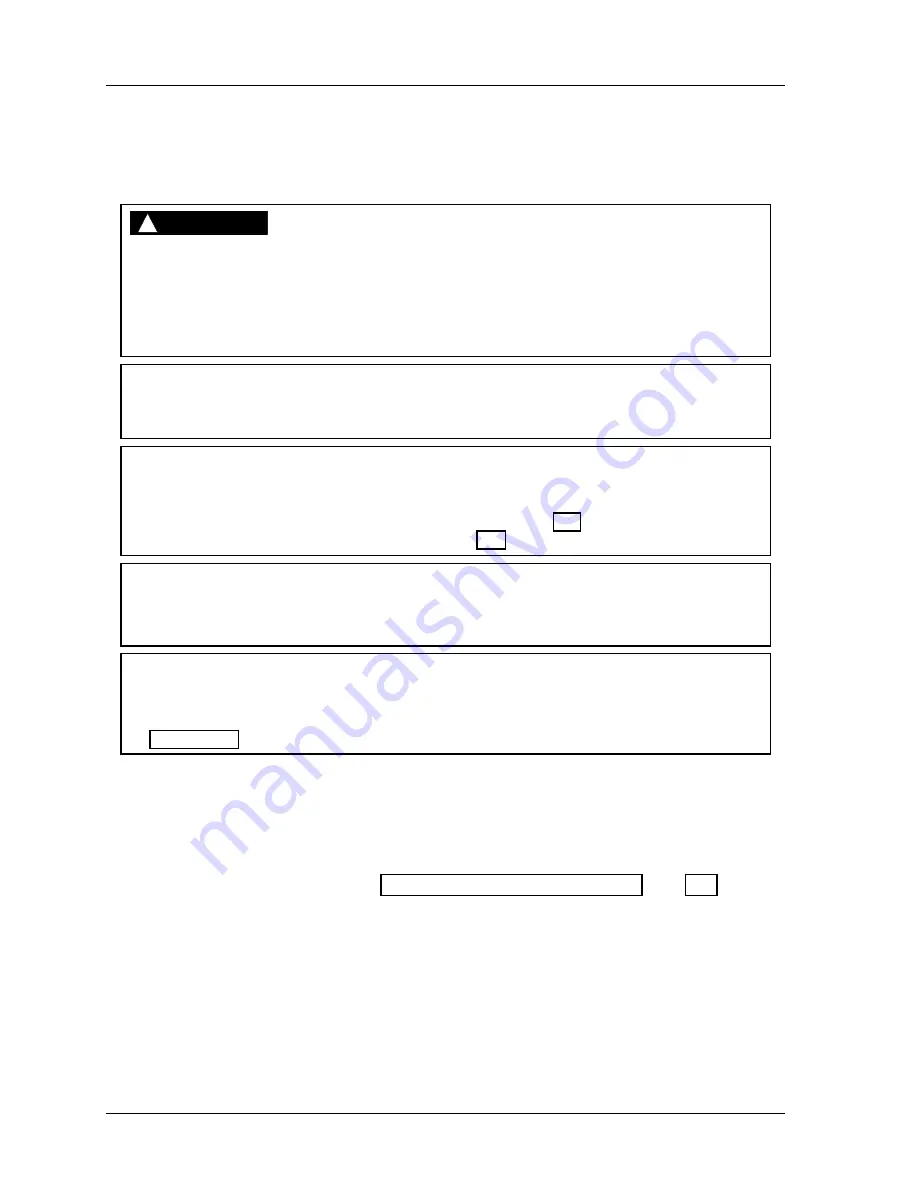
1126800
SmartPAC 2 with WPC Integration
Page 216
Chapter 4
SmartPAC 2 Initialization Mode
SET GLOBAL CAMS (Optional)
(INITIALIZATION – SET GLOBAL CAMS)
DANGER
!
PROGRAMMABLE CAM SWITCH NOT FOR SAFETY USE
Use SmartPAC 2’s programmable cam switch only to control auxiliary functions. The
SmartPAC 2 programmable cam capability should never be used to provide timing signals
for any safety use, including clutch/brake control or muting of light curtains.
Failure to comply with these instructions will result in death or serious injury.
NOTICE
Set as global cams only the cams that are exactly the same regardless of what tool is
installed.
NOTICE
You can use a Global Cam with the mechanical cam switch used for Top Stop, as an aid in
adjusting the top stop utilizing the Auto Advance feature to mimic auto compensated Top
Stop (ACTS). See “Setting the ACTS Angle (Optional),” page 240 and Switch 4 – Auto
Compensated Top Stop (“ACTS”) Enabled,” page 244.
NOTICE
CHANNELS 6, 7 AND 8 CANNOT BE USED FOR GLOBAL CAMS
You can set any channel as a global cam, except channels 6, 7 and 8.
NOTICE
TO DELETE A GLOBAL CAM
To delete a global cam, select it from the cam list. In the Global Cam Timing Type screen
(Figure 4 - 12), select “Delete Channel Settings.”
Events that remain the same on all tools can be programmed once as “global cams” and will
apply to all the tools entered into this SmartPAC 2. This saves programming the same cam
information for each tool and ensures that the cam always operates the same.
1.
If you want to name the cam channel, do so before you program it as a global cam. Enter
the cam name as instructed under SELECT CAM NAMES (Optional), page 211.
2.
Select SET GLOBAL CAMS in the main Initialization menu. A display appears similar
to the next figure. An asterisk (*) indicates which cams are already programmed as
global cams
Содержание SmartPAC 2
Страница 192: ...1126800 SmartPAC 2 with WPC Integration Page 170 Chapter 2 Installing SmartPAC 2 and WPC ...
Страница 222: ...1126800 SmartPAC 2 with WPC Integration Page 200 Chapter 3 SmartPAC 2 Keyboard Displays and Operating Modes ...
Страница 294: ...1126800 SmartPAC 2 with WPC Integration Page 272 Chapter 4 SmartPAC 2 Initialization Mode ...
Страница 342: ...1126800 SmartPAC 2 with WPC Integration page 320 Chapter 5 SmartPAC 2 Program Mode ...
Страница 404: ...1126800 SmartPAC 2 with WPC Integration Page 382 Chapter 6 SmartPAC 2 Run Mode ...
Страница 448: ...1126800 SmartPAC 2 with WPC Integration Page 426 Chapter 7 SmartPAC 2 Fault Messages ...
Страница 476: ...1126800 SmartPAC 2 with WPC Integration page 454 Appendix C Updating SmartPAC 2 Firmware ...
Страница 478: ...1126800 SmartPAC 2 with WPC Integration page 456 Appendix D SmartView Remote Viewing and E mail Setup ...
Страница 480: ...1126800 SmartPAC 2 with WPC Integration page 458 Appendix E Upgrade from Original SmartPAC to SmartPAC 2 ...
Страница 482: ...1126800 SmartPAC 2 with WPC Integration page 460 Appendix F Replacing SmartPAC 2 PC Board ...
Страница 492: ...1126800 SmartPAC 2 with WPC Integration page 470 Glossary ...






























