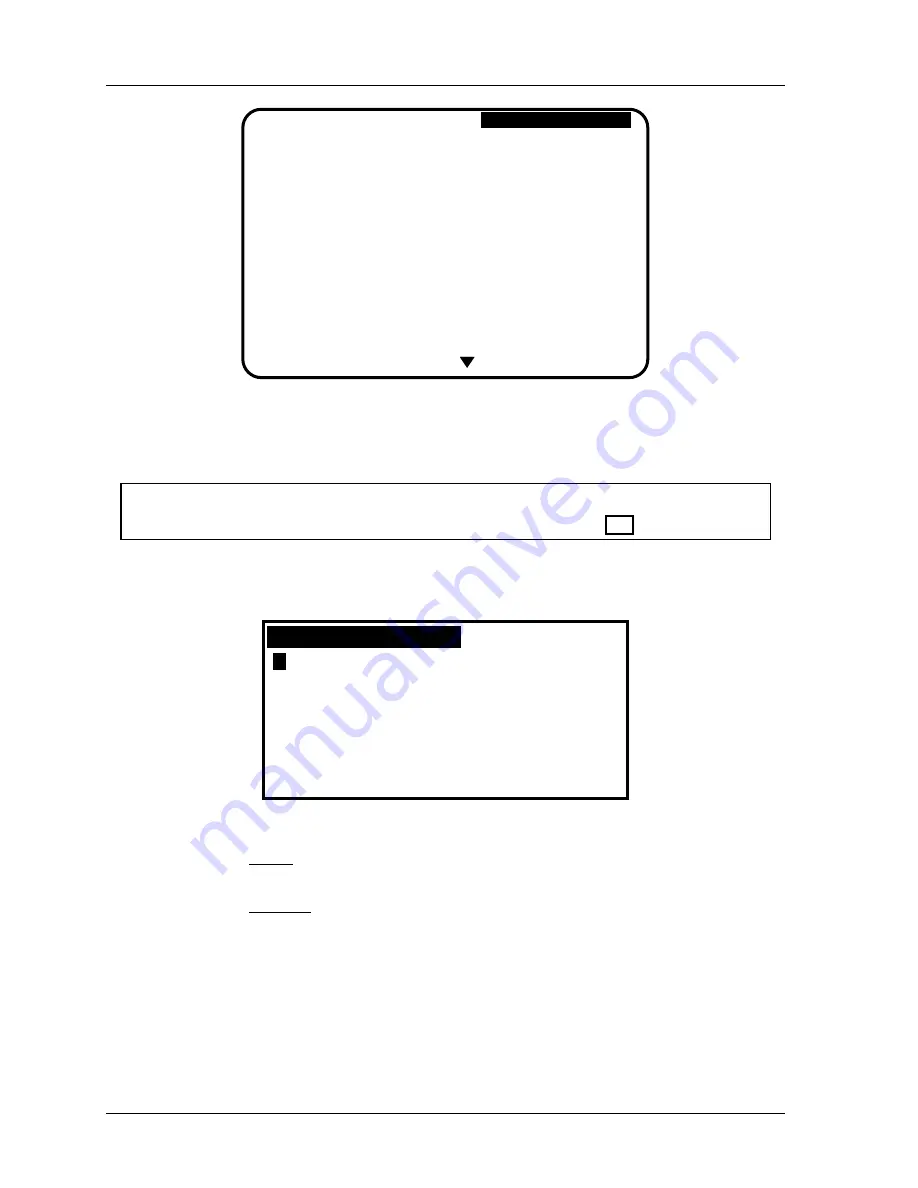
1126800
SmartPAC 2 with WPC Integration
Page 212
Chapter 4
SmartPAC 2 Initialization Mode
SELECT NAME FOR
CAM CHANNEL 1
USE THE CURSOR KEYS
TO CHOOSE A NAME.
PRESS THE ENTER
KEY TO SELECT THE
NAME.
PRESS THE RESET
KEY WHEN DONE.
MORE NAMES
"CUSTOM" NAME
ACTIVATE GAG
ADVANCE SLIDE
ANTI-BACK REL.
BYPASS 1
BYPASS 2
CONVEYOR
CUTOFF
FEED ADVANCE
FEED COMPLETE
FEED ENABLE
INSPECT DEV 1
INSPECT DEV 2
OUTLET 1
OUTLET 2
U N N A M E D
Figure 4 - 7. Selecting Cam Name for “Channel 1”
4. If you do not find a suitable name but you still want to name the cam, you can select
“Custom’ Name,” by highlighting it and pressing ENTER.
NOTICE
You can use a separate computer keyboard to enter names. See page 270.
5. Your names can be any combination of alpha-numeric characters, symbols, etc.
Pressing the CLEAR key clears the text.
F
L
R
X
.
A
G
M
S
Y
(
B
H
N
T
Z
)
C
I
O
U
,
*
D
J
P
V
-
/
E
K
Q
W
#
&
PRESS CLEAR TO CLEAR
TEXT. USE THE KEYPAD
TO ENTER NUMBERS. USE
CURSORS TO SELECT THE
LETTERS. PRESS ENTER
TO ENTER THE LETTERS.
PRESS F6 WHEN DONE.
PRESS RESET TO CANCEL.
Figure 4 - 8. Custom Name Entry Box
a.
To key in letters: Use the up, down, left, and/or right cursor keys to highlight the
desired letter; then press ENTER.
b. To key in numbers: Use the number keypad; then press ENTER.
c.
To accept your selection, press function key
F6
. To cancel you selection, press
RESET. (For assistance in using the various keys, refer to Chapter 3.)
6. After you have named channel 1, you will be returned to the previous menu where
channel 2 automatically is highlighted for you. You can select a name for it. Continue in
this manner until all your cam channels have been named.
7. When you are completely done, press RESET to return to the Main Initialization menu.
The display showing your channels will not change to show the new channel names.
It
Содержание SmartPAC 2
Страница 192: ...1126800 SmartPAC 2 with WPC Integration Page 170 Chapter 2 Installing SmartPAC 2 and WPC ...
Страница 222: ...1126800 SmartPAC 2 with WPC Integration Page 200 Chapter 3 SmartPAC 2 Keyboard Displays and Operating Modes ...
Страница 294: ...1126800 SmartPAC 2 with WPC Integration Page 272 Chapter 4 SmartPAC 2 Initialization Mode ...
Страница 342: ...1126800 SmartPAC 2 with WPC Integration page 320 Chapter 5 SmartPAC 2 Program Mode ...
Страница 404: ...1126800 SmartPAC 2 with WPC Integration Page 382 Chapter 6 SmartPAC 2 Run Mode ...
Страница 448: ...1126800 SmartPAC 2 with WPC Integration Page 426 Chapter 7 SmartPAC 2 Fault Messages ...
Страница 476: ...1126800 SmartPAC 2 with WPC Integration page 454 Appendix C Updating SmartPAC 2 Firmware ...
Страница 478: ...1126800 SmartPAC 2 with WPC Integration page 456 Appendix D SmartView Remote Viewing and E mail Setup ...
Страница 480: ...1126800 SmartPAC 2 with WPC Integration page 458 Appendix E Upgrade from Original SmartPAC to SmartPAC 2 ...
Страница 482: ...1126800 SmartPAC 2 with WPC Integration page 460 Appendix F Replacing SmartPAC 2 PC Board ...
Страница 492: ...1126800 SmartPAC 2 with WPC Integration page 470 Glossary ...






























