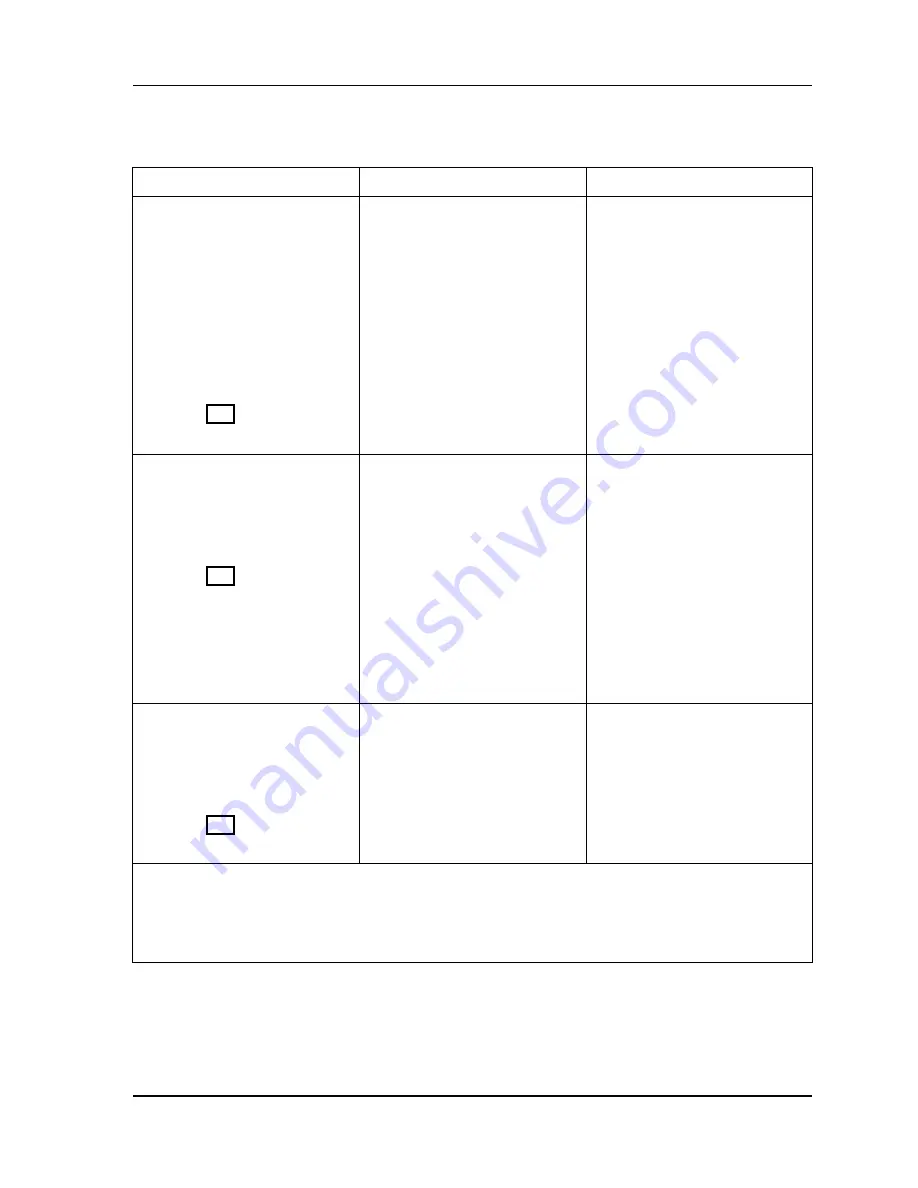
SmartPAC 2 with WPC Integration
1126800
SmartPAC 2 Keyboard, Displays
Chapter 3
Page 189
and Operating Modes
Table 3 - 1. Initialization, Program and Run Modes
Mode
How to Go to This Mode
How to Exit This Mode
Initialization
Make settings that affect the
operation of SmartPAC 2 with
any and all tools.
You use Initialization mode
extensively when you install a
new SmartPAC 2 and will use
occasionally after you set up
SmartPAC 2 and the press is
running.
See page 190 and Chapter 4.
White text on dark blue display.
Turn Program/Run key to
PROG.* Then press the “1”
and “CLEAR” keys
simultaneously and hold down a
few seconds until the Main
Initialization menu appears.
To go to Program mode:
Press RESET.
_______________________
To go to Run mode:
Turn the Program/Run key
toward RUN.*
Program
Create, modify and load
individual tools, including
SmartPAC 2 options for each
tool.
See page 192 and Chapter 5.
Black text on green display.
From Run mode:
Turn the Program/Run key
toward PROG.*
_________________________
From Initialization mode:
Go to the main Initialization
menu.
Press RESET.
—or—
Turn the Program/Run key to
RUN and then back to PROG.*
To go to Run mode:
Turn the Program/Run key
toward RUN.*
_________________________
To go to Initialization mode:
Press the “1” and “CLEAR”
keys simultaneously and hold
down a few seconds until the
Main Initialization menu
appears.
Run
Run the press. In this mode
you can adjust counters, cams,
sensors and other functions
while the press is running.
See page 194 and Chapter 6.
Black text on light blue display.
Turn the Program/Run key
toward RUN.*
To go to Program mode:
Turn the Program/Run key
toward PROG.*
* If you turn the key and nothing happens, press RESET repeatedly until the SmartPAC 2 changes modes. To
prevent this problem, before you turn the Program/Run key, make sure SmartPAC 2 is in the main (or top)
menu for the mode it is in. If it is not, press RESET repeatedly until the main menu appears.
If “PRESS CONTROL IS IN LOCKOUT MODE” appears on the display, turn the stroke select key
to OFF and then back to the desired operating mode to clear the message.
Содержание SmartPAC 2
Страница 192: ...1126800 SmartPAC 2 with WPC Integration Page 170 Chapter 2 Installing SmartPAC 2 and WPC ...
Страница 222: ...1126800 SmartPAC 2 with WPC Integration Page 200 Chapter 3 SmartPAC 2 Keyboard Displays and Operating Modes ...
Страница 294: ...1126800 SmartPAC 2 with WPC Integration Page 272 Chapter 4 SmartPAC 2 Initialization Mode ...
Страница 342: ...1126800 SmartPAC 2 with WPC Integration page 320 Chapter 5 SmartPAC 2 Program Mode ...
Страница 404: ...1126800 SmartPAC 2 with WPC Integration Page 382 Chapter 6 SmartPAC 2 Run Mode ...
Страница 448: ...1126800 SmartPAC 2 with WPC Integration Page 426 Chapter 7 SmartPAC 2 Fault Messages ...
Страница 476: ...1126800 SmartPAC 2 with WPC Integration page 454 Appendix C Updating SmartPAC 2 Firmware ...
Страница 478: ...1126800 SmartPAC 2 with WPC Integration page 456 Appendix D SmartView Remote Viewing and E mail Setup ...
Страница 480: ...1126800 SmartPAC 2 with WPC Integration page 458 Appendix E Upgrade from Original SmartPAC to SmartPAC 2 ...
Страница 482: ...1126800 SmartPAC 2 with WPC Integration page 460 Appendix F Replacing SmartPAC 2 PC Board ...
Страница 492: ...1126800 SmartPAC 2 with WPC Integration page 470 Glossary ...






























