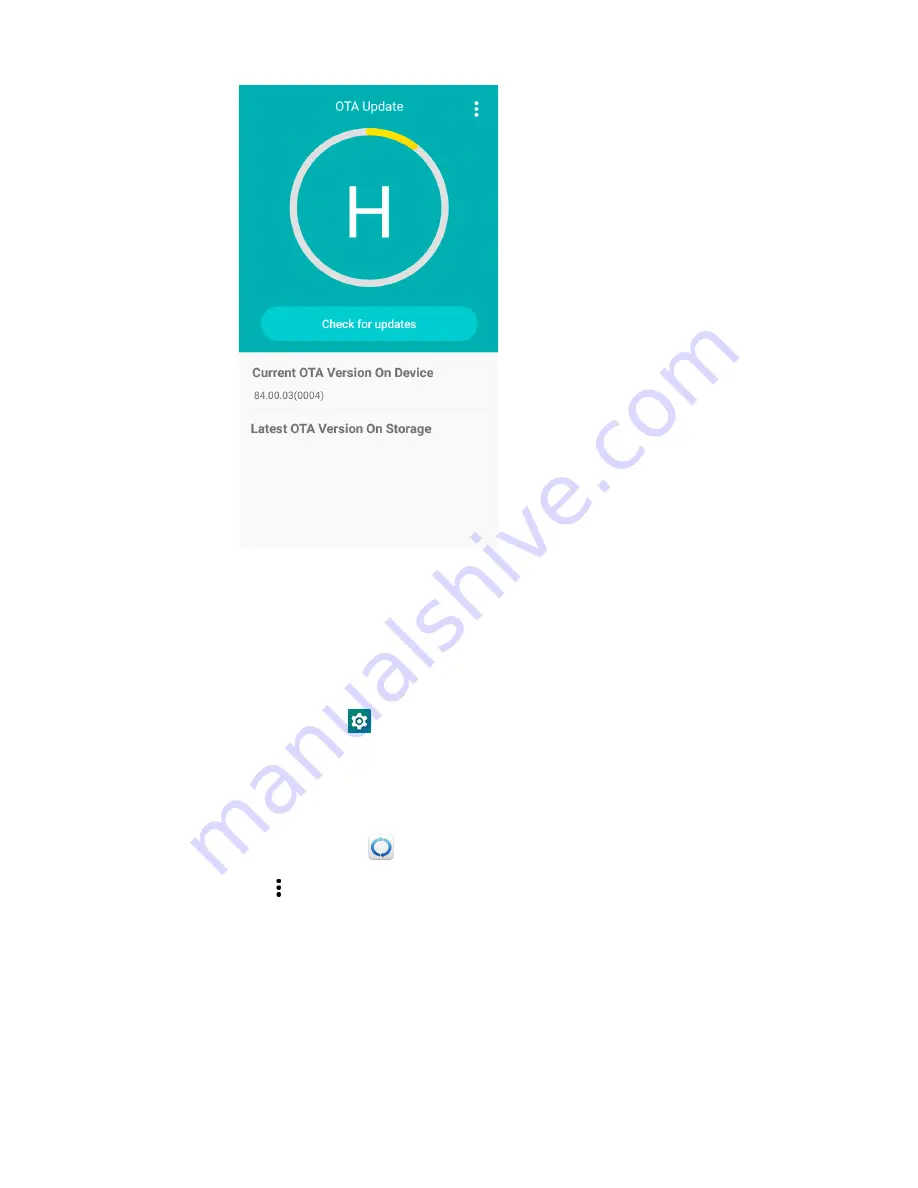
74
EDA51 User Guide
Install OTA Updates
To use the HUpgrader to install an OTA update file downloaded from the
Technical
Support Downloads Portal
.
1. Swipe up from the bottom of the Home screen to access all apps.
2. Tap
Settings
>
Provisioning mode
under Honeywell Settings.
3. Tap the toggle button to turn Provisioning mode
On
.
4. Save the OTA file (*.zip) in the following folder on the EDA51 computer:
•
Internal shared storage\Download
5. Tap
HUpgrader
to open the Honeywell Updater app.
6. Tap in the upper right corner, and then tap
Select OTA from storage
.
7. Select the storage location (i.e., Internal Storage) where you saved the file.
Содержание ScanPal EDA51
Страница 1: ...ScanPal EDA51 Series Mobile Computer powered by Android User Guide ...
Страница 8: ...viii EDA51 User Guide ...
Страница 10: ...x EDA51 User Guide ...
Страница 40: ...30 EDA51 User Guide ...
Страница 52: ...42 EDA51 User Guide ...
Страница 60: ...50 EDA51 User Guide ...
Страница 89: ...EDA51 User Guide 79 ...
Страница 90: ...80 EDA51 User Guide ...
Страница 98: ...88 EDA51 User Guide ...
Страница 99: ......
Страница 100: ... Honeywell 855 S Mint Street Charlotte NC 28202 sps honeywell com EDA51 A EN UG 01 Rev D 1 22 ...






























