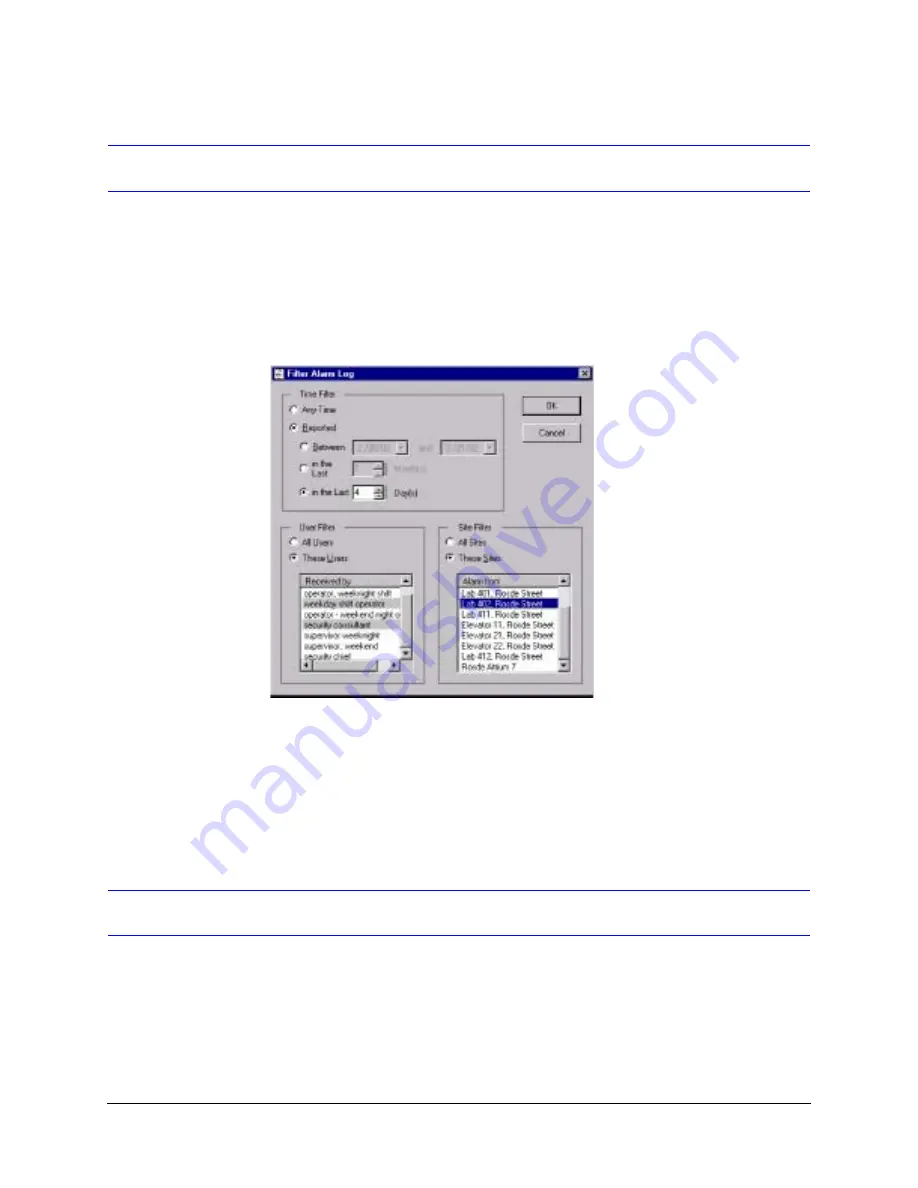
Rapid Eye Multi-Media DVR System Administrator Guide
Document 800-02953V4 Rev A
261
03/10
Filtering the Log
Only alarms produced in the last 24 hours are listed when the log is opened. If you are
getting too many or too few logs in the report, you can filter the results by Time, User or
Site. The filtering details can be seen on the bottom bar of the Alarm Log Report window
(see
). To filter the alarm log:
1.
Click Filter. Select one of the Time Filter options to sort the logs by time. Narrow the
filter time as much as possible to avoid a large number of alarm logs.
Figure 14-2
Filtering the Alarm Log
2.
Select These Users in the User Filter pane to filter the logs by user. Select one or
more users in the Received by list. Press the
Ctrl
or
Shift
keys to select multiple users.
3.
Select These Sites in the Site Filter pane to filter the logs by site. Select one or more
sites in the Alarm from list. Press the
Ctrl
or
Shift
keys to select multiple sites.
4.
Click OK. The Alarm Log Report will automatically filter with the updated options.
Archiving the Log
You can copy a selection of alarms to a text file. The archived list of alarms is not removed
from the log.
1.
While viewing the log (see
). Click Archive. The Save
As dialog box appears.
2.
Enter a name for the archive and select a location to save it in. Click Save.
Содержание Rapid Eye
Страница 2: ......
Страница 3: ...System Administrator Guide ...
Страница 22: ...22 ...
Страница 94: ...94 Video Feed Setup ...
Страница 114: ...114 Pan Tilt and Zoom PTZ Setup ...
Страница 258: ...258 Touring Many Sites ...
Страница 280: ...280 End User License Agreement ...
Страница 292: ...292 ...
Страница 293: ......






























