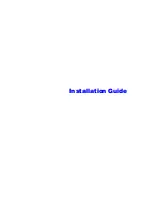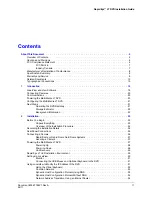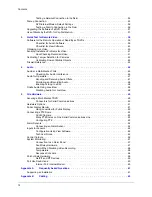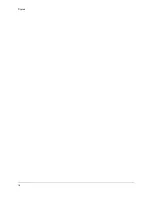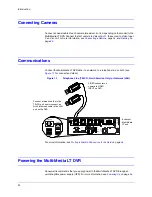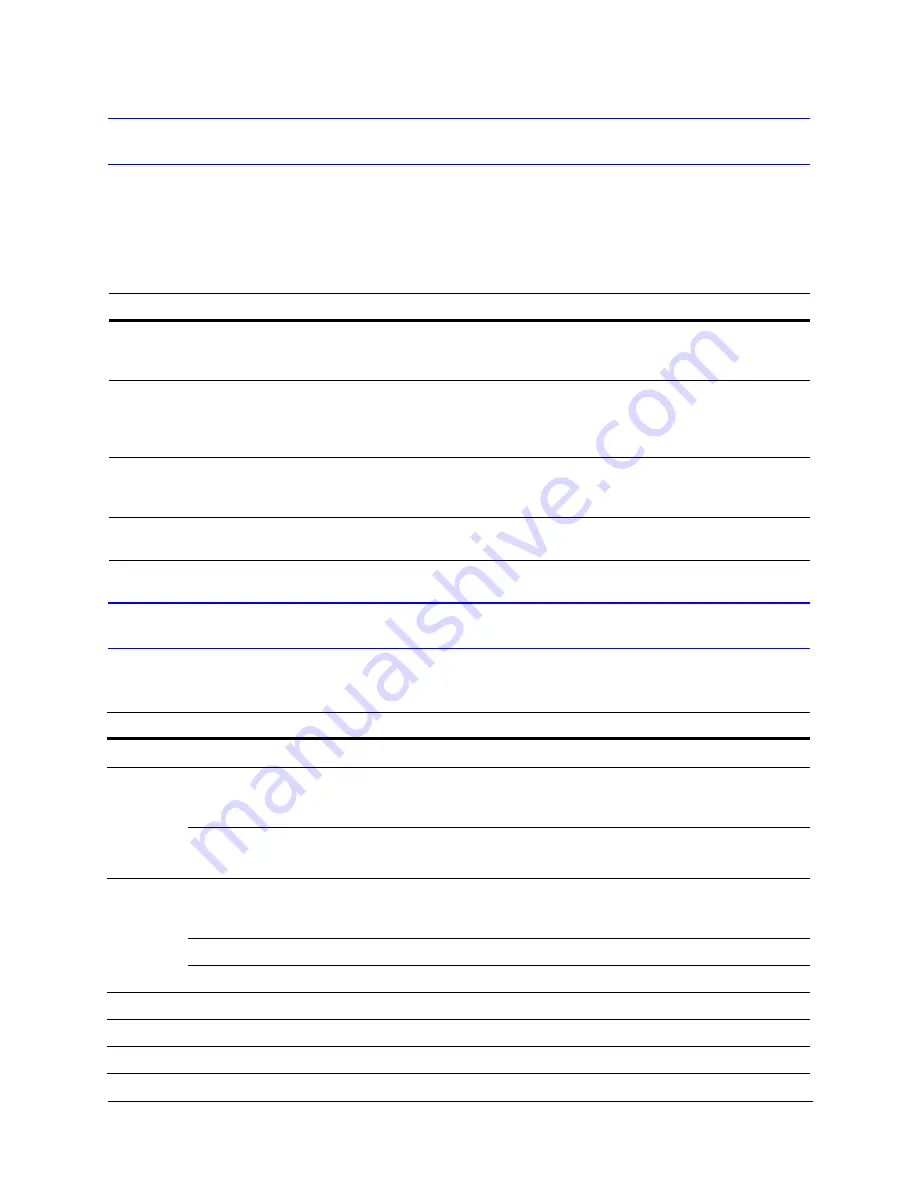
10
Related Documents
www.honeywellvideo.com/products/recorders/
).
Typographical Conventions
This document uses the following typographical conventions:
Document title
Description
Rapid Eye™ Multi-Media Digital
Video Recorder System
Administrator Guide
This guide is written for system administrators of Rapid Eye Multi-Media
DVRs. This guide covers setting up and managing single and multiple DVR
systems, both locally and remotely.
Rapid Eye™ Multi-Media Digital
Video Recorder Remote View
Operator Guide
This guide is written for remote operators of Rapid Eye Multi-Media DVRs.
This guide covers using the View application to view live and recorded
video, search for recorded motion, event, and alarm video, make video
clips, and set up site tours.
Rapid Eye™ Multi-Media Digital
Video Recorder System Common
Operator Guide
Written for the security operator who uses the software for daily
surveillance tasks, including live monitoring of events and alarms, and
after-the-fact event searching.
Rapid Eye™ Multi-Media LT Quick
Start Guide
This guide is a quick reference for setting up a new Honeywell Rapid Eye
DVR system.
Font
What it represents
Example
Helvetica
Keys on the keyboard
Press
Ctrl+C
Lucida
Values of editable fields that are mentioned in the body text of
the document for reference purposes, but do not need to be
entered as part of a procedure
The
Time from
field can be set to
Hours:Minute:Seconds
.
Text strings displayed on the screen
Syntax
The message
Unauthorized
displays.
(object) entered
Swiss721
BT Bold
Words or characters that you must type. The word “enter” is
used if you must type text and then press the
Enter
or
Return
key.
Enter the
password
.
Menu titles and other items you select
Double-click
Open
from the
File
menu.
Buttons you click to perform actions
Click
Exit
to close the program.
Italic
Placeholders: words that vary depending on the situation
user name
Cross-reference to external source
Refer to the
System Administrator Guide
.
Cross-reference within document
See
Chapter 2, Installation
.
Содержание Rapid Eye LT
Страница 1: ...Document 800 07766V1 Rev A 02 11 Installation Guide Rapid Eye LT Digital Video Recorder ...
Страница 2: ......
Страница 3: ...Installation Guide ...
Страница 14: ...14 Contents ...
Страница 16: ...16 Figures ...
Страница 18: ...18 Tables ...
Страница 44: ...44 Quick Test for Remote Video Figure 3 4 DVR Base IP Ports Remote Connection and Alarm Station ...
Страница 72: ...72 Site Information Checklists Point of Sale POS Hardware Type Name Model Data Text of Interest ...
Страница 76: ...76 ...
Страница 77: ......