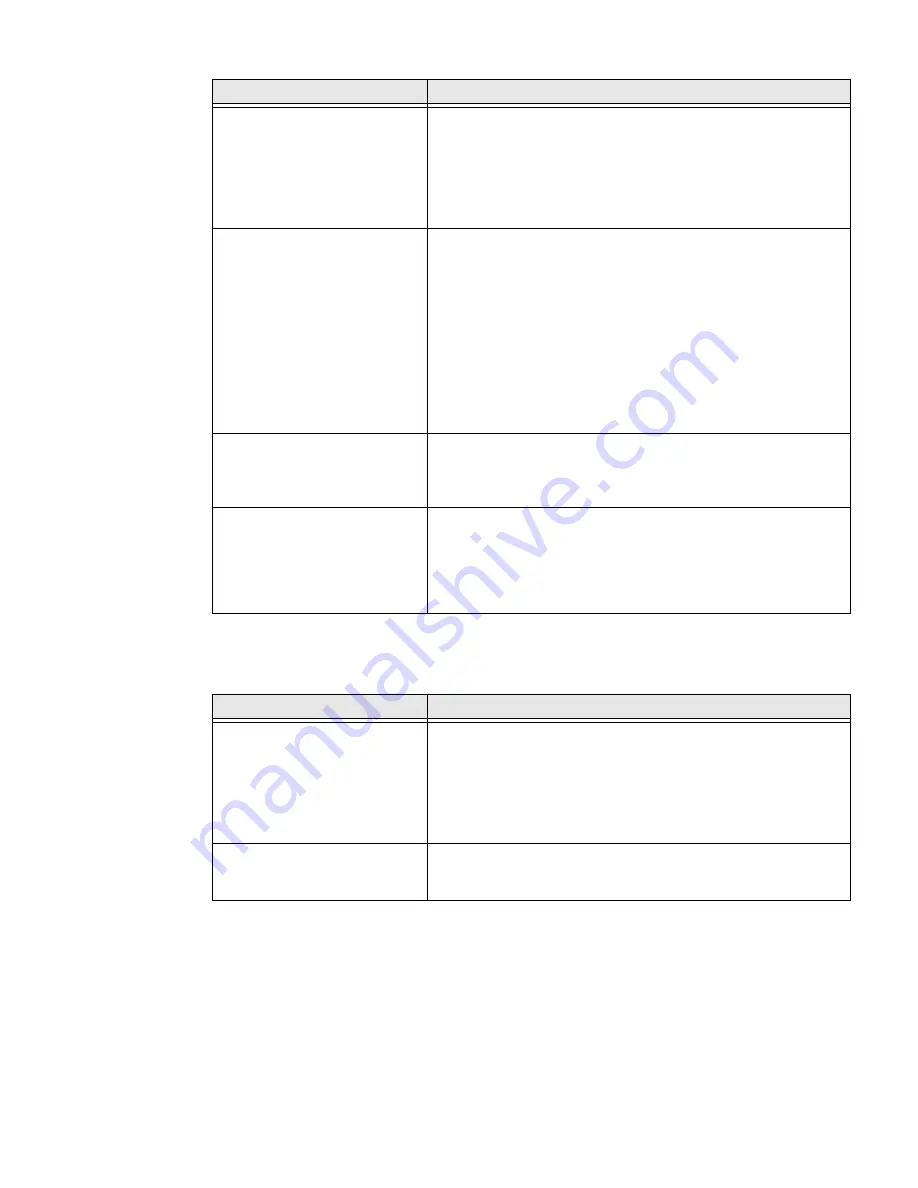
74
PX4ie and PX6ie High Performance Printer User Guide
Networking Problems
The ribbon breaks
Try these possible solutions in order:
•
Make sure your media setting is appropriate for the type of
media you are using.
•
Make sure that the ribbon is fitted correctly. Reload the
ribbon.
•
The energy control may be faulty. For help, contact
Product
Service and Repair.
The ribbon wrinkles
Try these possible solutions in order:
•
It is possible that the ribbon was not loaded correctly, check
the Ribbon Ink In and Ink Out Switch is in the correct position.
•
Darkness setting may be too high, reduce darkness setting
•
You may need to adjust the media edge guide and use/adjust
the Media roll holder.
•
Incorrect or uneven print head pressure, adjust Print head
Pressure and Toggle Position.
•
Adjust the ribbon tension bar, turn the tension bar screw
clockwise to move the bar lower and decrease the tension.
turn the tension bar screw counterclockwise to move the bar
upper and increase the tension.
The printer is connected to the
PC using a virtual COM port
and printing stops. There are no
errors.
Make sure that bidirectional support is disabled. From the printer
properties dialog box, click the
Ports
tab, and then clear the
Enable bidirectional support
check box.
The printer is connected to a
serial port on the PC but the
printer is not working.
Try these possible solutions:
•
Make sure the serial port settings are configured correctly.
•
Make sure the serial cable pinouts are correct and that the
cable is not damaged.
•
If you have the Windows driver for an RS-232 printer installed
on your PC, uninstall the driver.
Problem
Possible Solution
Problem
Possible Solution
The Ethernet or wireless
network connection is not
working correctly
Try these possible solutions:
•
Make sure your network cable is securely connected to your
printer and a straight pin-to-pin cable, not a crossover cable.
•
Make sure your PC is correctly configured for and connected
to your network.
•
Make sure your printer is correctly configured for your
network.
I can’t connect to the printer
web page
If you are connecting your printer with a crossover network cable,
you may need to disable the web browser’s proxy settings on your
computer to access the printer web page.
Содержание PX4ie
Страница 1: ...User Guide PX4ie and PX6ie High Performance Industrial Printer ...
Страница 7: ...PX4ie and PX6ie High Performance Printer User Guide v ...
Страница 8: ...vi PX4ie and PX6ie High Performance Printer User Guide ...
Страница 10: ...viii PX4ie and PX6ie High Performance Printer User Guide ...
Страница 88: ...78 PX4ie and PX6ie High Performance Printer User Guide ...
Страница 100: ...90 PX4ie and PX6ie High Performance Printer User Guide ...
Страница 106: ...96 PX4ie and PX6ie High Performance Printer User Guide Graphic File Types PCX PNG GIF BMP ...
Страница 107: ......
Страница 108: ... Honeywell 9680 Old Bailes Road Fort Mill SC 29707 www honeywellaidc com 935 024 004 Rev B 07 19 ...






























