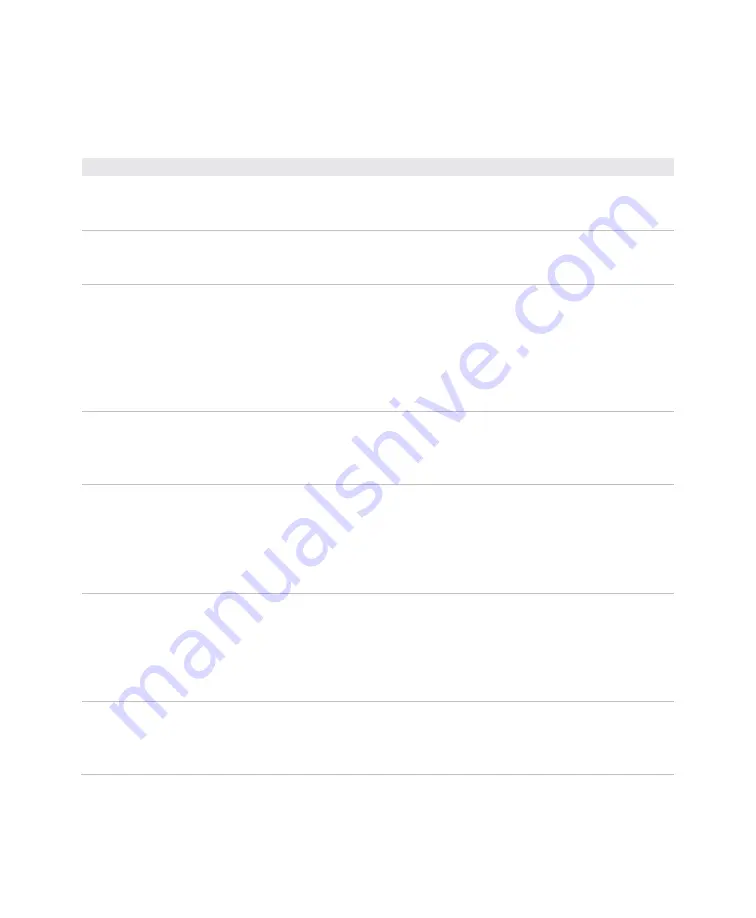
Chapter 3: Printer Troubleshooting and Maintenance
User Instructions for PC42d Desktop Printer
27
Printer Problems and Possible Solutions
Use this Section to find possible solutions to your printer problems
Printer Problems and Possible Solutions
Problem
Possible Solution
LED indicator light is off but the
printer is still connected to power
supply
Make sure that the cable is securely connected to the printer and the
plug is securely inserted into the power socket.
LED indicator light shows green color
but paper cannot be fed into the
printer
Make sure that the correct type of connecting cable is used. Also make
sure the cable is securely connected to the printer and the PC.
Only part of the label contents is
printed
Try the following possible solutions:
Ensure that the printing mechanism is securely locked. Open the
printer and press the printer head until it is completely locked by
the flexible locking mechanism on both sides.
Check whether there are any labels that are jammed on the printer
head. If so, clear them and clean the printer head. For assistance
please refer to
Page 30 “Cleaning the Printer Head”.
Poor printing quality
Try the following possible solutions:
Clean the printer head. For assistance please refer to
Page 30
“Cleaning the Printer Head”.
Ensure that the darkness setting is suitable for the medium.
Printer appears to be working but
does not print any contents
For thermo-sensitive printing please try the following solutions:
Make sure that the medium’s thermo-sensitive side is facing the
printer head.
Make sure that the medium is for thermo-sensitive direct printing.
To check, run your fingernail over the medium's surface. The
medium would be thermo-sensitive if black line occurs.
Printing stops and the LED indicator
light shows red
Try the following possible solutions:
Use SDTs to check the printer’s error status.
It may be due to jammed paper. Open the printer’s cover to check
whether labels are jammed. Look out for torn punch-hole portions.
Check to see if the medium has run out, and check to see if the
network cable is loose.
Printer continues to print or feed
paper even though it should stop
printing
Check whether any jammed labels are blocking the label-separation
sensor. Open the upper cover and remove the label. Clean the printer
head. For assistance please refer to
Page 30 “Cleaning the Printer
Head”.
Содержание PC42d
Страница 1: ...PC42d Desktop Printer User Instructions ...
Страница 6: ......
Страница 9: ...1 1 About the Printer This Chapter describes PC42d printer s features and basic operations ...
Страница 32: ...24 3 Printer Troubleshooting and Maintenance ...
Страница 44: ...36 A Specifications This appendix sets out the specifications for PC42d printer ...






























