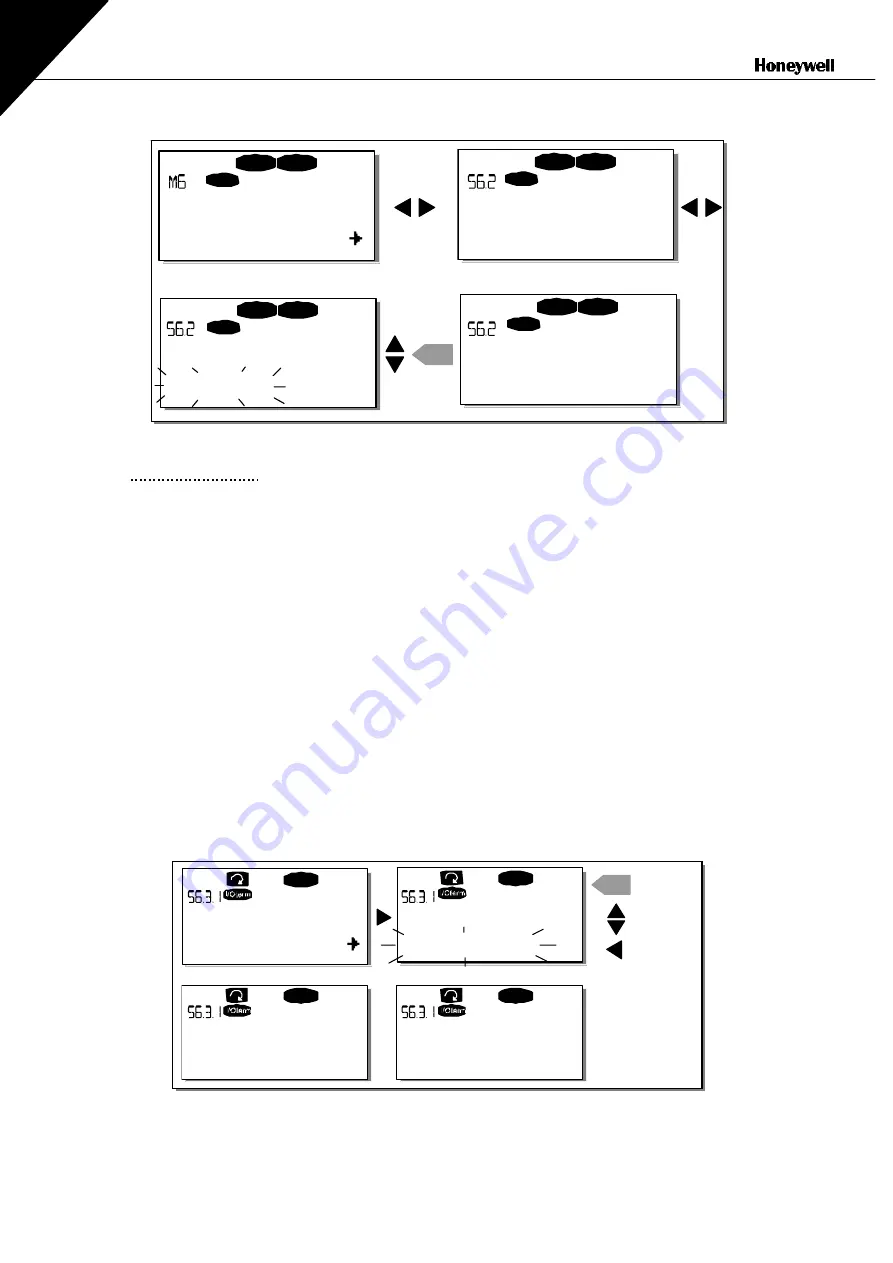
92(110) CONTROL
KEYPAD
7
Figure 7-10. Change of application
7.3.6.3 Copy
parameters
The parameter copy function is used when the operator wants to copy one or all parameter groups from
one drive to another or to store parameter sets in the internal memory of the converter. All the parameter
groups are first
uploaded
to the keypad, then the keypad is connected to another drive and then the
parameter groups are
downloaded
to it (or possibly back to the same drive).
Before any parameters can successfully be copied from one drive to another the
drive
has to be
stopped
when the parameters are downloaded to it:
The parameter copy menu
(S6.3)
embodies four functions:
Parameter sets (S6.3.1)
The NX frequency converter features a possibility for the user to load back the factory default parameter
values and to store and load two customised parameter sets (all parameters included in the application).
On
Parameter sets
page
(S6.3.1)
Edit menu
. The text
LoadFactDef
begins to blink and you can confirm the loading of factory defaults by pushing the
Enter
button
. The drive resets automatically.
Alternatively you can choose any other of the storing or loading functions with the
Confirm with the
. Wait until 'OK' appears on the display.
Figure 7-11. Storing and loading of parameter sets
S1
Î
S11
STOP
READY
I/O term
STOP
READY
I/O term
STOP
READY
I/O term
enter
STOP
READY
I/O term
System Menu
Application
Standard
Application
Standard
Application
Multi-step
READY
READY
enter
READY
READY
OK
Parameter sets
Select
Parameter sets
CANCEL
CONFIRM
Parameter sets
Wait...
Parameter sets
LoadFactDef






























