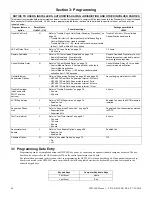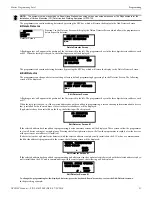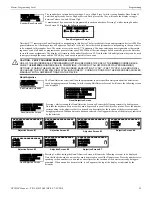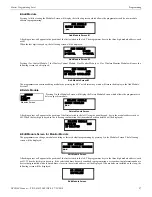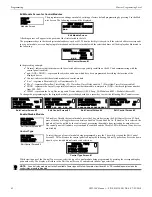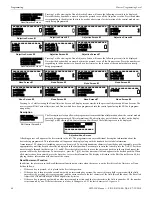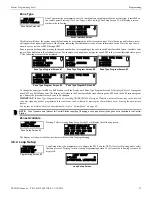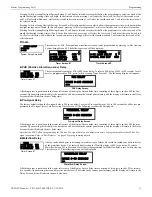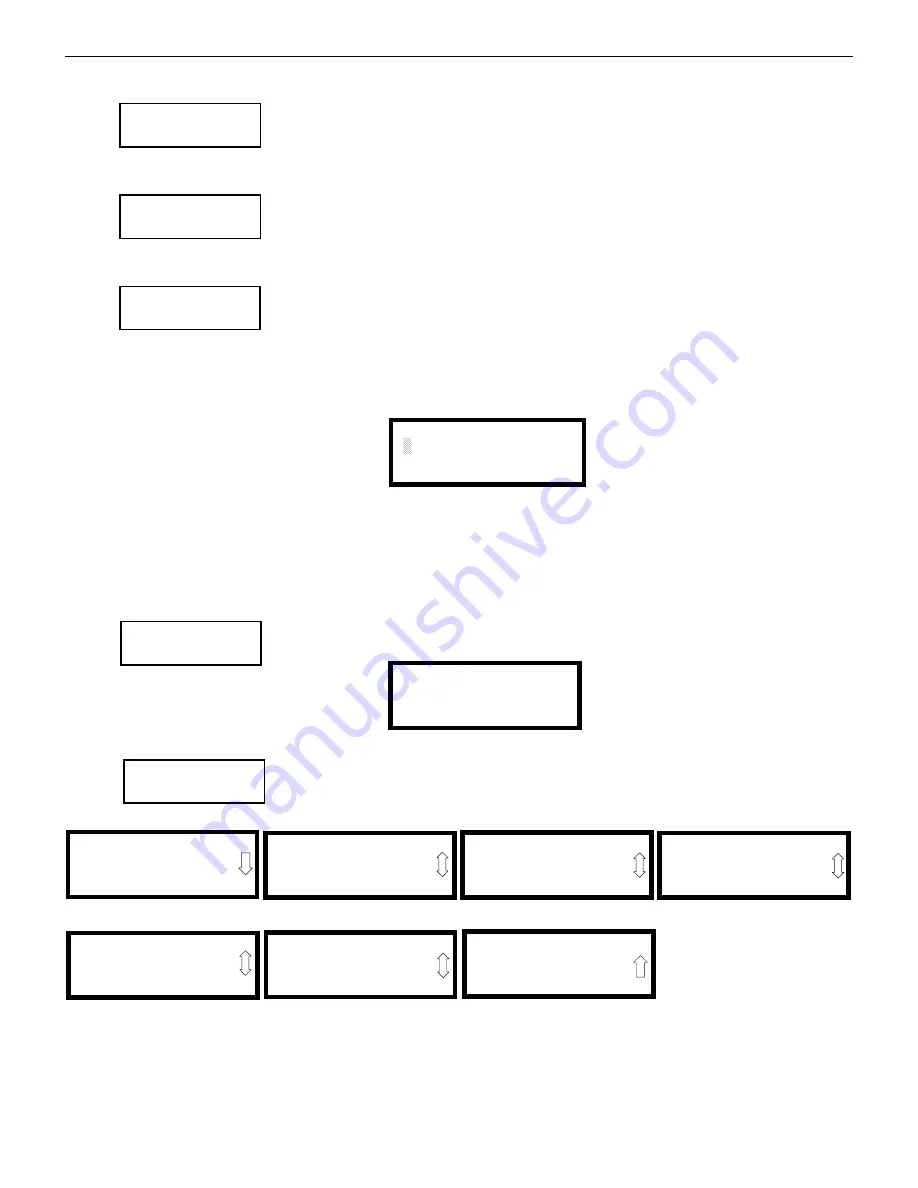
60
NFW-50X Manual —
P/N LS10129-001NF-E:C 7/25/2018
Programming
Master Programming Level
Pre-signal
To enable the Pre-signal feature, press
1
while viewing Edit Monitor Screen #3 until the display reads
Pre-
signal Yes
. Each press of the
1
key will cause the display to toggle between
Pre-signal Yes
and
Pre-signal
No
. Refer to“Presignal” on page 108 for additional information.
Wireless
The Wireless selection will update automatically if the system recognizes a wireless device. If the module is
wireless, the display reads
Wireless Yes
. If the module is wired, the display will read
Wireless No
. Fore more
information on the SWIFT wireless network,
refer to the SWIFT manual
, #LS10036-000NF-E.
Walktest
The Walktest feature allows one person to test the system devices without the necessity of manually reset-
ting the control panel after each device activation. To enable devices, which are connected to a monitor
module, for the Walktest feature, press
1
while viewing the Edit Monitor Screen #4 until the display reads
Walktest Yes
. Each press of the
1
key will cause the display to toggle between
Walktest Yes
and
Walktest No
.
Refer to “Walktest” on page 109 for additional information.
Zone Assignment
A maximum of five zones can be programmed to each addressable monitor module. Pressing
2
while viewing Edit Monitor Screen #4
displays the following screen:
Note that Z*** represents the Zone Number(s) corresponding to this device. The factory default for an unprogrammed device is Z000 for
general alarm zone. A flashing cursor will appear on the first
0
to the left. Enter the three digit number corresponding to the zone that is
to be assigned to this device. The cursor moves to the next Z*** designation. Continue entering zone assignments or the remaining zones
can be left blank or programmed as general alarm zones Z00. When all desired changes have been made, press the Enter key to store the
zone assignments. The display will return to the Edit Monitor Screen #4.
Noun/Adjective
The Noun/Adjective selection allows the programmer to enter specific descriptors about the monitor mod-
ule currently being programmed. Pressing
1
while viewing Edit Monitor Screen #5 will cause the following
screen to be displayed:
Pressing
1
while viewing the Noun/Adjective Screen will cause the following screen(s) to be displayed.
Note that the keyboard
down
arrow key must be pressed to see all the Adjective screens. Press the number
corresponding to the adjective that is to be used as a descriptor for the location of the monitor module cur-
rently being programmed.
EDIT MONITOR
1=PRE-SIGNAL NO
WIRELESS NO
Edit Monitor Screen #3
EDIT MONITOR
1=PRE-SIGNAL NO
WIRELESS NO
Edit Monitor Screen #3
EDIT MONITOR
1=WALKTEST
2=ZONE ASSIGNMENT
000
Edit Monitor Screen #4
Zone Assignment Screen
ZONE ASSIGNMENT
Z000
Z
Z
Z
Z
EDIT MONITOR
1=NOUN/ADJECTIVE
2=DESCRIPTION
Edit Monitor Screen #5
1=STANDARD ADJECTIVE
2=STANDARD NOUN
3=CUSTOM ADJECTIVE
4=CUSTOM NOUN
Noun/Adjective Screen
1=STANDARD ADJECTIVE
2=STANDARD NOUN
3=CUSTOM ADJECTIVE
4=CUSTOM NOUN
Noun/Adjective Screen
1=NORTH
2=SOUTH
3=EAST
Adjective Screen #1
1=WEST
2=FRONT
3=CENTER
Adjective Screen #3
1=REAR
2=UPPER
3=LOWER
Adjective Screen #5
1=MAIN
2=FIRST
3=2ND
Adjective Screen #7
1=3RD
2=4TH
3=5TH
Adjective Screen #2
1=FLOOR 4
2=FLOOR 5
3=ROOM
Adjective Screen #6
1=FLOOR 1
2=FLOOR 2
3=FLOOR 3
Adjective Screen #4
Содержание NOTIFIER NFW-50X
Страница 124: ...124 NFW 50X Manual P N LS10129 001NF E C 7 25 2018 Notes ...
Страница 154: ...154 NFW 50X Manual P N LS10129 001NF E C 7 25 2018 ...
Страница 156: ...Cut along dotted line ...
Страница 158: ...NOTIFIER 12 Clintonville Road Northford CT 06472 1610 USA 203 484 7161 www notifier com ...