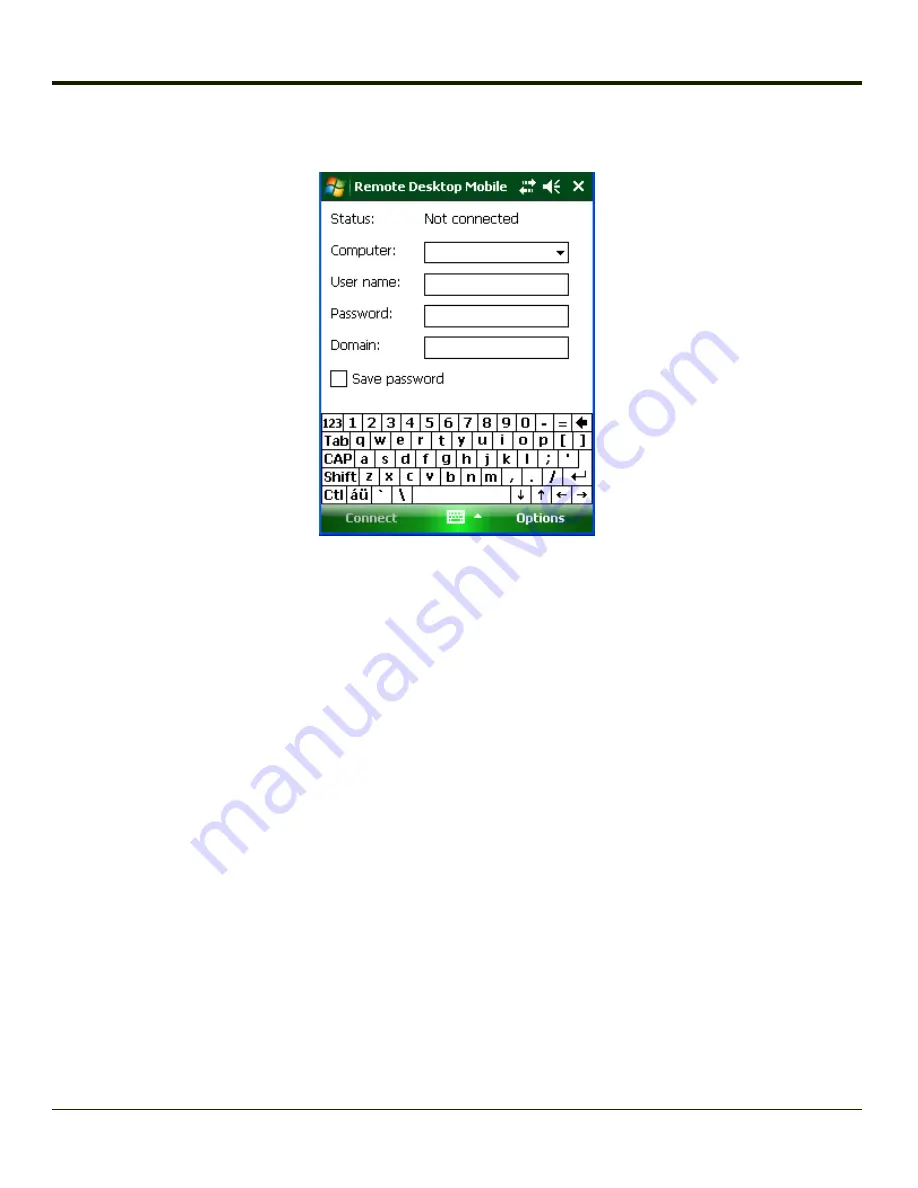
Connect to a Remote Server
1. Configure the radio.
2. Enter the name of the computer to which you want to connect. If needed, enter the port number at the end of the
computer name (
remotecomputername
:
portnumber
).
3. Enter the user name, password and domain.
4. Tap the Save password checkbox if it is blank.
5. Tap Connect to complete the connection and save the password.
6. Select Disconnect from Remote Desktop connection.
7. Create a folder titled Startup under the System folder.
8. Copy Remote.exe from the Windows folder to the \System\Startup folder just created.
9. Select Start > Settings > System > MX8WM Options and check Remote Desktop Autologon.
10. Select OK and 'yes' to reboot.
11. Result: The unit will boot into the Remote Desktop Connection.
4-15
Содержание MX8
Страница 1: ...MX8 Hand Held Computer Microsoft Windows Mobile 6 1 Operating System Reference Guide ...
Страница 12: ...Pinout I O Port 9 4 AC Wall Adapter 9 5 Chapter 10 Technical Assistance 10 1 x ...
Страница 22: ...1 10 ...
Страница 38: ...3 4 ...
Страница 56: ...Refer to Installing Applications Help if there is a problem with the package installation 4 18 ...
Страница 144: ...Regional Settings Start Settings System Regional Settings 4 106 ...
Страница 148: ...Clear Type Tap the Enable ClearType checkbox to enable this option The default setting is Disabled unchecked 4 110 ...
Страница 213: ...Hat Encoding Hat Encoded Characters Hex 00 through AD 5 45 ...
Страница 214: ...Hat Encoded Characters Hex AE through FF 5 46 ...
Страница 236: ...6 22 ...
Страница 287: ...7 51 ...
Страница 291: ...Click the Request a certificate link Click on the User Certificate link 7 55 ...
Страница 296: ...7 60 ...
Страница 314: ...9 6 ...
Страница 317: ...10 3 ...
Страница 318: ...Honeywell Scanning Mobility 9680 Old Bailes Road Fort Mill SC 29707 www honeywellaidc com E EQ MX8WMRG Rev J 10 12 ...






























